NTFS Recovery: Recover Lost Data from NTFS Partition
Steps to recover data from an NTFS drive on Mac
- 1. Download and install Qiling Data Recovery Wizard on your Mac.
- 2. Launch the software to interact with the "Ready to recover data, select disk and click scan" screen.
- 3. From the "Ready to recover data, select disk and click scan" screen, choose the NTFS storage drive...
Also Applies To: APFS, HFS+, HFS X, FAT (FAT16, FAT32), and exFAT
About NTFS Recovery on Mac
NTFS (New Technology File System) is the standard file system of Windows NT, including its later versions Windows 2000, Windows XP, Windows Server 2003, Windows Server 2008, Windows Vista, and Windows 7. It is rarely used outside of Microsoft Windows environments. However, it's possible that you lose your data on an NTFS partition and want to recover it under macOS or Mac OS X. When you intend to perform NTFS recovery on Mac, there are generally two reasons:
- You want to recover lost/deleted/formatted files from an external storage device with NTFS file system
- You have installed Windows on your Mac and want to recover files from your NTFS partition
If you are in the first situation, you can use the Mac data recovery software, Deep Data Recovery for Mac, to get back your lost files. While if you are in the second situation, you just need to switch to Deep Data Recovery for Windows to recover NTFS partition.
- Tip
- Sometimes, the NTFS partition may become invisible. Then the data on it could be lost with the partition table. Actually, the NTFS partition is not really lost. You can't see it just because the partition table was deleted accidentally or destroyed by a virus. At this moment, you can also use this third-party app to recover lost data from NTFS partition on Mac.
How to Recover Lost/Deleted/Formatted Data from NTFS Drive
With Qiling NTFS recovery software for Mac, you can not only recover your files lost due to deletion, formatting, or other reasons but also:
- Recover files from APFS, HFS+, HFS X, FAT (FAT16, FAT32), and exFAT partitions
- Retrieve data from internal/external hard drives, external storage devices (memory cards, SD cards, USB flash drives...), digital cameras and more
- Get back content like documents, photos, videos, audio files, and other (over 200+ file types)
As you can see from the list, the software is safe and reliable with full solutions for Mac hard drive recovery, storage device recovery, and partition recovery. It's no doubt that you can recover your damaged or lost NTFS partition on your Mac running macOS or Mac OS X using this tool with no effort.
Now, perform the NTFS recovery on your Mac following the simple steps below:
Step 1. Launch Deep Data Recovery. Choose file types and click "Next" to start.

Step 2. Select the disk location (it can be an internal HDD/SSD or a removable storage device) where you lost data and files. Click the "Scan" button.

Step 3. Deep Data Recovery for Mac will immediately scan your selected disk volume and display the scanning results on the left pane.

Step 4. In the scan results, select the file(s) and click the "Recover" button to have them back.
Besides, since HFS (Hierarchical File System), HFS+ (Hierarchical File System), and the new APFS are the most popular file systems for Mac, more users may be interested in how to recover HFS/HFS+ partition on Mac or recover files from APFS partition.
Top 5 Best Mac NTFS Data Recovery Software
Now that you have restored your NTFS data from your Mac hard drive, you can get some additional information about the best Mac data recovery tools. Here I have listed the top 5 reliable Mac data recovery software. Anyone of them can do you a great favor in different situations.
Top 1. Deep Data Recovery for Mac
Qiling has been dedicated to data recovery over the decades and is well-known for its Windows and Mac data recovery software. In the past 15 years, Qiling has helped over 530+ million people in various situations. This Mac data recovery software stands out among all these tools for its excellent highlights.
Pros:
- The first and only support T2 secured Mac data recovery
- Scans the hard drive without turning off SIP
- Recovers your lost files/folders due to deletion, formatting, emptying trash bin, and more
- Supports the recovery of deleted or lost files from Time Machine backups
- Provides a disk monitoring tool and data protection feature that help to keep your data protected
Cons:
- The free version only allows recovering limited data
Top 2. Stellar Data Recovery Professional
Stellar Data Recovery also works well in Mac data recovery. It makes mac file recovery easy and powerful. Using this tool, you can recover files from virtually any storage device compatible with your Mac, such as an external hard drive, USB flash drive, or SD card.
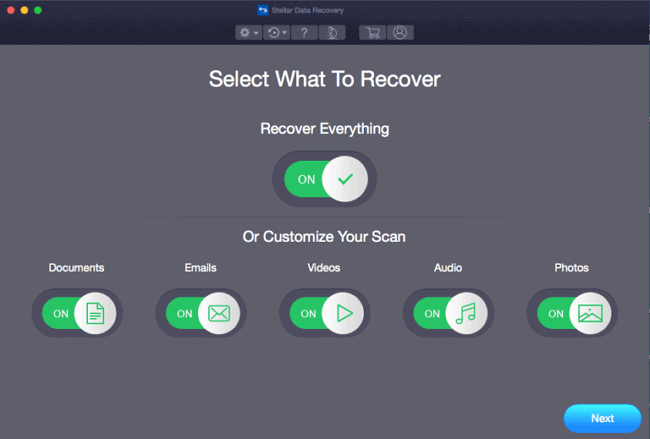
Pros:
- Recovers data from MacBook, iMac, Mac mini, Mac Pro, etc
- Work with LaCie USB-C HDD, SSD, portable HDD, etc.
- Recovers from Flash or Jump drive, USB-C portable HDD, and more.
- Regains data from SanDisk, WD, Toshiba, Kingston, Lexar, etc
Cons:
- The free version can only preview files
- Doesn't support T2-secured Mac devices
Top 3. Disk Drill for Mac
Disk Drill is not only about Mac data recovery. It's also packed with useful disk tools for all data professionals and home users. It is designed to quickly and painlessly recover deleted partitions or deleted files from your internal hard drive.
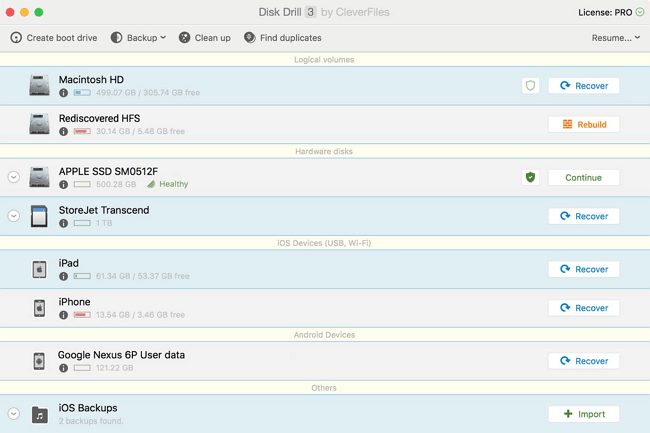
Pros:
- Supports hundreds of file formats
- Restores data from Android and iOS devices
- Comes with extra free disk tools
Cons:
- The free version can only preview files
- Doesn't support T2-secured Mac devices
Top 4. TestDisk for Mac
TestDisk has been developed to help you recover lost partitions and make non-booting disks bootable again. This open-source software runs on many operating systems, including the newest versions of macOS, if you are familiar with CMD lines.
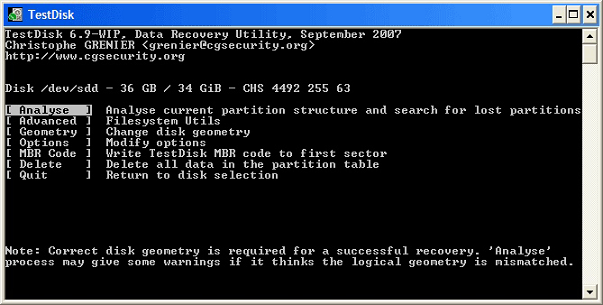
Pros:
- Completely free
- Runs on many platforms
- Reliable recovery results
Cons:
- Use the command lines to make data recovery
- Not user-friendly for regular computer users
Top 5. Data Rescue 5
Data Rescue 5 can retrieve those priceless photos or videos and important business or school documents for you with a few simple steps. It can scan an internal/ external hard drive, USB flash drive, and SD card will count towards this limit.
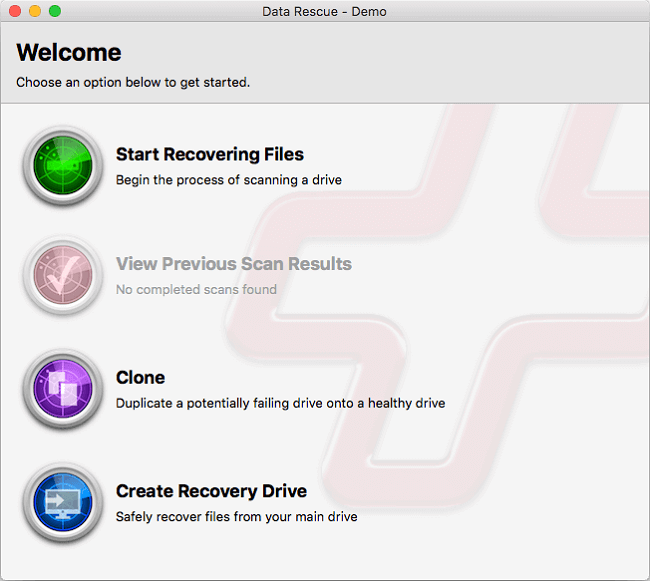
Pros:
- Allows you to find specific items based on the name, size, date modified, or other criteria
- Helps you save your disk space by excluding duplicate items from the recovery
- Supports the preview of the scanning result
Cons:
- The free version can only preview files
- Doesn't support T2-secured Mac devices
- Old fashioned user interface
Conclusion
In this article, you have learned how to get back data from NTFS partition on Mac. And the five best Mac file recovery software with their pros and cons. The best way to retrieve Mac data is by using Qiling Mac data recovery software. The software can recover data from NTFS-formatted storage drive or partition effectively on MacBook Pro, MacBook Air, iMac, or Mac mini.
Related Articles
- Solved: How Can I Stop Trash Deleting Files Immediately on Mac
- How to Recover Deleted Photos from iCloud on Mac
- Deleted Files Mac But Still No Space: Reasons and Solutions
- (2022 Fixed) Can't Find Screenshots on Mac | Mac Screenshots Recovery