How to Fix: WhatsApp Restore from iCloud Stuck
Summary
WhatsApp chat backup and WhatsApp restore from iCloud stuck? If your attempts to restore WhatsApp chat history from iCloud failed or stuck at 0% or 99%, try Qiling MobiSaver to fix it, which helps recover lost and deleted WhatsApp messages easily from phone's internal memory, iCloud backup and iTunes backup.
WhatsApp Restore from iCloud Stuck at 99% Finishing
"I just accidentally clear all the chat history from WhatsApp messenger on iPhone 6s, and that's a real big mistake. So I clicked 'restore from iCloud' and waited to restore WhatsApp data back, the iCloud backup downloading started quickly and later to 48%. After reaching 99% finishing, it just won't go further. Now it's been 2 hours, and restarting iPhone won't push the progress. Do you know how to fix WhatsApp chat history restore failed or stuck issue?"
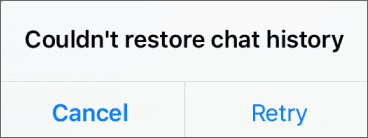
Many factors would lead to a stuck or failure while trying to restore WhatsApp chat history from iCloud backup. For instance, i Cloud backup is corrupted or not compatible with your current iOS version, the WhatsApp chat history backup is not completed, or you just had a huge WhatsApp backup file that takes longer time to be downloaded than you expect.
If such a WhatsApp iCloud restore stuck or failed issue happen to you, what are you going to do? Just watch your valuable chat history vanishing from your memories? Don't be upset, there is WhatsApp recovery tool available to help recover lost and deleted WhatsApp chat history on iOS devices.
How to Fix WhatsApp Restore from iCloud Failed or Stuck
To get rid of the endless stuck and eliminate the worry of restoring WhatsApp chat history failed, you need the help of Qiling MobiSaver, which can retrieve deleted chat history, conversations, and messages from WhatsApp messenger easily from iCloud backup, iTunes backup, and iOS device.
Let's see how to recover WhatsApp data from iPhone internal memory with Qiling MobiSaver.
Step 1. Connect iPhone to PC
Launch Qiling MobiSaver, choose the "WhatsApp" button, and select "Device Storage".
Step 2. Make Sure Your Device Is Connected
If WhatsApp is not installed on iPhone, Qiling MobiSaver cannot find your data.
Step 3. Scan iPhone and Find Important Data
Qiling Mobisaver will automatically scan iPhone 13/12/11/X/XR/XS/8/7/6/5/4 to find lost WhatsApp chats, history, photos, videos, and other files. This process may take few minutes, wait patiently.
Step 4. Preview and Restore WhatsApp Data
Tap the "WhatsApp" button on the left and the missing WhatsApp data will be displayed. Just preview and select the data you want to recover. Then, click "Recover to PC" or "Recover to Device" to get the data back.
Related Articles
- How to: Unlock or Recover Disabled iPhone SE/6 Without Losing Data
- How to View and Retrieve Call History from iCloud [iOS 15 Available]
- [Solved] Fix iPhone Contacts Missing Issue with Tips
- Free Download Qiling MobiSaver Full with Serial Key