How to Fix Black Screen of Death HP Laptop/Computer
Quick Navigation:
- Method #1. 5 Ways for Fix Black Screen of Death HP Laptop
- Solution #1: Hard Reset HP Laptop
- Solution #2: Restart the Explorer.exe Process
- Solutions #3: Update Graphics Driver
- Solution #4: Disable Fast Startup
- Solution #5: Undo Recent Changes by Restoring to a Restore Point
- Method #2. How to Recover Lost/Deleted Files from HP Computer
- Step-by-step Guide for Data Recovery on HP Laptop after Black Screen of Death
There are many errors that PC users encounter in using their devices and the HP PC black screen of death is one of them. This type of error can be difficult to resolve because it does not display any type of error message whatsoever. All that it shows is a black screen with a moving mouse pointer with no Windows features. This article tells you 5 solutions for how to fix black screen of death on hp computer. If you lost files during the fix process, try Deep Data Recovery to retrieve them as soon as possible.
Whatever the reason why you are experiencing a black screen of death on HP computer, you can resolve it with little tricks. Let's check these out the following 5 useful solutions.
Method #1. 5 Ways for Fix Black Screen of Death HP Laptop
Solution #1: Hard Reset HP Laptop
The first solution that you may want to use to resolve the problem of the black screen of death on HP laptop is to hard reset the HP laptop. It takes about three minutes to perform this process and get your PC back to its optimal working condition. Below are the steps to use this method of resolving the issue:
- Step 1. Shut down your laptop to first clear the display with the black screen of death. You should wait for two minutes after shutting the system down before you try to restart it. While waiting for the two minutes, perform the next step.
- Step 2. Remove the power suppliers, such as the battery and power cable, as well as any external storage devices connected to the PC. Wait for two minutes and proceed to the next step.
- Step 3. Next, reconnect the power on the laptop with the battery and power cable. Then, restart the laptop and wait for it to be fully opened.
- Step 4. Sign in to your PC with your password and check to see if the black screen of death Windows 7 HP laptop issue has been resolved.
If the issue remains, you should move to the next solution and try to see if it gets fixed.
Solution #2: Restart the Explorer.exe Process
Your PC can also display the HP notebook black screen of death if the explorer.exe process is closed or not functioning properly. To resolve this issue, you should end and restart the Explorer.exe Process in Task Manager. To do this, follow the easy steps below:
- Simultaneously press down "Ctrl + Alt + Del" to open the Task Manager menu.
- Navigate to the "Detail" tab and scroll down. Locate the "explorer.exe" file and select it.
- Click the "End Task" button to clear the Process. Now restart the PC to see if the issue has been resolved. If the explorer.exe is not visible in the Task Manager menu, continue with the steps below.
- Click "File" in the Task Manager menu and choose "Run new Task".
- Type in "explorer.exe" into the dialog box and click "Enter". Check to see if the process runs and then restart the PC. This should resolve the issue if the explorer.exe process is the issue.
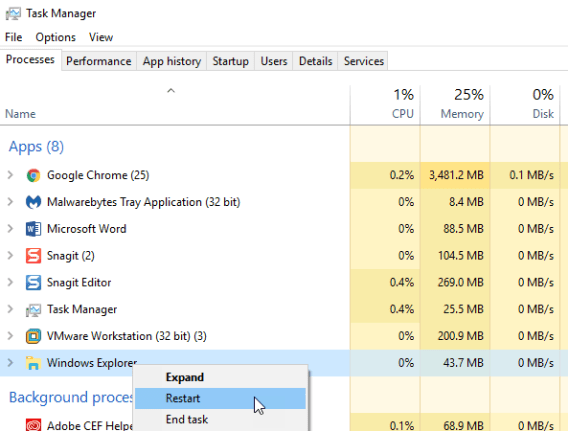
Solutions #3: Update Graphics Driver
Another solution for how do I fix my HP black screen of death is to update the Graphics Driver. If the chipset drivers or Graphic cards are up-to-date, you can update the drivers manually to resolve any issues with the graphic driver. To update the graphics card, follow the easy steps below:
- Click on "Windows + X" and select "Device Manager".
- Navigate to "Display Adapters" and right-click on "Graphics" and then select "Properties".
- Select "Update Driver" from the "Properties" screen.
- Select the "Search automatically for updated driver software" from the dialog box and allow the update process to complete.
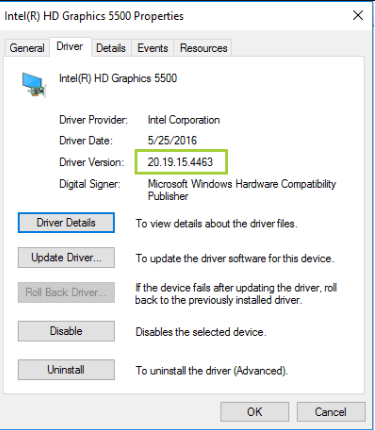
You can go ahead to restart your HP laptop and check to see if the problem has been solved. If it hasn't, you should not worry. Use the next solution.
Solution #4: Disable Fast Startup
If you are looking for how to fix black screen of death HP laptop, this is another solution that you can explore. This method requires that you disable fast startup and launch your PC in a safe mode. To do this, you need to have your Windows installation media. You can download and burn the installation media on a DVD or USB storage device. When this is done, follow the steps below:
- Step 1. Connect the media to the HP laptop with the problem and turn it off. Boot it again from the installation media. Select "Repair This Computer" when prompted. You will receive a "Select an Option" screen with the options to continue to Windows. At this point, shut down the PC and troubleshoot it.
- Step 2. Rick-click and select "Troubleshoot Computer" then click "Advanced Options" and then "Startup Settings" and "Restart".
- Step 3. Click on "F5" or scroll down to "Safe Mode with Networking" and click "Enter" to get into the Safe Mode.
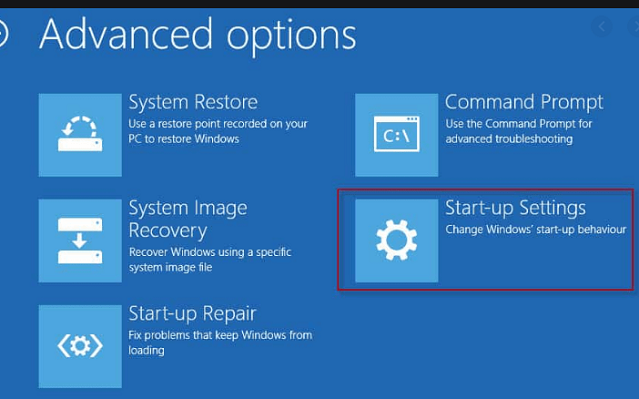
After this, you can choose to review the "Default Display", isolate device causing problem uninstall the Device Driver for Display & Auto-install.
Solution #5: Undo Recent Changes by Restoring to a Restore Point
If the issue with your computer has to with HP black screen after update, you can easily undo the update and perform a system restore to bring the PC back to an optimal condition as well as fix the black screen of death issue. To do this, follow the steps below:
- Click on "Windows + R" and type in "Control Panel". Navigate to Control Panel and click "System and Security". Select "System" and select "System Protection".
- Click the "System Restore" button and then click "Next" and choose the "Restore Point" to use. Click "Next".
- Click the "Finish" button to authenticate that you want to utilize the "Restore Point". Next, restart the PC and the black screen of death should be resolved after this.
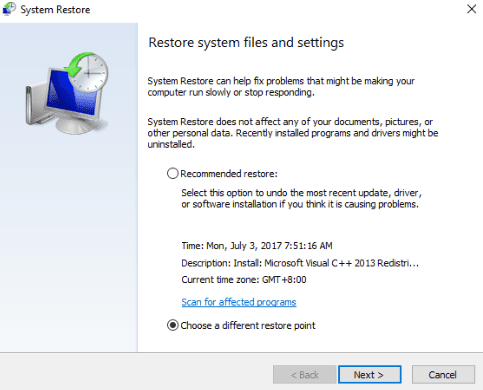
Method #2. How to Recover Lost/Deleted Files from HP Computer
If you lose data while trying to resolve the HP notebook black screen of death issue, you can recover your lost files after fixing the error. We recommend Deep Data Recovery for the task. This software works effectively and efficiently to recover files from the HP computer and other external drives. It is safe and virus-free, and you don't need any technical experience to use it.
Step-by-step Guide for Data Recovery on HP Laptop after Black Screen of Death
Step 1. Download and install the Deep data recovery software for Mac or Windows. Launch it after the installation. Select the file types to restore and click "Next".

Step 2. Specify the location to scan or find the data. When you are done, click "Scan" to recover deleted files in Windows 10 or 7. Depending on the size of the files that you want to recover, it may take a few minutes.

Step 3. When the scanning process is complete, preview the scanned files. Click "Recover" to save the files. You can scan for more data by using the "Deep Scan" mode.

Different reasons may be responsible for this. Some of these include incomplete Windows 10 installation, overheating, display issues, software and driver errors, power supply problems, and Windows update. However, the steps highlighted below should resolve the question of how do I fix my HP black screen of death.
Related Articles
- How to Fix Xbox One Only Shows Green Screen
- How to Recover Files after Reset Windows 10
- How to Recover Data after Blue Screen of Death
- A Complete Guide: How to Make iPhone Faster? [6 Useful Tips]
Is your iPhone getting slow? Are yo not able to switch between apps? Then follow this complete guide to make the iPhone faster than before. It is usually the number of apps running n the background, but there are other reasons, which we have covered in the post. - How to Share Battery on iPhone [iPhone 14 Supported]
You may want to share your battery on your iPhone to others or vice versa in some situations. In this article, you will learn what is battery sharing and how to share battery on iPhone. - How to Transfer WhatsApp from Android to iPhone [iPhone 14 Supported]
If you have a new iPhone and want to migrant the WhatsApp on your Android to your new iPhone, you can follow this guide. Now let's start to learn how to transfer WhatsApp from android to iPhone.