A Complete Guide: How to Make iPhone Faster? [6 Useful Tips]
Are you tired of dealing with a slow iPhone? No one likes a slow device, especially when you are working on something important. There are various reasons for your phone getting slower. For instance, it can be due to insufficient storage space or a bad network connection. It can also be due to a weak battery, software update issues, and more!
Do you want to know how to make the iPhone faster? There are multiple fixes to help make your device faster. In that case, dive into this post as we discuss various solutions to handle the phone slowing down issue!
Why Is My iPhone Getting So Slow?
If you are wondering why your iPhone is getting slow, it's not weird. After all, you have made a massive investment and purchased the device due to its performance ability.
Here, two specific situations can occur. These are –
Situation 1. Suddenly get slow
There are multiple reasons behind your iPhone getting slow all of a sudden. For starters, there can be some internal glitches, or it can be due to a bad network connection. Other reasons include running multiple apps or programs at the same time. If you run too many apps at once, your iPhone will take more time to respond.
Another reason could be the extreme temperature conditions of the iPhone. You might face lag issues if the device becomes too cool or hot. Besides, keeping the phone on Low Power Mode can also lead to this problem.
Situation 2. Get slow for a long time
Is your iPhone getting slow for a while? Are you panicking about how to deal with this? Well, you can relax as you are not the only one. It is a common issue, and several reasons explain the occurrence.
The primary cause for the iPhone getting slow is insufficient storage space. Other reasons include outdated software, too many unused apps, the battery's condition, etc.
How to Make iPhone Faster? [Step by Step]
There are various solutions one can adopt to make the iPhone faster. Here are some of the tips you can follow. Let's take a look –
- Tip 1. Do Some Cleaning
- Tip 2. Update to the Latest Version of iOS
- Tip 3. Tweak a Few Settings
- Tip 4. Reset to Factory Settings
- Tip 5. Clear the RAM
- Tip 6. Turn off the Background App and Location Services
Tip 1. Do Some Cleaning
You might not even realize it, but digital hoarding is sometimes natural. Clinging on music, pictures, and web pages can sometimes affect the speed of the iPhone. There are several ways you can start cleaning your phone. Start with the easiest one, delete apps you never actually use.
Apart from that, delete conversations, voice recordings, images, GIFs, etc., that are of no longer any use. Go to your web browser and delete the web data that gets saved automatically. Besides, exit background processes you don't need as it leads to lagging. Also, make an effort to get rid of various app caches.
Tip 2. Update to the Latest Version of iOS
iPhone updates cover various issues that users report. Apart from that, it also offers a performance boost. That is why updating the phone to the latest iOS version is necessary. For that, you need to follow some simple steps.
Step 1. Go to Settings on your iPhone.
Step 2. Click on General and then press the Software Update option. Here, you can see if there is any update available or not.
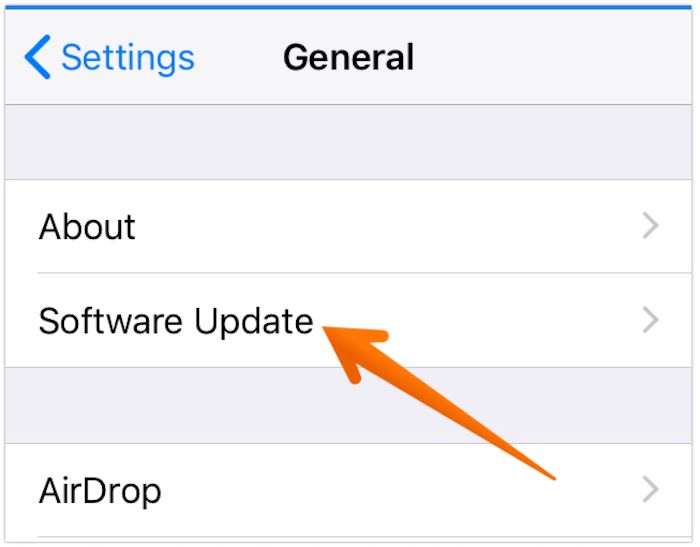
However, remember that the phone must be in charging mode and have a Wi-Fi connection. It is because some updates may take time, and the phone dying will halt the process.
Tip 3. Tweak a Few Settings
You can use the Settings app and make minor changes to help your iPhone get faster. Several modifications can be made. For starters, you need to disable the auto-update feature.
Step 1. Go to the Settings app and then select iTunes & App Store.
Step 2. Turn off the Updates section.
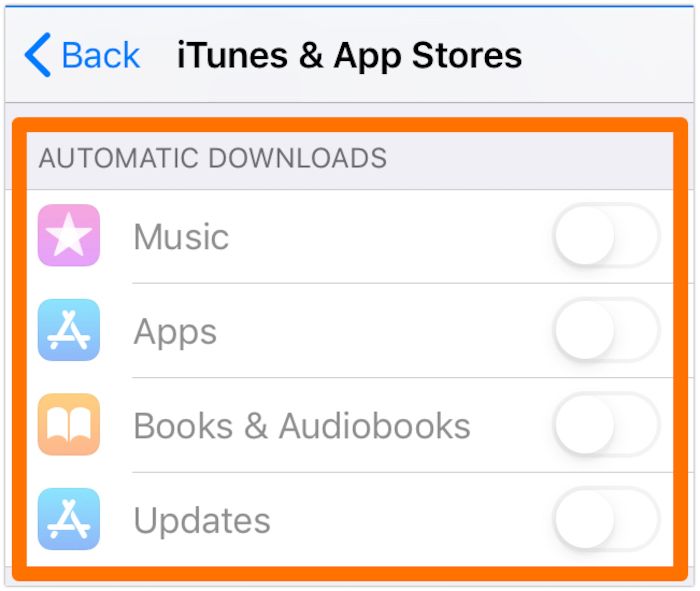
Another change you can make is turning off automatic downloads. That way, the speed of the iPhone will stay the same. Moreover, getting rid of background apps can also resolve this slowing down problem. You can also try turning on the Reduce Motion setting, which disables different system animations, freeing hardware resources.
Step 1. Go to General>Accessibility>Reduce Motion.
Step 2. Turn the toggle off for Reduce Motion.
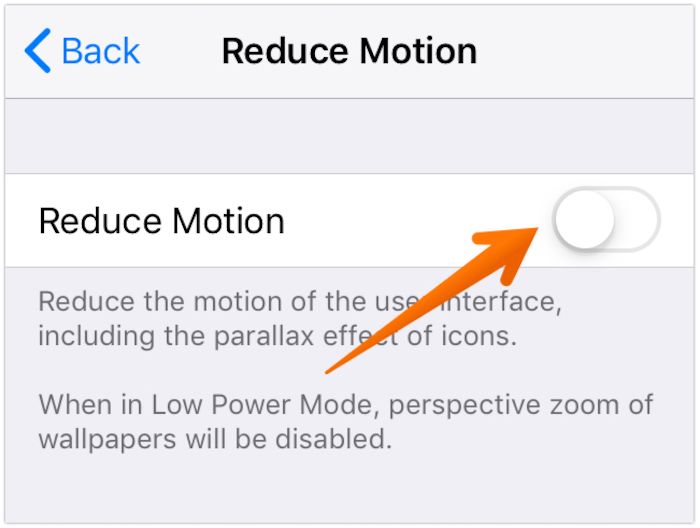
Tip 4. Reset to Factory Settings
One of the most straightforward solutions to making your iPhone faster is to return the device to its original state. For that, opting for the factory settings reset is an excellent idea. With this option, users can erase any changes made to the iPhone while installing the latest software.
However, the smart move is to have a backup, as you will lose data. After backing up the necessary data, you can move ahead.
Step 1. Go to Settings.
Step 2. Select General and press the Reset option.
Step 3. Tap on the Erase All Content and Settings option will reset your device.
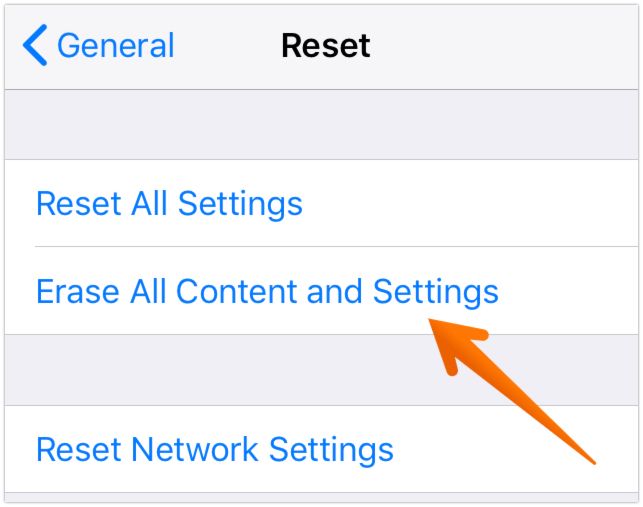
Tip 5. Clear the RAM
You can use AssistiveTouch to clear the RAM (Random-access memory) on your iPhone. The process is easy, and all you need to do is follow some steps.
Step 1. Launch the Settings app and press the Accessibility option.
Step 2. Click on Touch and press the AssistiveTouch button.
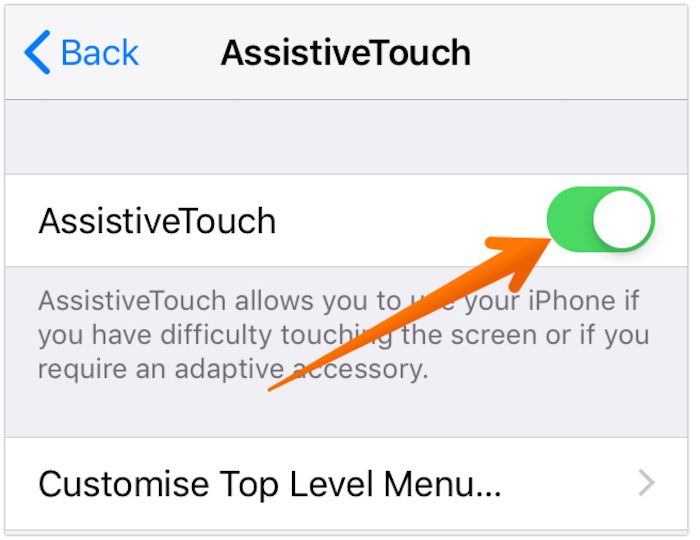
Step 3. Turn on the toggle for AssistiveTouch.
Step 4. Open Settings again and press the General option.
Step 5. Select "Shut Down". When you see the AssistiveTouch icon on the screen, tap on it.
Step 6. You will see a list of icons and then press the Home button. It will clear the RAM and make the device faster.
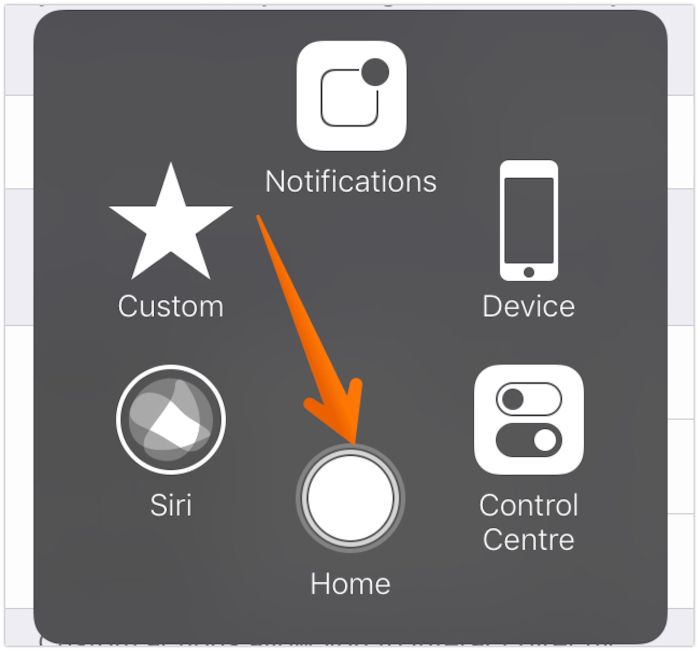
Tip 6. Turn off the Background App and Location services
Another solution is to disable Background App and Location services.
Step 1. Launch the Settings app and select General.
Step 2. Press Background App Refresh.
Step 3. Now tap on Background App Refresh and turn it on.
Step 4. Now, find Privacy under Settings.
Step 5. Go to Location Services and turn off the toggle. You will now find the device speeding up.
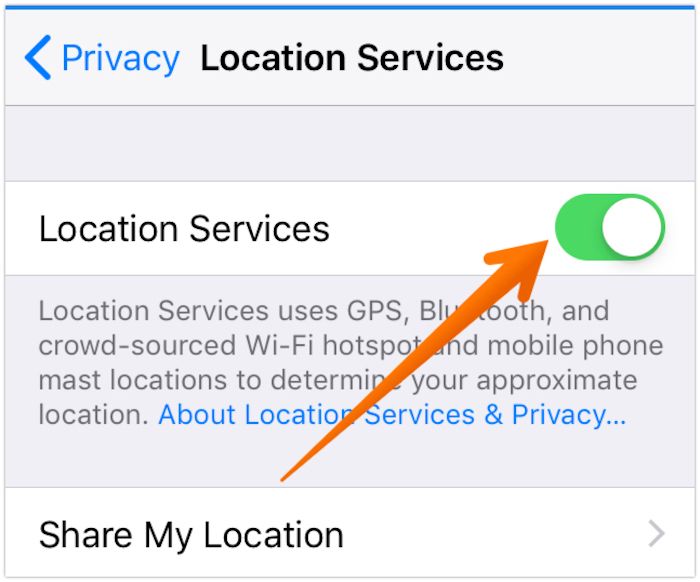
Conclusion
iPhone slowing down is a common problem. Several reasons can explain why this situation occurs. There is no need to worry or panic. Instead, you can try adopting different solutions and see if the device is now faster.
For instance, you can try deleting unused apps or clearing storage space. Besides, you can also update the software of the device and more! Now that you know how to make the iPhone faster don't wait anymore!
Frequently Asked FAQs
To know more about iPhones and how to get them to run faster, let's take a look at these questions and answers listed here -
1. How do I clear the RAM on my iPhone?
To clear the RAM on the iPhone, you need to go to Settings. After that, select Accessibility and then press the Touch option. Now, turn on the AssistiveTouch button. Revisit Settings and click the General tab. Now, press the Shut down button.
After that, click on the AssistiveTouch icon. You will see a list of icons. From there, press the Home button. The screen will flash, and you will come across the Lock screen.
2. Why is my RAM usage so high?
Various reasons cause the RAM to go high. If too many apps are on the device, the usage of RAM will increase. If they keep running in the background, they will take part of the RAM and never free it.
3. Which iPhones are the fastest?
The iPhone 14 Pro is 44% faster than iPhone 13 Pro, making it the fastest iPhone model. If you plan to buy an iPhone, it's best to get the latest version, as you will be using it for a long time. Most old iPhones get slow with new updates, so buying them makes no sense.
Related Articles
- 4 Ways to Block Text Messages on iPhone 8/8 Plus/X in iOS 11
- [iOS 11 Fixed] 8 Tips to Fix iOS 11 Cellular Data Not Working on iPhone and iPad
- Notification Not Working in iOS 11 iPhone or iPad? Fixed Here!
- How to Lock Notes on iPhone 8/8 Plus/X in iOS 11 with Simple Steps