How to Format SD Card for GoPro Hero 4/5 Sesssion
Quick Navigation:
- #1.Easiest way to format GoPro camera by using Mac or Windows PC
- #2: Step-by-step Guide for How to Format Drive using Qiling Disk Master
- #3. Format SD card in GoPro Hero Manually
- Step 1. Download and install Deep Data Recovery
- Step 2. Connect GoPro SD Card with Computer
- Step 3. Select Videos and Pictures to Scan
- Step 4. Select GoPro SD card to Scan
- Step 5. Select Videos and Pictures to Recover
"Can I format SD card for GoPro Hero 5 since I cannot set loop video?"
It is a great solution to fix GoPro camera issues by formatting the SD cards whenever you encounter SD ERR or other problems. This article walks you through the whole process for how to format SD card for GoPro Hero 5 Black, Hero5 Session, Hero4 Sesson and Hero Session.
#1.Easiest way to format GoPro camera by using Mac or Windows PC
Step 1. Remove the SD card from the GoPro camera and insert it to Mac or Windows SD card slot, or you can also use a USB cable to connect the GoPro camera with your Mac or Windows PC.
Step 2. When the GoPro camera SD card appear as an external hard drive on computer, you can right-click (command-click) on it, select "Format". Confirm the action and it is done and done.
#2: Step-by-step Guide for How to Format Drive using Qiling Disk Master
Step 1: The first step involves downloading and installing the software. One can visit the official website of the program and download the application. Upon clicking the execution file, one will complete the installation of the program and start to format hard disk using QILING.
Step 2: Click on "Disk Management" tab and select the hard disk that you want to format
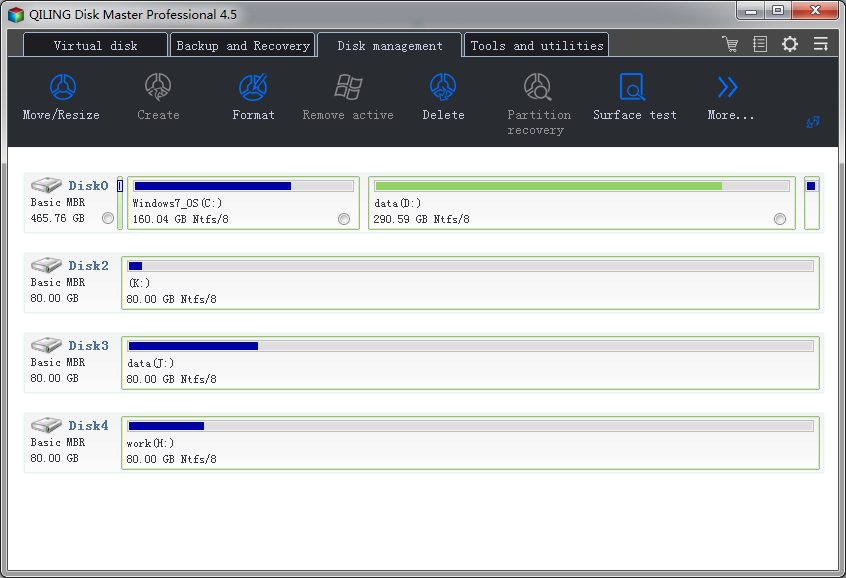
Step 3: Click on "Format" button on the top tool bar, select file system type and click the "Proceed" button. This may take some seconds.
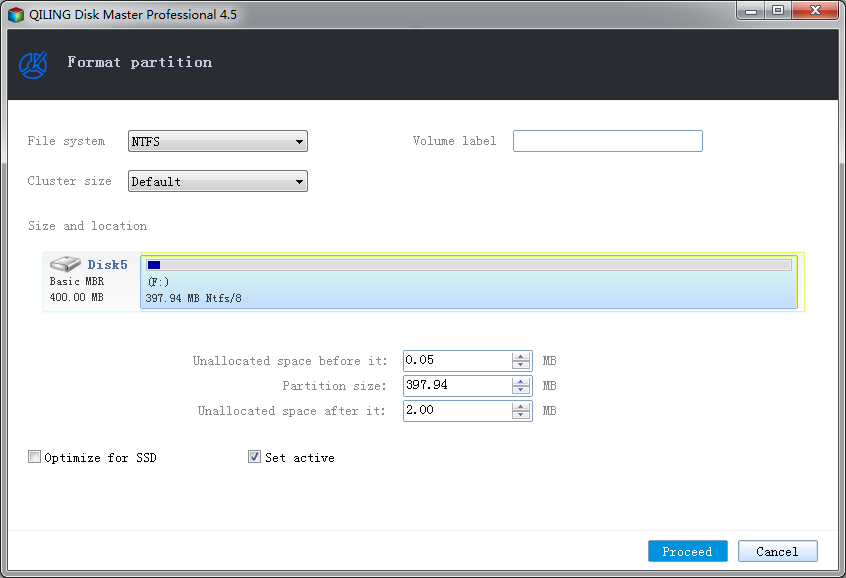
#3. Format SD card in GoPro Hero Manually
Format SD Card in Hero5 Black: keep your SD card inserted in GoPro Hero5 Black and turn on it. Open the menu on the back screen with the side button > go to Preferences and scroll down > select "Format SD Card" option and tap it > select "Delete".
Format SD card in GoPro Hero5 Session/Hero4 Session/Hero Session: please note that you can't format SD cards in these cameras directly by using the camera option. To format the SD card, you need to have the official Capture app installed on your phone first > connect your GoPro camera with the capture app by using wifi > go to the "Settings" > scroll down and select "Delete All Files from SD Card" in the Delete section.
Format SD card in Hero4 Back and Hero4 Silver: Go to "Settings" and scroll down > click the trash icon and confirm the action.
Important!!! You might have noticed that while formatting GoPro Hero SD card, all files on the SD card are deleted completely. To avoid precious video and picture lost, you need to transfer them from SD card to your computer for backup beforehand.
If you have videos and pictured lost while format the SD card, there is still a chance for you to get them back, but you need to do it as soon as possible. Otherwise, they will disappear permanently. Here are the simple steps for how to recover videos and photos from formatted GoPro SD card.
Step 1. Download and install Deep Data Recovery
Deep Data Recovery is a great powerful data recovery tool. It is developed for people to recover all kinds of lost data from computer and all types of SD cards, USB flash drives, and external hard drives. It is fully compatible with GoPro Hero SD card. Feel free to install it on your computer. It has the separate version for Mac data recovery and Windows data recovery.
You can also click this download link to get Deep Data Recovery Tool
Step 2. Connect GoPro SD Card with Computer
You can use a USB cable to connect your GoPro camera with the computer directly or remove the SD card from GoPro camera and insert it to the SD card slot on Mac directly. It is up to you. When connect successfully, you can see it appears on your computer as an external hard drive.
Step 3. Select Videos and Pictures to Scan
Launch Deep Data Recovery. All supported files are selected in the main window, you need to uncheck the unwanted ones, only keeping Videos and Pictures selected. Click "Next".

Step 4. Select GoPro SD card to Scan
In the next step, please select GoPro SD card and click "Scan". After then, you can see the software begin to scan the SD card for deleted videos and pictures.

Step 5. Select Videos and Pictures to Recover
When it finishes the scanning process, you can see all found files are listed in the result window. Filter out the wanted ones by selecting file type and file extension. Next, select files to preview and click "Recover" to save them to your computer.

Related Articles
- How to Format Drive/HDD/Disk using CMD
- How to Recover Deleted Files from GoPro on Mac/Windows PC
- How to Format Memory/SD card for Canon Camera
- How to Enter Safe Mode in Windows 10
The Safe Mode in Windows 10 enables the operating system to open in the basic state. In this mode, it uses limited resources, files, and drivers. - How to Fix Black Screen of Death HP Laptop/Computer
Whatever the reason why you are experiencing a black screen of death on HP computer, you can resolve it with little tricks. Let's check these out the following 5 useful solutions. - How to Fix Corrupted Database/Data on PS4
How to Fix Corrupted Database/Data on PS4