How to Change Ringtones on iPhone 8/8 Plus/X in iOS 11
Ringtones are one of the effective ways to personalize your new iPhone 8/8 Plus/X. Each iPhone has a series of default ringtones, and you are able to choose and change ringtone as you like. This post is designed to show you how to change ringtones on iPhone 8/8 Plus/X in iOS 11 via Settings. What's more, in the second part of this page, we also introduce a free iPhone data transfer software - Qiling MobiMover Free to turn your favorite songs into ringtones and add them to your iPhone 8/8 Plus/X in a quite easy way.
How to change ringtones on iPhone 8/8 Plus/X via Settings
If you don't like the default ringtones on your iPhone 8/8 Plus/X, you can change to any other ringtone you want.
1. Open your iPhone 8/8 Plus/X > go to "Settings" > scroll down to choose "Sounds & Haptics".
2. Tap "Ringtone", and change the ringtone to anyone you like.
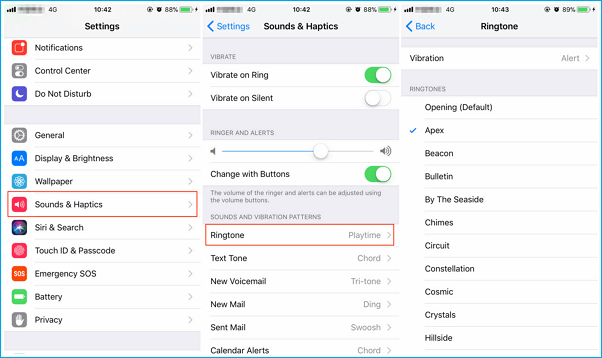
How to change ringtones on iPhone 8/8 Plus/X with MobiMover Free
Whenever you don't want to use the preset ringtones on iPhone 8/8 Plus/X, Qiling MobiMover Free can help you to turn your favorite melodies and songs into ringtones and add them to your device in a totally free way. Unlike the complex operation by using iTunes to add ringtones, MobiMover Free is quite easy to use. What you need to do is just preparing the files you want to make ringtones and use MobiMover to import them on your iPhone 8/8 Plus/X. Now, download and try it without hesitation.
Step 1. Connect your iPhone 8/8 Plus to your computer and run Qiling MobiMover.
Allow Qiling MobiMover to access your phone by clicking "Allow" on the program and "Trust" on your phone.
At the Content Management section, click on "Audio" and select "Ringtones" to continue.
Step 2. Click "Ringtones" and then click "Add Contents" to browse saved ringtones on your PC.
Step 3. Select saved ringtones on your computer and click "Open" to add them to your iPhone.
Wait for the process to finish and you then can go to Ringtones to check the transferred files on your phone.
Related Articles
- How to Transfer Photos from iCloud to External Hard Drive on Mac/PC
- iPhone 8/8 Plus/X Live Wallpaper Not Working in iOS 11? Fixed Here!
- Remove Photos from iPhone with MobiMover Free
- How to Download Free Apps without Password on iPhone/iPad/iTouch