How to Delete All Emails on iPhone 8/iPhone X in iOS 11
The Trash All option is removed from iOS 10 and the new iOS 11, which makes it harder for iPhone user to delete all emails on iPhone in iOS 11. Deleting all emails on iPhone is needed when you want to free up space on iPhone or when you get many spam emails and want to remove them. Luckily, there are still two ways to remove all emails on your iPhone 8, iPhone 8 Plus or iPhone X in iOS 11, although less convenient. If you are considering doing so, read on and apply one of the tips below to delete all emails on iPhone in iOS 11.
- Notice
- Looking for the free software to transfer photos from iPhone to computer or from computer to your iPhone? Read the article to get what you want.
How to delete all emails on iPhone 8/iPhone X in iOS 11
As mentioned above, deleting emails on iPhone is one of the many ways to get more space on iPhone. A similar way to clear your iPhone storage is to delete messages on iPhone 8/8 Plus/X.
Tip 1: Remove all emails from iPhone 8/8 Plus/X in iOS 11 by multiple selections
This tip requires you to select the emails you'd like to delete one by one.
Step 1: Open Mail App on your iPhone 8/8 Plus/X.
Step 2: Go to the mailbox you'd like to remove emails from, like Inbox, Sent or Draft folder.
Step 3: Click Edit in the top right corner of the screen and then select the emails you'd like to delete by clicking the checkbox next to them.
Step 4: Tap on Trash to delete all the selected emails on your iPhone in iOS 11.
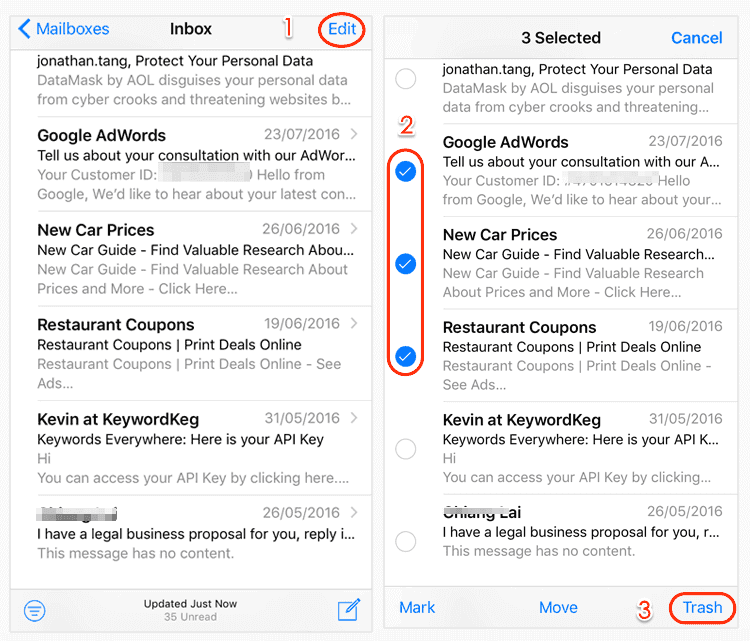
Tip 2: Delete all emails on iPhone in iOS 11 by moving emails
As you may know, the Trash All option is still kept in Trash and Junk folders, thus you can remove all emails from your iPhone by moving these emails to one of the folders and then use the Trash All feature to get rid of them.
Step 1: Open Mail App on your iPhone in iOS 11.
Step 2: Go to the folder you'd like to delete all emails from.
Step 3: Click Edit and select one email.
Step 4: Press and hold Move and uncheck the selected email.
Step 5: Then you will see a new page which enables you to move all emails to another folder. Move the emails to Trash or Junk folder.
Step 6: Go to Trash or Junk folder and use the Trash All feature to delete all emails from your iPhone 8, iPhone 8 Plus or iPhone X.
Notes:
Do you need a completely free iOS data transfer tool that can help you transfer data from computer to iPhone/iPad (in iOS 8 or later), back up iPhone/iPad contents to computer and share files between two iDevices? If so, you can't miss Qiling MobiMover Free, the free alternative to iTunes for you to use without any cost and limitation. With MobiMover installed on your PC running Windows 10/8.1/8/7, you can transfer photos, videos, audios, contacts, messages, notes and more to or out of your iPhone/iPad with fast transfer speed. What's more, MobiMover can also serve as a free iPhone content manager which supports iOS file management from the computer. Sounds attractive? Equip your PC with this powerful tool and try the data transfer feature between two iOS devices.
Step 1. Connect two iOS devices to your computer with compatible USB cables and tap on "Trust This Computer" on the devices when asked. Run Qiling MobiMover and choose the "Phone to Phone" mode. You need to choose a direction to transfer data from the source iOS device to the destination iOS device. Click "Next" to continue.
Step 2. MobiMover enables you to transfer files between two iOS devices (iPhone, iPad, or iPod). The supported files include photos, messages, contacts, music, playlist, videos, books, notes, voice memos, and so on. Choose the desired files, and click "Transfer" to begin to sync data.
Step 3. Wait patiently until the process finished. Later , you can go to the corresponding apps to check the synced files. Such as pictures in Photos, music, and playlist in Music, audiobooks and PDF in iBooks, TV shows and movies in Videos, etc..
Related Articles
- Portrait Mode Not Working on iPhone X/ iPhone 8 Plus/iPhone 7 Plus? Fixes Here!
- How to Transfer WhatsApp from Android to iPhone [iPhone 14 Supported]
- How to Fix iPhone Calendar not Syncing to Computer
- How to Clear Cache on iPad and Make Your iPad Run Faster?