Portrait Mode Not Working on iPhone X/ iPhone 8 Plus/iPhone 7 Plus? Fixes Here!
Quick Navigation:
- Fixes to Portrait Mode Not Working on iPhone X/iPhone 8 Plus/iPhone 7 Plus
- Tip 1: Don't use Portrait Mode in low light
- Tip 2: Keep a proper distance from the subject
- Tip 3: Update your iPhone to the latest version of iOS
- Tip 4: Hard reset your iPhone X/8 Plus/7 Plus
- Tip 5: Restore your iPhone to factory settings.
- Tip 6: Seek help from Apple
The feature Portrait Mode is first introduced in iPhone 7 Plus, which enables you to take photos with the subject being focused and the backgroundblurred. It's not strange that iPhone users using an iPhone later than iPhone 7 Plus think there should be Portrait Mode on their iPhone. I guess that the question "Why does my iPhone 8 not have Portrait Mode" has been so frequently searched in Google. Actually, due to the dual cameras required while using this feature, Portrait Mode is only available on iPhone 7 Plus, iPhone 8 Plus, and iPhone X. If you are using one of the three iPhone models and find Portrait Mode not working on your iPhone, read on to get the solutions. (For other tips on how to use your iDevice, go to iOS & Mac Topics to find more.)
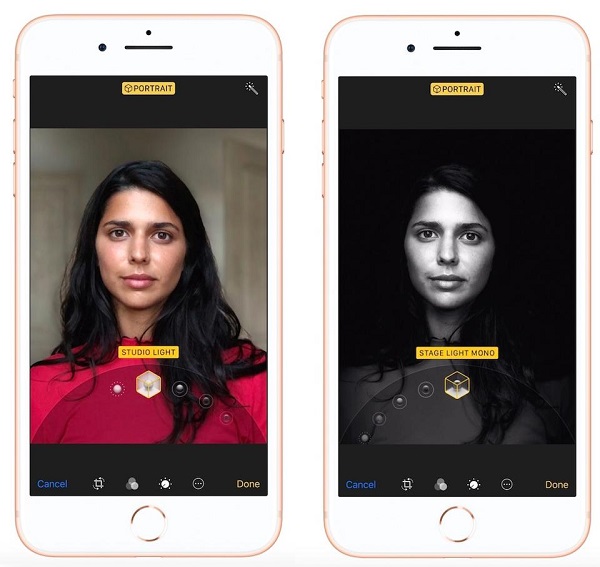
- Notice
- Looking for the free software to transfer photos from iPhone to computeror from computer to your iPhone? Read the article to get what you want.
Fixes to Portrait Mode Not Working on iPhone X/iPhone 8 Plus/iPhone 7 Plus
Before you try the fixes below, make sure you use Portrait Mode on your iPhone X/8 Plus/7 Plus in proper ways. Besides, Portrait Mode works best on people and still objects. Select the environment and the subject you'd like to take a photo of carefully.
Tip 1: Don't use Portrait Mode in low light
Some iPhone users complained about "Portrait Mode not working" on iPhone is simply because they tried to use Portrait Mode in the dark or low light environment. Remember that Portrait Mode doesn't work well or even doesn't work at all in low light.
Tip 2: Keep a proper distance from the subject
The suitable distance between you and subject while using Portrait Mode is at least 19 inches away. Don't hold your iPhone too close to the object you want to keep in focus, or you will fail to capture it with the effect you want.
Tip 3: Update your iPhone to the latest version of iOS
While if you are sure you use thefeatures correctly and Portrait Mode is not working properly on your iPhone X, iPhone 8 Plus or iPhone 7 Plus, you can try to update your iPhone to the latest version of iOS. Go to Settings > General > Software Update to make it. (Most iPhone problems can be solved with this tip, including Apple Pay not working on iPhone X/8/8 Plus in iOS 11.)
Tip 4: Hard reset your iPhone X/8 Plus/7 Plus
If you encounter the "Portrait Mode not working on iPhone" problem, perform a force restart on your device may help you out.
For iPhone X/iPhone 8 Plus: Quickly press and release theVolume Up button, quickly press and release theVolume Down buttonand then press and hold theSleep/Wake button(side button) until you see the Apple logo.
For iPhone 7 Plus: Hold and press bothSleep/Wake buttonandVolume Down buttonuntil the Apple logo appears.
Tip 5: Restore your iPhone to factory settings.
If none of the tips above works to fix the "Portrait Mode not working" issue on your iPhone X, iPhone 8 Plus or iPhone 7 Plus, you may need to reset your iPhone to factory settings to have a try. Don't forget to back up your iPhone to computer first if you want to apply this method to your device.
Tip 6: Seek help from Apple
However, if Portrait Mode not working on your iPhone X, iPhone 8 Plus or iPhone 7 Plus is caused by a hardware issue, you may need to go to the Apple Store nearby and ask the stuff there to diagnose the problem for you.
Related Articles
- iPhone Stuck on Verifying Update in iOS 11/11.1/11.2? Solutions Here!
- iTunes backup location on Windows 7/8/10 and Mac
- How To Delete Data From iPhone Easily
- Great Windows 7 ISO to USB Bootable Software Free Download
Free download software to create bootable Windows 7 To Go USB drive by making Windows 7 ISO or installation CD to USB without ease.