Quick Fixes GPS Not Working in iOS 11 iPhone and iPad
"Hi all. After updating to iOS 11, my iPhone 6 GPS is not working anymore. When I open Apple Maps or Google Maps, it just shows me a big area without my exact location. Is anyone else encountering the same issue or anyone can tell me how to fix iPhone GPS not working in iOS 11?" - A User from Apple Communities
As many users have noticed, Apple has added new capabilities to the Maps app as one of the surprising new features in iOS 11, that is the indoor maps for airports and shopping mall. At the same time, some users have found the GPS not working properly since updated to iOS 11, especially on iPhone 6, which may be caused by a poor network connection, GPS broken on iPhone or system error. Here in this post, we'll sum up all the possible tips to help you to solve this problem.
How to fix iPhone 6 GPS not working in iOS 11
iOS 11 updating can cause many unexpected matters, like iPhone notification not working, or alarm and flashlight not working. For pinpointing and troubleshooting iOS 11 problems, you can go to the iOS 11 fixes topic page to get complete guides.
1. Reset Network Settings
If the GPS's signal is poor and the location service won't work caused by network connection issue, you can reset iPhone network settings to fix the problem.
Go to "Settings" > "General" > "Reset" > "Reset Network Settings". This reset will erase your saved Wi-Fi passwords, VPN and APN settings on your iPhone.
2. Check location permissions for certain applications
If you have found the GPS and location service stop working for a certain app, you can whether you have enabled the location service settings for the app or not.
Go to "Settings" > "Privacy" > "Location Services". Tap the app that GPS won't work for, and then allow location access "While Using the App" or "Always".
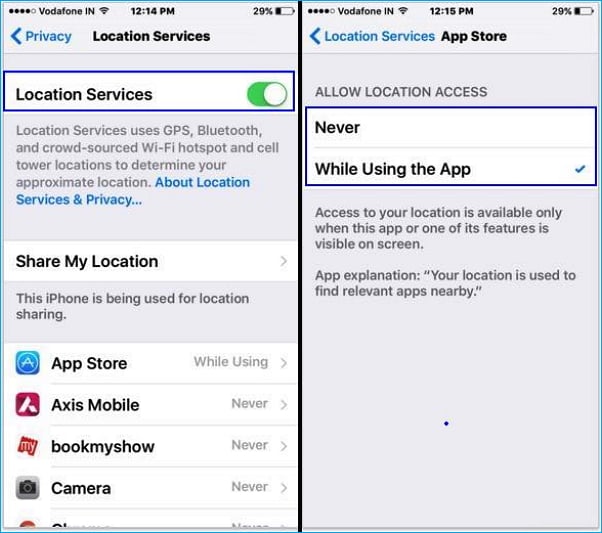
3. Refresh Location Services
If the location service is enabled, but the GPS still won't work. You can turn off the location service and then turn it on again after a few seconds later.
Go to "Settings" > "Privacy" > "Location Services". Turn the Location Services off and then turn it on again.
4. Reset Location & Privacy
GPS not working in iOS 11 also can be settled by resetting your location and privacy settings on iPhone.
Go to "Settings" > "General" > "Reset" > "Reset Location & Privacy".
5. Restore your iPhone
If all the simple tips above can't solve the iPhone 6 GPS not working issue, you can try to reset your iPhone to the factory default and restore it to get things back on track. Before restoring, you need to back up your iPhone data to the computer with a free iPhone data transfer tool like Qiling MobiMover Free, which enables you to export all the files to PC/laptop, including contacts, messages, notes, calendars, voice mails, books, Safari bookmarks & history, photos, videos, and audios in one-click. After resetting your iPhone to the factory settings, you can set up your iPhone and use MobiMover Free to transfer files from PC back to iPhone again. Download Qiling MobiMover to back up and restore your iPhone NOW!
Reset iPhone to factory settings: go to "Settings" > "General" > "Reset" > "Reset All Content and Settings".
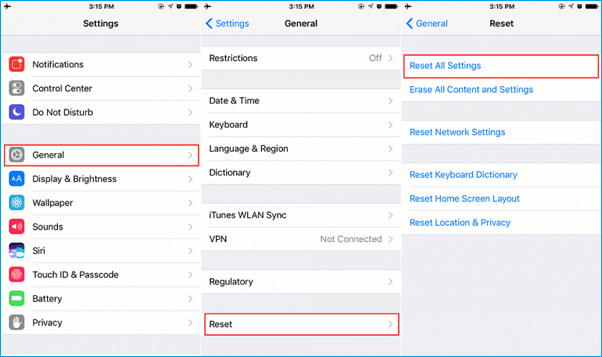
6. Downgrade from iOS 11 to iOS 10.3.3
If none of the solutions above works for iOS 11 GPS not working, the final way you can try is to downgrade from iOS 11 to iOS 10.3.3. This can get your iPhone back to the stable operating system with fewer software issues.
Related Articles
- Why Can't I Download Apps on My iPhone [2022 Fresh Guide]
- iOS 11/12 | Fixes to Cannot Download Photo from iCloud Photo Library
- Mac Calendar Not Syncing with iPhone? Fixes Here!
- Photos Taking Forever to Import from iPhone