Why Can't I Download Apps on My iPhone [2022 Fresh Guide]
An app also called an "application", is a type of software that can be installed and run on a computer, tablet, smartphone, or other devices. Each app features different functions. For example, the Messages app is used to send or receive text messages; A chat app can communicate with people via the Internet. We can download and install various apps on our iPhones according to our different demands. And we often delete apps on iPhones when we don't need them anymore.
Part 1. How to Download Apps on My iPhone
Downloading apps on the iPhone is a necessary skill for iPhone users. It would be a little confusing and frustrating when you are prompted that the update or download on your iPhone is not accessible. Unlike a computer, if the iPhone prompts users that you cannot download apps, it would not pop up an automatic diagnosis window for users to choose from, so you need to troubleshoot by yourself.
When we get a new iPhone after setup, we first download various apps we need, such as Google Maps, Gmail, Instagram, and TikTok. Alternatively, we need to update our apps from time to time from the Apple Store. Traditionally, all iPhone users download apps from the Apple Store. You can just open the App Store app and browse through the Today, Games, Apps, or Arcade tabs to download apps you like. Or tap the Search icon to look for something new.
Part 2. Why Can't I Download Apps on My iPhone
As a matter of fact, a lot of variables can influence an app's download result, such as poor Internet connection, insufficient storage space on your iPhone, App Store rules, software bugs, or restricted iPhone settings.
In this regard, we specifically outline the following factors, and you will know the answer to the question: "Why can't I download apps on my iPhone?" if you can't download or update apps on your iPhone.
Now let's learn the troubleshooting section together!
1. Check the Internet
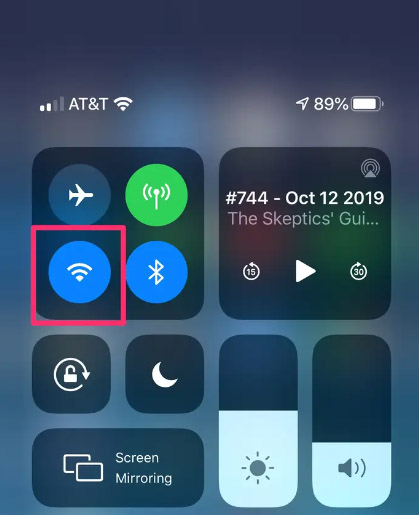
First of all, check your iPhone is connected to the Internet if you cannot download apps on your iPhone. To improve the download speed, you can change to a Wi-Fi network if you are already using cellular data because Apple allows downloads of up to 150 MB using cellular data on an iPhone. In every direction, Wi-Fi is the preferred option for network connection.
2. Check Available Storage Space on Your iPhone
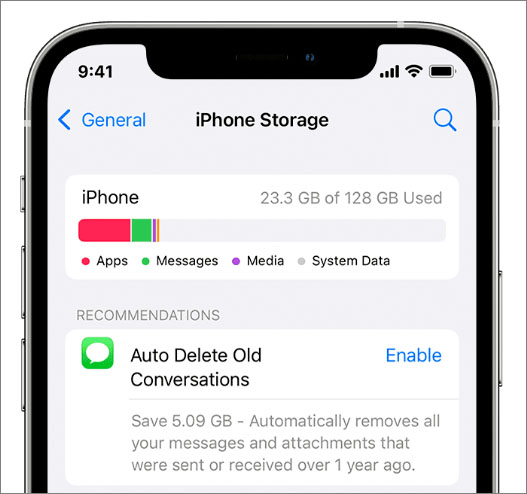
As we all know, insufficient storage space will cause the download to fail. If you start downloading apps and it is paused in the process, you may need to check that there is enough space to download.
Here's how:
Step 1. Go to Setting > General.
Step 2. Tap iPhone Storage to view the storage situation of your iPhone.
Make sure there is enough storage to download the apps you need. If your storage is filling up and there's no more room for additional apps, you can delete some unnecessary or seldom-used apps. In that case, we strongly recommend using Qiling MobiMover to manage your iPhone's data and apps.
3. Add a Payment Method
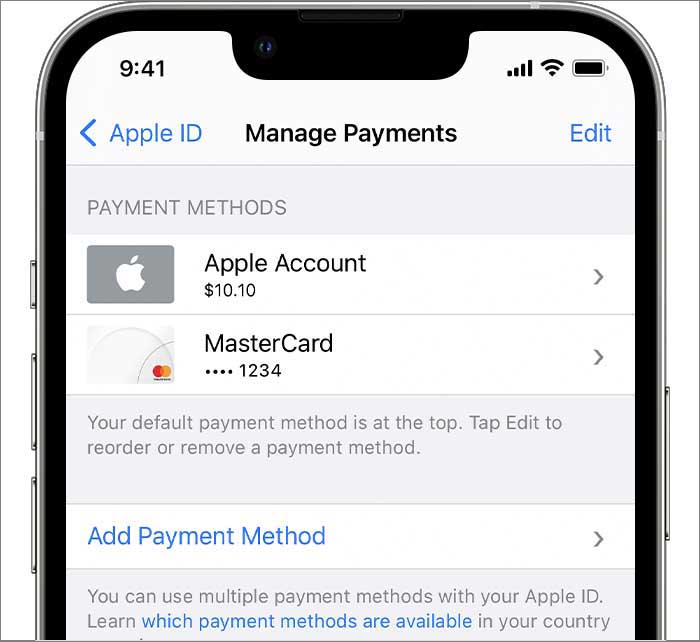
You must make sure you have added a valid payment method to your Apple ID when you want to download apps from the Apple Store. Whether the app is free or paid, you are not allowed to access the download if you don't choose a valid payment method.
To check the payment method:
Step 1. Go to Settings.
Step 2. Tap [Your Name] > Media & Purchases > View Account.
Step 3. You will be prompted to sign in with your Apple ID.
Step 4. Tap Manage Payments > Add Payment Method.
In this way, you can manage your payment method, including deleting, adding, editing, etc. Finally, make sure your payment method is valid and feasible.
4. Restart the Download or the App Store
If all external factors are excluded, we will embark on the App Store and the download itself. When the download of apps fails, we can pause the action and restart the download again to see if the apps can be downloaded properly. If it's still the case, we can try to close the Apple Store by App Switcher and launch it again to continue downloading the pending apps.
5. Update to the Latest Version of iOS
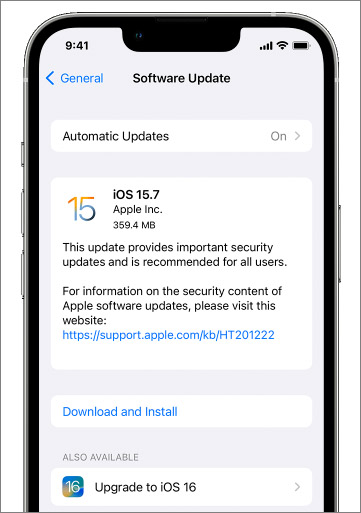
The newly updated iOS systems will fix some bugs that exist in previous versions. Therefore, if your iOS is not the latest one, you can update it and proceed to download apps from the Apple Store.
To update iOS on iPhone:
Step 1. Tap Settings > General > Software Update.
Step 2. Tap Download and Install to install the updated version.
6. Restart Your iPhone
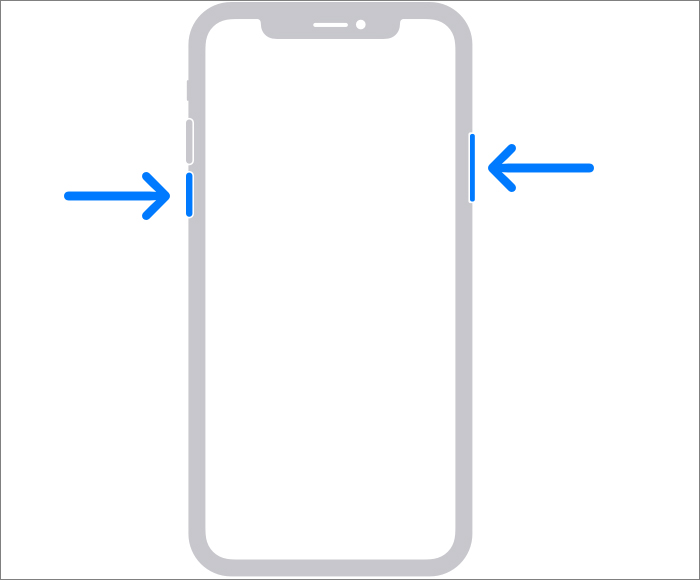
Restart your iPhone, and then check to see if you can download apps. If you can download apps properly after restarting, then it means that a system failure may be the cause. The restart method varies slightly depending on the iPhone model. We are taking iPhone X, 11, 12, 13, or later as an example.
Follow the steps below to restart your iPhone:
Step 1. Press and hold the volume up/down button and the side button simultaneously until the power-off slider appears.
Step 2. Drag the slider to the right to power off.
Step 3. Press and hold the side button until you see the Apple logo to turn it back on.
After forcibly restarting your device, you can check the download status at once.
Conclusion
In this article, we have elaborated on how to download apps on my iPhone and explained why you can't download apps on your iPhone. All you need to do is to follow the methods outlined above to perform a troubleshooting one by one.
If you have set the right Date and Time on your iPhone and all the settings about apps download are correct, but you still can't download or update apps, you can also contact Apple Support for more information.
FAQs on Why Can't I Download Apps on My iPhone
Any other questions? For more information about today's topic - why can't I download apps on my iPhone, check the frequently asked questions below one by one.
1. Can I download apps without my Apple ID?
An Apple ID is necessary for regular download operations when you download apps on the Apple Store. However, some third-party tools can help you to bypass the Apple ID.
2. Can I download apps on iPhone without the Apple Store?
Yes. Most Apple users are used to downloading apps from the Apple Store, cause it's safe and simple. But if you don't want to use the Apple Store or an app that you want to download is not available on the Apple Store, you can go to some other app stores or websites instead.
3. Can I download Android apps on my iPhone?
If you want to download Android apps on your iPhone via some conventional ways or settings, it's unrealistic and impossible. Because both devices run totally different operating systems.
Related Articles
- What is Apps & Data Screen and How to Get It
- Effective Fix iPad Stuck in Recovery Mode
- Update to iOS 11 Without Losing Any iPhone Data
- Where Is Apps & Data Screen on iPhone 8/X and How to Restore from iCloud