Update to iOS 11 Without Losing Any iPhone Data
iOS 11 New Features
Apple fans must already knew well about iOS 11 new features, while if some still haven't enjoy all new features of operating system, you may quickly check here.
- Use Apple Pay to pay friends with a message
- Siri becomes more natural and more helpful
- Customize the Control Center Freely
- App Store adjustments
- New Files application added
- Drag and drop feature for iPad
- New Dock design
- Do not Disturb model
- QuickType keyboard makes one-hand typing
- Apple Pencil to make marks
- Camera and Photos upgrades
If you need details information about the above new features, you may read here to know more about iOS 11 new features.
iOS 11 Hidden Features
With iPhone X and iPhone 8 series officially debuted, you iPhone users should be able to officially download the latest version of iOS 11, in fact, most of the new iPhone features are available through the iOS 11 update, but you may not know about some hidden features that are described below
1. Notes added scan function
Notes should be a common iPhone app for many users, now added the scanning file function. As long as we write the notes in the interface, press the "+" sign, you can select "Scan Documents" iPhone camera will automatically identify the file from 4 angles, and then help you correct the file perspective, the user can also choose to scan the picture, color, grayscale or black and white, but also can send notes to other friends. By the way, the notes must be synchronized with iCloud to use this feature.
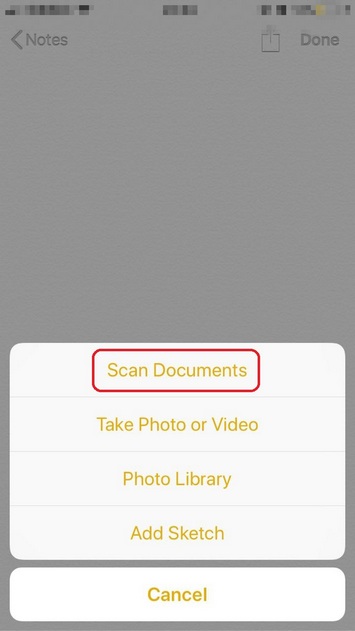
2. Offload Unused Apps
Automatically remove unused apps, but keep all documents and data. Reinstalling the app will place back your data, if the app is still available in the App Store.
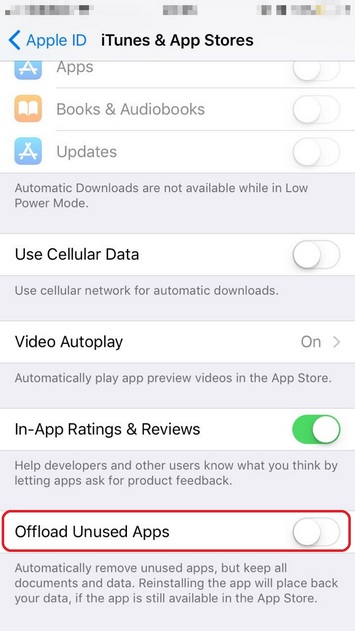
3. Notifications show as persistent banners
Persistent banners require an action before proceeding. Temporary banners appear at the top of the screen and go away automatically.
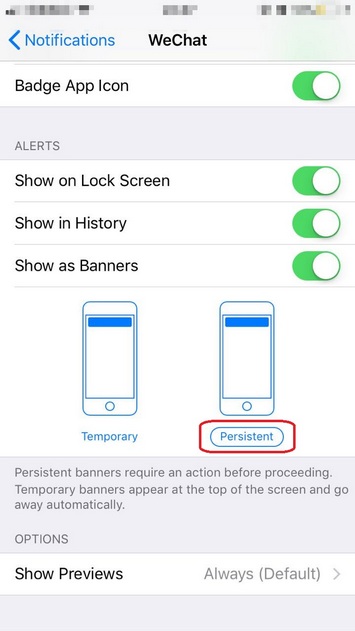
4. Click AirPods to select songs
In the previous version, clicking on AirPods enabled only the Siri feature, which may not be the most useful feature for a pair of headphones. In iOS 11, you can choose to click AirPods to play/pause or select the next song, you can also keep the option to start Siri, you also can choose to start different functions between left and right ear. As long as we go to Settings > Bluetooth, select your AirPods, and then click on the AirPod twice, then you can set the left and right ear of different functions.
Update to iOS 11 without losing data with Qiling MobiMover Free
Qiling MobiMover Free as the first totally free iPhone transfer software in the world, Qiling MobiMover Free can back up your iPhone/iPad, share files between iOS devices and sync computer data to your iPhone/iPad for absolutely free. The brand new iPhone 8/8 Plus/X and other iPhones with iOS 11 are perfectly supported.
In order to avoid losing iPhone data, we suggest you make a backup for iPhone in your PC before you updating.
Step 1. Connect your iPhone to your PC and trust the computer. Launch Qiling MobiMover and go to "Backup Manager" > "Back up".
Step 2. Since all the supported files are selected by default, click "One-Click Backup" directly to start backing up your iPhone to computer.
Step 3. Wait patiently until the backup process completes. When you need to restore the backup, go to "Backup Manager" > "Restore" and follow the onscreen instructions to continue.
Besides, MobiMover also helps to transfer data from iPhone to iPhone, manage iPhone content from computer, and download videos from video sites like YouTube, Vimeo, and Dailymotion.
Related Articles
- How to Reset an iPhone
- How to Change Text/Email/Notes Font Size on iPhone 8/8 Plus/X
- What is Screen Time Passcode and How to Set or Reset it
- How to Hide Apps on iPhone X/iPhone 8/iPhone 7 Easily & Quickly