How to Use Portrait Mode on iPhone 8 Plus and iPhone X
With the new iPhone 8 Plus and iPhone X in iOS 11, the portrait mode is embedded to add cool lighting effects and other new features to your photos with a more personalized look. Portrait mode on iPhone 8 Plus and iPhone X uses the dual cameras on your iPhone 8 Plus and iPhone X to create depth-of-field effects and compose a photo that keeps your subject sharp while creating a beautifully blurred background. Besides, you can add traitor lightning effects to the captured image. In iPhone X, the TrueDepth camera in iPhone X even lets you take a selfie in Portrait mode.
How to use portrait mode on iPhone 8 Plus/X to take photos
If you want to take photos in portrait mode on iPhone 8 Plus/X, it's easy to get the perfect shot. Open your camera, just swipe to Portrait and take the picture. What's more, the Camera app on iPhone 8 Plus/X will give you tips if you're too close, too far away, or the area is too dark.
1. Open the Camera app and swipe to Portrait Mode.
2. Look for the yellow Portrait box and tap the round-button to take pictures.
After you take your Portrait photo, you can manage your photos with multiple solutions, such as crop, flip, and auto-enhance. iOS 11 also allows you to edit live photos with ease.
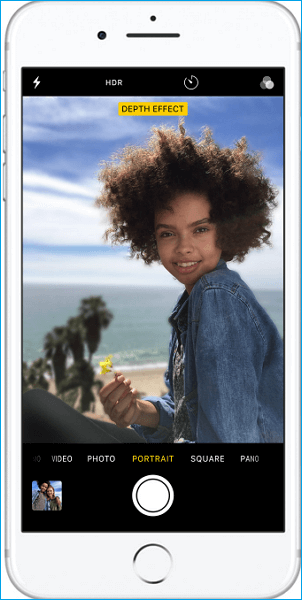
How to add portrait lighting to images on iPhone 8 Plus/X
After capturing images on iPhone 8 Plus and iPhone X, you can use the Portrait Lighting feature to apply four impressive studio-quality lighting effects to the Portrait mode images: Studio Light to brighten facial features, Contour Light for more dramatic directional lighting, Stage Light to isolate your subject in the spotlight, and Stage Mono for stage light in a classic black and white.
1. Open the Photos application on your iPhone 8 Plus and iPhone X.
2. Select the photo that you want to add portrait lighting effects.
3. Tap Edit and swipe to choose your Lighting effect.
4. Tap Done.
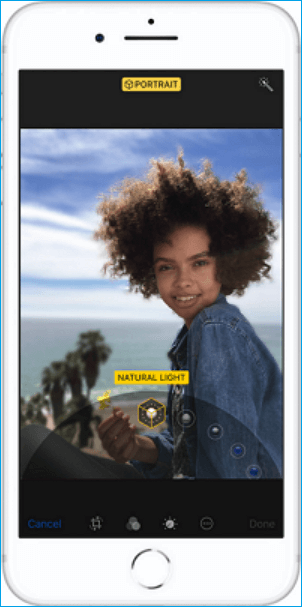
Bonus tips: How to back up photos on iPhone 8 Plus/X
Photos, including normal and portrait photos on your iPhone 8 Plus/X records the wonderful and meaningful moments, which you must want to keep it 100% safe without any loss. To make so, you can back up the photos on your iPhone 8 Plus/X to the computer with a free iPhone data transfer software. Here, we highly recommend Qiling MobiMover to you to easily transfer contacts, messages, notes, calendars, voice mails, books, Safari bookmarks & history, photos, videos, and audios to PC/laptop in one-click. Moreover, you can read and manage the exported photos on your computer in the normal way, such as rotate, flip, crop, and save. Now, download and install Qiling MobiMover to protect your iPhone data from loss.
Step 1. Connect your iPhone to your PC or Mac, run Qiling MobiMover, then choose "Phone to PC". With this feature under 1-click transfer, you can back up all your iPhone photos to the computer at once. Click the "Next" button to move to the following step.
Step 2. Select "Pictures" from the supported data types. By default, MobiMover will save the exported files on your desktop. If you don't like, you are free to customize the storage path by clicking "Custom Path".
Step 3. Now, click the "Transfer" button to start backing up your iPhone photos to computer. Depending on the size of the files, it may take seconds or a while to completes. Wait patiently, then check these items at the destination.
Related Articles
- Complete Guide | How to Delete Books from iBooks on iPhone/iPad and Mac
- How to Edit Videos on iPhone X/iPhone 8/iPhone 7 in iOS 11
- [Quick Fix]YouTube Not Working/Playing on iPhone/iPad in iOS 11? Solutions Here!
- Simple Steps to Change Ringtones on iPhone 7 in iOS 11