How to Use Siri Translation in iOS 11 on Your iPhone & iPad
How to use Siri translation in iOS 11 on your iPhone & iPad
Apple has brought us a new iOS 11 operating system, and the built-in Siri voice assistant was updated too. In the new system, both male and female versions of Siri will be getting a more natural-sounding voice with a translation feature from English to other languages.
Siri added new translation feature supports for English, Chinese, French, German, Italian and Spanish, translation is so simple to use, and while the translations aren't always perfect, it can still help you communicate smoothly with people who speak different languages.
Wake up Siri "Hey, Siri", tell Siri the phrase you want to translate and the language you want it in. Like: "How do you say what's the most popular dishes in your restaurant in Spanish?"
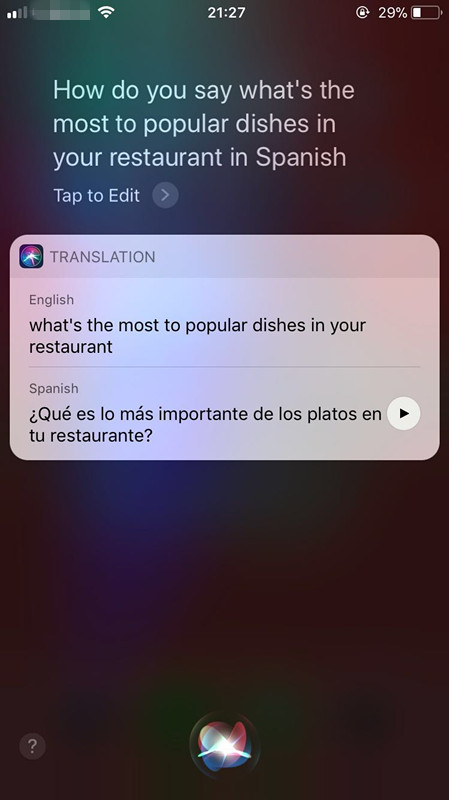
Siri will give the most appropriate translation, in the form of words and sounds.
How to translate data between different iDevices
With the release of iOS 11, Apple recently introduced new iPhone8 and iPhone X, we believe there must be a lot of users have already used the new iPhone, but most of them are faced with the problem that is how to transfer data, such as contacts, messages, pictures, videos and audios from old iDevices to the new iPhone 8 or iPhone X and iPad? Here we recommend the world's unique free iPhone data transfer software – Qiling MobiMover Free, following the steps below to learn how to sync data from one iOS device to another in totally free and simple way.
Step 1. Connect both of your iPads to the computer and run Qiling MobiMover > Select the "Phone to Phone" mode > Click "Next" to continue. (If required, you'll need to trust this computer on both of your iPads)
Step 2. You will see a list of data that can be transffered from one iPad to another, choose your wanted data and then click "Transfer" to proceed.
Step 3. Then, this program will start to transfer data. When it completes, you can go to your target iPad to check the transferred items in the corresponding apps.
In addition to the data transfer between two iOS devices, MobiMover also supports the data transfer between an iOS device and computer. No matter you want to put music to iPhone or save iPhone text messages to computer, you can easily get it done with the help of MobiMover. Don't hesitate to give it a try. Other than the data transfer features, MobiMover is also equipped with file management and video download features. Thus, you can manage your iDevice content from computer and download videos from Vimeo, YouTube, Instagram, and other popular video sites.
Related Articles
- How to Fix iPhone Contacts Not Syncing with Mac
- [Guide] How to Use Split Screen on iPad Pro/Air/Mini in iOS 11
- How to Turn Off Location Services on iPhone 8/iPhone X
- How to Lock Notes on iPhone 8/8 Plus/X in iOS 11 with Simple Steps