How to Turn off Auto-correction on iPhone/iPad
It's no doubt that Auto-correction is a useful feature to help you check the words you have typed. But it can also be annoying when you intend to type the "wrong" word and the feature keeps correcting the word for you. That's why it's necessary to know how to turn off Auto-correction when you don't need it. Read on to get the details.
Part 1: How to turn off Auto-correction on iPhone or iPad completely
Like the way to turn off Location Services and the method to turn off iPhone without the power button, you need to do some settings in the "Settings" App to turn off Auto-correction. If you know how to add a keyboard to iPhone, you might be more familiar with the way to make it.
Step 1: Open "Settings" App on your iPhone or iPad and go to "General".
Step 2: Scroll down to choose "Keyboard" and then toggle off "Auto-correction".
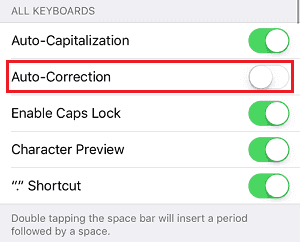
Part 2: How to turn off Auto-correction for a specific word
If there are some words that you don't want to be auto-corrected or be underlined because they are "wrong", you can add them as shortcuts. The way to make it is shown below.
Step 1: Go to "Settings" and tap on "General".
Step 2: Scroll down to choose "Keyboard" and then click "Text Replacement".
Step 3: Tap on the Plus sign on the top right of the screen. Type in the word you don't want to be auto-corrected in both "Phrase" field and "Shortcut" field and then click "Save". The next time you type that word, you won't be reminded the word is "wrong".
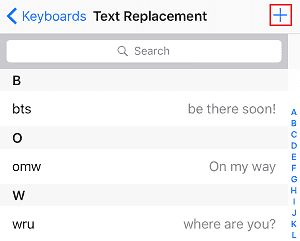
Related Articles
- How do I sync Google Contacts with iCloud
- How to Put iPhone X/iPhone 8/iPhone 7 on Silent/Vibrate with Simple Steps
- How to Block Text Messages on iPhone Easily
- How to Fix This Accessory May Not Be Supported on iPhone 6/7/8/X