How to Transfer Files from/to iPhone from a PC/Android via Bluetooth
Bluetooth is a nice and quick option for file transfer for most devices except for iOS and macOS devices. As you may know, iPhone or iPad doesn't support any form of file sharing through Bluetooth. Apple's recommended wireless file transfer way is using AirDrop, which allows you to transfer files between two iOS devices or between an iOS device and a macOS device. As for file transfer between an iOS device and a PC or Android, you'll need some different ways.
Whatever device you're using, here are some Bluetooth alternative ways to transfer files. Now, let's dive in.
Pro tips: If you want to know why iPhone doesn't support Bluetooth file transfer, you can check out our final part to learn about it.
Part 1. How to Transfer Files from an iPhone to a PC
Applies to contacts, messages, videos, music, audio, and other iOS data
If you want to transfer files between your iPhone and a PC, one of the easiest and quickest options should be using Qiling MobiMover, an iOS data transfer tool that enables you to transfer photos, videos, contacts, songs, and more data from your iPhone to your PC, or vice versa. No matter how large your files are, Qiling MobiMover can help you transfer them at a fast speed. If you want to make a copy of your important files, Qiling MobiMover's backup manager can make it very easy.
Apart from that, this program is equipped with small tools like WhatsApp manager, Video Downloader, and File Converter. With these tools, you can:
- Transfer WhatsApp chats from one phone to another
- Download videos from YouTube, Twitter, Facebook, and more than 1000 sites
- Convert HEIC pictures to JPG
- Convert any local videos to MP3
To transfer files from an iPhone to a PC:
Step 1. Connect both of the iPhones to the computer and launch Qiling MobiMover. Then click "Phone to Phone", check the transfer direction, and click "Next" to continue.
Step 2. Select one category or multiple categories that you want to copy, and click "Transfer".
Step 3. Wait for the tool to transfer selected files from one iPhone to another. When the process finishes, go to the corresponding apps to check the newly added files.
Part 2. How to Transfer Files to a PC via iCloud
Applies to contacts, photos, and iCloud Drive
Another way to transfer files is via the iCloud page, which doesn't need you to install any program. All you need is to sign in to your iCloud account on a web browser, and download wanted files on your PC. But there are two restrictions to using this method.
- iCloud only offers its users 5GB of storage for free. You need to make sure your iCloud has enough storage left if you have a lot of photos or other files to transfer.
- iCloud only allows you to transfer contacts, photos, and files stored in the iCloud Drive.
Here are the steps to use iCloud to transfer files.
Step 1. Go to icloud.com on your computer and sign in to your iCloud account.
Step 2. Choose the file type you wish to download.
Step 3. Select specific items you wish to transfer to your PC. You can press Ctrl and use your mouse cursor to select multiple items.
Step 4. Once you've chosen the items, you can either click on the Gear icon in the lower-left corner of your page or a cloud icon with an arrow to download the things.
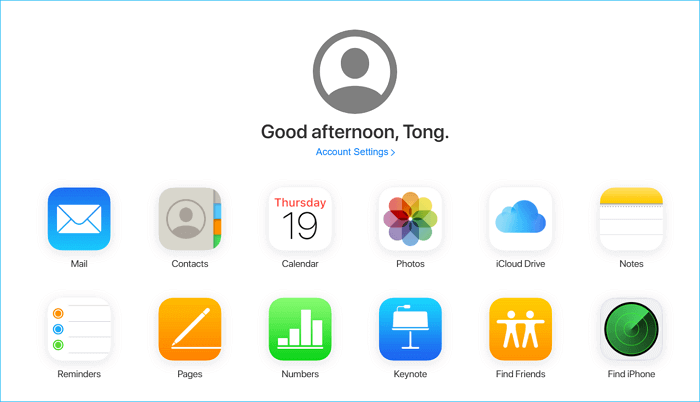
Part 2. How to Send Files from Android to iPhone
There are few methods to transfer files from an Android device to an iPhone or vice versa. To do this, you may need a tool to help. This tool can be a dedicated Android-to-iPhone data transfer program or a cloud service like Dropbox and Google Drive. There are many file transfer tools in the market for you to choose from, so we won't list any recommendations here.
Part 3. Why Doesn't the iPhone Support Bluetooth File Transfer?
We don't know why the iPhone doesn't support Bluetooth file transfer. But from what we know of Apple, the reasons for this may include:
1. Security issue. Enabling Bluetooth file transfer might make your device vulnerable and easy to be hacked or controlled by the hacker. In that way, they may steal your data or spread malware to nearby devices.
2. Copyright protection of music or other files. Apple doesn't want any pirated songs or files to be transferred to your iPhone, so you can buy original songs from iTunes or Apple Music. This can promote iTunes purchases.
The Bottom Line
That's our guide on Bluetooth file transfer on iPhone or iPad. As you can see, the iPhone doesn't support file transfer via Bluetooth. So if you want to transfer files between two iPhones or between an iPhone and a computer, your best option should be using Qiling MobiMover. While if you want to transfer data between an Android and an iPhone, using some cloud services is more advisable.
Related Articles
- How to Transfer Contacts from iPhone to iPhone via Bluetooth
- How to Back Up iPhone to Mac With/Without iTunes
- How to Fix iPhone/iPad Calendar Not Syncing
- Free iPhone Ringtones Maker to Add Ringtones to iPhone Easily