How to Download or Save Vimeo Videos to MP4
Vimeo is a video-sharing platform that was found by a group of filmmakers in 2004. So far it has gathered over 80 million users, most of whom are artists in film, animation, music, and other fields of art. These creators and artists produced a huge number of high-quality content, among which you may find a few works that you really like and want to save as MP4 to your computer or mobile device for offline viewing. To help you do it, we have collected a few quick and handy ways to download or save Vimeo videos to MP4.
Option 1. Download Vimeo Videos to MP4 via Built-in Download Feature
Being different from YouTube or other video services, some of the videos on Vimeo are downloadable for free. You can go to Vimeo to find a video that allows for downloading, and then click the "Download" button to save it to your computer.
Step 1. Open Vimeo on a new web page.
Step 2. Find a video that allows for downloading.
Step 3. Click the "Download" button below the video.
Step 4. Choose the desired file size and location you want to house it.
- Notice:
- Not all videos are available for instant downloads. If there is no download button below a video, you can go ahead to Part 2 or 3 to download this video by using other services.
Option 2. Download Vimeo Videos to Mp4 via Free Video Downloader [Fastest Way]
There are many video downloader software tools out there, among which this free Vimeo video downloader - Qiling MobiMover is the most recommended when it comes to downloading Vimeo videos to MP4. Here are some of its outstanding features in terms of downloading videos.
- It processes all downloads in a speedy and smooth way.
- It allows you to download videos from popular video-sharing websites like YouTube, Facebook, Instagram, Twitter, Dailymotion, and more.
- It allows you to directly download videos or audios to your iPhone or iPad.
- It supports you in downloading videos in MP4, MOV, M4V, WMV, RM, Mkv, AVI, FLV.
So, what are you waiting for? Discover and download the video around the world with Qiling MobiMover now!
Step 1. Connect an iOS device to your computer with a USB cable and run Qiling MobiMover. Go to "Video Downloader", and choose the location to save downloaded Vimeo videos. You need to connect an iDevice to the computer to use its features if you choose "iPhone" as your location.
Step 2. Copy the URL of the Vimeo video you want to download, paste it into the bar in MobiMover, then tap the "Download" button.
Step 3. After you click the "Download" button, MobiMover will quickly analyze the URL and download the Vimeo video. When it has finished, you can watch the video on your device offline whenever you want.
Option 3. Download Vimeo Videos to MP4 via Online Vimeo Downloader
keepDownloading is a well-designed online video downloader that allows you to download a video in 3gp and mp4 from video sites like YouTube, Facebook, Instagram, Dailymotion, Vimeo, and many other video sites. It is highly safe to protect your computer from viruses and threats. No matter what you want to download from this site, just copy and paste the URL at keepdownloading.com and hit the "Download" button.
Step 1. Visit the Vimeo website and open the video you desire to download, just copy its link.
Step 2. Once the URL of your video is copied, come to keepdownloading.com to paste the URL into the box. Then click on the "Download" button on the side.
Step 3. After that, you will be provided with some choices of the type of files you want to download. You can choose to download videos in 3gp, MP4. HD, and more.
Step 4. Enjoy your downloaded video from the Downloads folder.
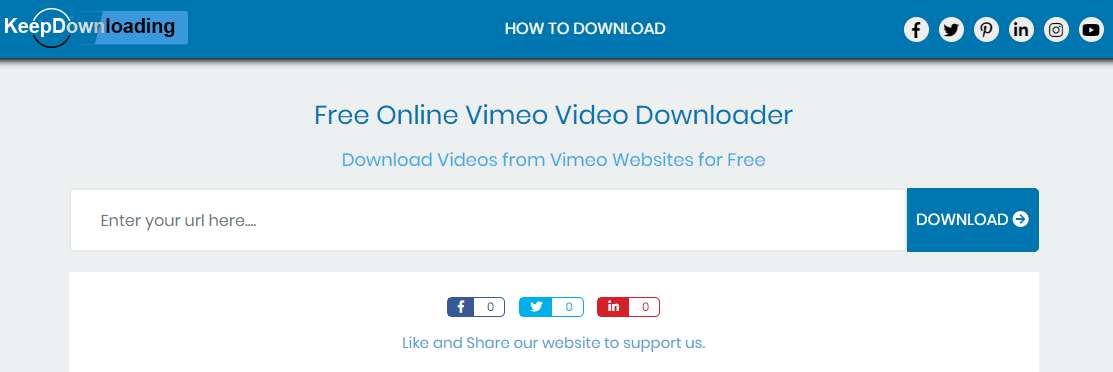
Option 4. Vimeo Video Downloader Extension
You can download videos from Vimeo by using some Vimeo video download extensions such as Vimeo Video Downloader, with which you can download embedded Vimeo videos in mp4 format. Note that if there is no download button, you can start playing the video until the download button appears. Then click it to save your favorite videos.
Step 1. First of all, you need to install Vimeo Video Downloader on Chrome.
Step 2. Open the Vimeo video you desire to convert.
Step 3. Click the extension icon on the right-top corner of the browser > Then, you will see the "Download" button in the upper right corner > Click it.
Step 4. Choose the MP4 format and size that you want to download.
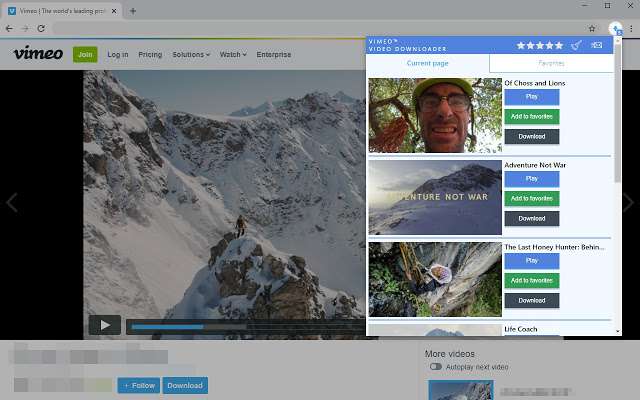
Video downloader extensions are handy, but they can also be dangerous. The danger arises because most video downloader extensions collect a lot of user data. To earn money, some developers sell these personal data they've collected from an extension to third parties. That might lead to some serious privacy issues. To get rid of privacy leakage, we advise you to use the Qiling MobiMover in Part 2 to get it done.
The Bottom Line
Of all the four methods listed in this article, Qiling MobiMover in part 2 is your top choice for downloading a Vimeo video as it is the quickest, smoothest, and safest way compared with the other 3 methods. Now, pick the way you like to download and convert Vimeo video to MP4.
Related Articles
- How to Download TV Shows to iPhone/iPad to Watch Offline
- How to Make a HEIC File a JPG on Windows/Mac/Android
- How to Download Vimeo Videos to iPhone
- How Do I Convert iPhone Photos to JPEG