How to Download TV Shows to iPhone/iPad to Watch Offline
Quick Navigation:
- Part 1.Download Series on iPhone or Computer with a TV Downloader
- Part 2. Download TV Shows on iPhone from Websites
- Part 3. Purchase TV Shows on iPhone/iPad for Offline Watching
- The Final Words
By downloading a TV show or movie on your iPhone/iPad, you can enjoy your favorite video content anywhere, even when you don't have an internet connection. If this is exactly what you want, you can follow three different methods offered in this guide to download your favorite TV shows to your device with ease.
Part 1.Download Series on iPhone or Computer with a TV Downloader
As an old saying goes, a worker must first sharpen his tools before doing a good job. This idiom also applies to downloading videos. If you wish to save series nicely and quickly, a good TV downloader is indispensable. If you're planning to search for such tools, some selection criteriaas listed belowcan be used as a reference.
- Compatibility - a good video downloader should have board compatibility.
- Formats - a good video downloader should support various video formats.
- Easy-of-use - new users can adapt it easily.
- Websites - the websites supported for download should be broad.
- Virus-free - namely, no virus comes with this program.
There are very few programs that can meet all these criteria. But if you're not a stickler for perfection, you can try this fastvideo downloader - Qiling MobiMover. This program lets you download TV series or movies from various video sites like YouTube, Vimeo, MySpace, Break, Dailymotion, Metacafe, and more. Before downloading, you can plug your device into your computer and set your device as the default save location. Thus, you can directly download videos to your iPhone/iPad without an extra transfer process.
To download TV shows on your computer with Qiling MobiMover:
Step 1.Launch Qiling MobiMover, choose "Video Downloader" and select the location to download online videos to your computer (PC or Mac) or mobile device.You need to connect an iOS device to your computer if you choose your iDevice to save the video.
Step 2.Copy the URL of the video you want to download, paste it into the bar in MobiMover, then click "Download".
Step 3.After you click the "Download" button, MobiMover will quickly analyze the URL and download the video to your computer or iPhone/iPad. When it has finished, you will be able to access and watch the video on your device.
Apart from downloading videos, Qiling MobiMover also allows you to transfer files from one iPhone to another, transfer files between an iPhone and a computer, or back up iPhone data to a computer.
Part 2. Download TV Shows on iPhone from Websites
If you don't like using third-party software, you can try saving your favorite TV shows from some non-profit channel sites like AllTVshows, GoyTV, DirectTV, JustWatch, etc. Most of these websites allow users to watch TV series and movies online and download them to watch offline. After downloading, you can enjoy these videos on your computer or transfer videos to your iPhone/iPad to watch. The bad part of these websites is that they have ads. If you prefer these websites, don't hesitate to use them to save your favorite TV shows and movies.
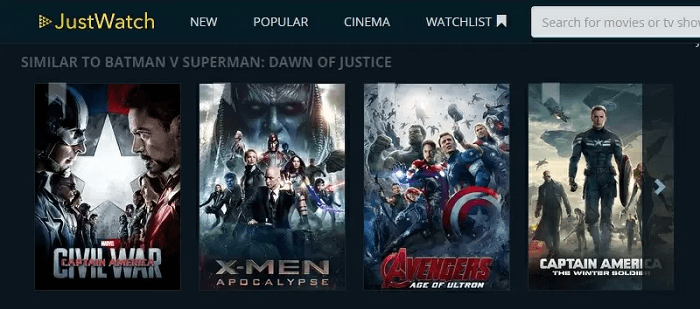
Part 3. Purchase TV Shows on iPhone/iPad for Offline Watching
If you don't have a computer/USB cable available or want to download series/movies on your iPhone/iPad directly, you can purchase TV shows/movies from iTunes Store and get them on your device to watch without an Internet connection. There are two different methods available for this purpose, depending on whether you've purchased videos or not.
If you want to buy and download new videos:
Step 1. Open iTunes Store on your iOS device.
Step 2. Find the TV shows/movies you like.
Step 3. Click the item to view the product page.
Step 4. Click theBuy price and enter your Apple ID when asked.
Step 5. After purchasing the TV shows/movies, tap "Download" to get them on your iPhone/iPad.
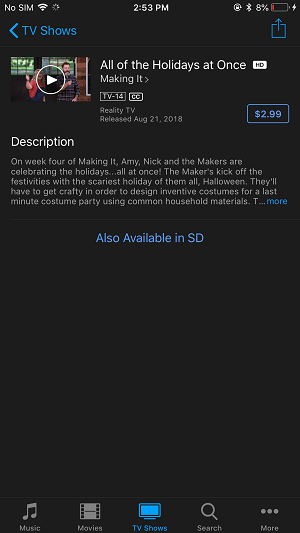
If you want to download purchased videos:
Step 1. Run iTunes Store on your iPhone/iPad.
Step 2. Go to "More > Purchased."
Step 3. Choose TV shows/movies and click "Not on This iPhone/iPad."
Step 4. Select the series you want to download to your iPhone/iPad and tap the download icon next to it.
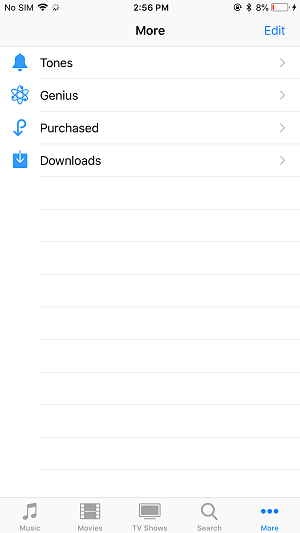
The Final Words
All the methods offered in this article can succeed in downloading TV shows to your iPhone and iPad. Carry out the method best suited to your needs.
Related Articles
- Qiling MobiMover - Best iPhone Photo Manager for PC
- How to Transfer Music from iPhone to Mac in 5 Ways
- How to Download Videos from iCloud Effectively
- Free Reddit Video Downloader to Download Reddit Videos with Ease