How to Transfer Music from SD Card to iPhone
Three easy ways for you to transfer music from an SD card to iPhone, either with or without iTunes.
An iPhone is not equipped with a slot for an SD card. That means if you need to transfer music from an SD card to an iPhone, it's inevitable that you need a computer.
Some may want to use one of the Apple camera adapters to move songs without a computer. However, it only works to transfer photos from an SD card to an iPhone. When it comes to music transfer, it won't help.
Therefore, make sure you have a computer available and follow one of the methods below to download music from an SD card to your iPhone safely and quickly.
Method 1. How to Transfer Music from SD card to iPhone Without iTunes
Do you want to move music from an SD card to your iPhone without iTunes syncing? One safe and fast solution is to use iPhone transfer software - Qiling MobiMover. As an iOS data transfer tool, it supports the data transfer between a computer/external storage device and an iPhone/iPad/iPod or between two iDevices.
Other than music, it also transfers photos, videos, contacts, music, ringtones, books, and more.
To transfer music from an SD card to an iPhone:
Step 1. Connect your iPhone and SD card to the computer via an SD card reader and run Qiling MobiMover.
Allow Qiling MobiMover to access your iPhone by clicking "Allow" on the program and tapping "Trust" on the phone.
On the PC to Phone section, click "Select Files" and move to the next step.
Step 2. Browse to open your SD card and select the saved music files on your card, click "Open" to confirm.
Step 3. Check the selected music files and click "Transfer" to start the transferring.
If you want to add files, you can also drag and drop items from your SD card to this window. Then click "Transfer" and wait for the process to finish.
In addition to data transfer, Qiling MobiMover also provides features for device backup and video download. These functions are useful to make a backup of your precious data or download videos you like from the Internet to your computer or iDevice for offline viewing.
Great, right? Don't hesitate to give it a try.
Method 2. How to Download Music from SD Card to iPhone via Cloud Storage Service
Cloud-based storage services are also workable to import songs from an external storage device to an iPhone. By uploading music from the SD card to the cloud storage, you can sync these items to the iOS device wirelessly over Wi-Fi.
To use such a service, you should have enough cloud space to save the items you want to share and make sure you are using the same account on both the computer and the iPhone.
Let me take Dropbox as an example:
Step 1. On your computer, go to Dropbox.com and sign in.
Step 2. Upload music from the SD card to Dropbox.
Step 3. Download and install Dropbox on the iPhone and sign in.
Step 4. After the syncing process, you will see the songs synced from the computer.
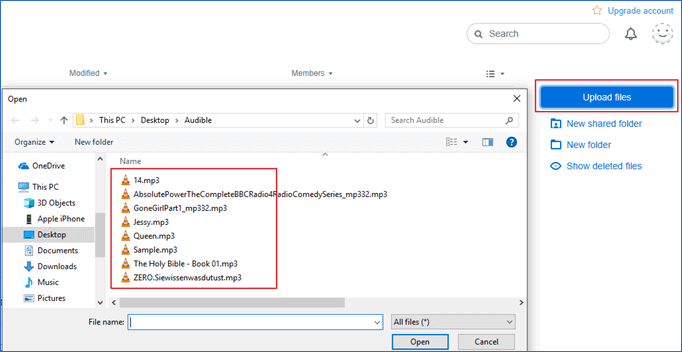
Method 3. How to Transfer Music from SD Card to iPhone Using iTunes
Although iTunes doesn't allow you to move music from an SD card to an iPhone directly, you can transfer music from the SD card to iTunes first, and then sync music to iPhone using iTunes.
First, transfer music from SD card to iTunes:
Step 1. Connect the SD card to your computer via an SD card reader.
Step 2. Launch iTunes and go to "File" > "Add File to Library."
Step 3. Select the songs from the SD card and click "Open" to add them to your iTunes library.
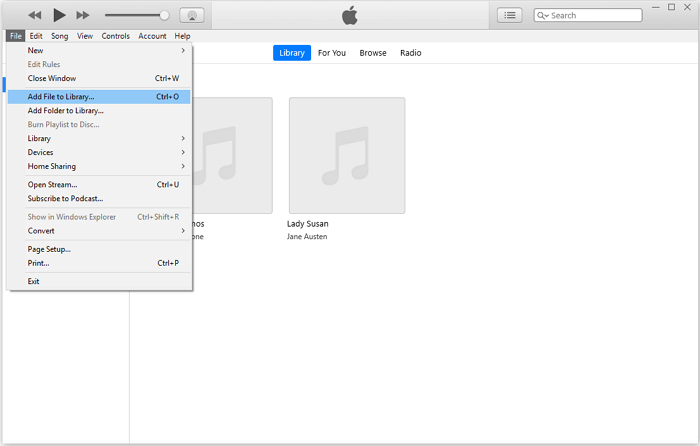
Then, transfer music from iTunes to iPhone.
The Bottom Line
After transferring music from the SD card to your iPhone, you can now enjoy your favorite songs freely on the mobile device. To enrich your iPhone music collection, you can also download online music to your device with a music downloader. For more details, refer to the guide on how to download music from SoundCloud.
Related Articles
- Download YouTube Videos MP4
- How to Transfer Files from PC to iPhone Using USB with/Without iTunes
- Transfer iPhone Songs with the Best iPhone Songs Transfer Software
- 3 Tips | How to Transfer Contacts From iPhone to PC without iTunes