5 Ways to Convert Video to Audio on Computer and iPhone
Sometimes, we may need to convert a video to audio for various purposes. This article will focus on this topic and talk about several ways to convert video to audio. These video to audio converters mentioned in this article will help you quickly convert videos in different formats to an audio file. Before we get started, let's check out when and why you may need to convert audio to video.
- Convert a music video to audio and add it to your music playlist.
- Create an audio library from sounds in different videos for video creation purposes.
- Turn a speech video into an audio file for listening practice.
- Change a video to audio to save space on your device.
- Solve the video incompatibility issue by converting a video to audio.
Part 1. Convert Video to Audio with Desktop Video to Audio Converters
When it comes to safe and stable video to audio converters, desktop software would be your first choice. We have chosen some for you.
1. Qiling MobiMover - A Fast Video to MP3 Converter
Qiling MobiMover is an iPhone data transfer and management tool. The "Video to MP3" is a newly added feature, which can convert videos in more than ten formats to MP3. Qiling MobiMover changes the video format by transcoding the original videos, which can be completed offline. This new video to audio converter can turn your videos to MP3 in three easy steps. Qiling MobiMover supports converting videos in the following formats:
mp4, m4v, mkv, avi, wmv, f4v, f4p, mov, vob, qt, mpg, mpeg, m1v, mpv, 3gp, 3g2, rmvb, mts, m2ts, xvid, flv, m, divx, asf, webm, wtv, dvr-ms, ogv, swf
See detailed operations below.
Step 1. Open Qiling MobiMover on your PC and click "Video to MP3" in the navigation panel.
Step 2. Click "Browse" to add one or more videos from your PC. You can also drag and drop videos to add them.
Step 3. Then click "Convert" to convert the videos to MP3. After the process is completed, you can check the converted MP3 file on your PC
If you want to convert a video into an iPhone ringtone, read this article on how to make a ringtone from a youtube video.
2. Qiling Video Editor - A Smart Video Editing Tool to Export Videos in Audio
Apart from the real video to audio converters, you can also use video editors that can export files in different formats. Qiling Video Editor is one such tool that allows you to import a video and then export it in audio, both in MP3 and AAC formats. The steps are easy. See below for details.
Step 1. Open Qiling MobiMover on your PC and click "Video to MP3" in the navigation panel.
Step 2. Click "Browse" to add one or more videos from your PC. You can also drag and drop videos to add them.
Step 3. Then click "Convert" to convert the videos to MP3. After the process is completed, you can check the converted MP3 file on your PC
Part 2. Turn Video into Audio with Online Video to Audio Converters
Online video to audio converters are as plentiful as blackberries. You can get lots of online converters when searching related keywords in Google. It is hard for you to pick one that is really useful and brings you a good user experience. Here we have helped you select several online videos to audio converters.
1. CloudConvert MP4 to MP3 Converter - Clean Online Video to Audio Converter
CloudCovert is one clean online video to audio converter. With its MP3 converter, it is easy for you to convert videos in different formats to MP3. I share this tool with you because it doesn't contain ads in the conversion process. Also, I hope you know that you can have 25 conversions for free per day with this tool. If you want to convert more files, you may need to pay for it or choose another free tool.
Step 1. Click here to open the online audio to MP3 converter.
Step 2. Click the red button "Select File" to load and add videos from your PC. Choose the format for the output audio files.
Step 3. Then click "Convert" and wait for the process to complete. As this conversion is proceeded by its server, it will take a longer time than a desktop application does.
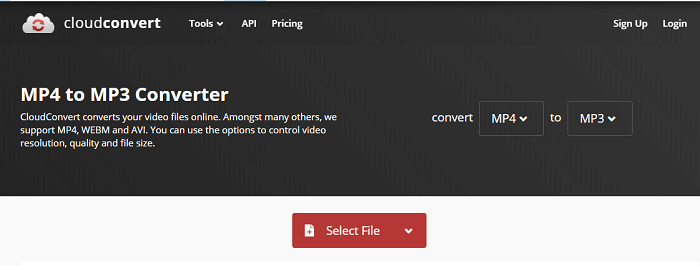
We have also introduced CloudCovert's HEIC to JPG conversion feature in the article on how to convert HEIC to JPG, and you can check it if you are interested in this.
2. Zamzar Online File Conversion - Conversion for Multiple File Formats
Another online video to audio converter that is still on our list after the test is Zamzar. Following its flow chart, you can easily convert both online and offline videos to an audio file.
Step 1. Open the site here.
Step 2. Click "Add Files" to add videos from your computer. Click "Convert To" and choose an audio format.
Step 3. Then click "Convert Now" to upload the video for conversion. Wait for the process to complete. Then click "Download" to save the converted audio file to your PC.
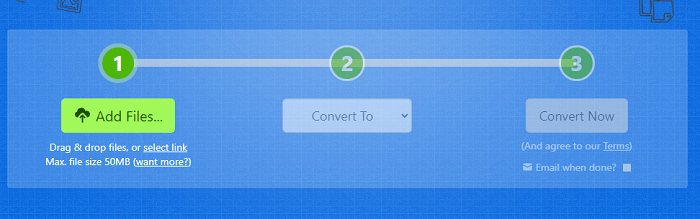
If you want to convert an online video to audio, follow the steps below.
Step 1. Open the site here.
Step 2. Click "Select link" to open a new page. Copy the URL of the online video and then paste it into the box on this newly opened page, and click "Convert To" to choose an audio format.
Step 3. Then click "Convert" to start the process.
Note: You are not able to convert YouTube videos with Zamzar.
Part 3. Video to Audio Converters for iPhone
I found that there are also some video or audio converters in the App Store and Play Store. That means you can complete the video conversion on your mobile device. This would be extremeble convenient when you want to convert videos you take with your phone.
For the iOS video to audio converter, I checked two applications, but neither really works. The most recent comments say that both apps can not really complete the conversion. Furthermore, both apps require in-app purchases. Make sure the app you install will work or understand its refund policy before you pay for it.
If you have not found a good iOS video to audio converter, you may also try online video to audio converters with your browser.
The Conclusion
Converting a video to audio has many advantages and is very useful in our amateur learning. In most cases, you can choose either of the ways we introduced in the article. But when you want to convert some videos containing sensitive information, desktop applications that can work without a network would be a better choice. It will not upload your videos to its service and change the file format by offline transcoding. This solution was thought to be safe and reliable.
Related Articles
- How to Transfer Contacts from iPhone to iPad With/Without iCloud
- How to Delete Duplicate Contacts on iPhone
- How to Transfer Music from iPad to Computer in 4 Ways
- How to Delete Apps on iPhone X in 5 Free and Fast Ways