How to Delete Duplicate Contacts on iPhone
Quick Navigation:
- Method 1. Quick and Easy Way to Delete Duplicate Contacts
- Method 2. How to Delete Duplicate Contacts Manually
- Method 3. How to Merge Duplicate Contacts on iPhone
- In Conclusion
Want to keep your contacts library organized? If you do, deleting or merging duplicate contacts would be a nice choice. However, it can be time-consuming to delete contacts manually. Therefore you need some practical problem-solving skills to delete these duplicates with no trouble or use a duplicate contacts remover to clean up duplicates. Whichever the way you wish to use, this guide will show you three ways to delete duplicate contacts on iPhone 5/6/7/8/X. Before you start, it's necessary for you to back up the iPhone contactsso that you can quickly get them back if you delete them by mistake.
Method 1. Quick and Easy Way to Delete Duplicate Contacts
As we mentioned earlier, deleting or emerging your contacts manually can be time-consuming. So it's necessary to use an iOS data management toolto remove duplicates in batches. Qiling MobiMover, an efficient and richly functional iOS data management tool, can help you scan your iPhone contacts and then move all duplicate contacts with no trouble. More than that, it has many additional features as we listed below.
- It can help you transfer files like contacts, messages, videos, music, photos, and more between a computer and an iOS device.
- It can help you move files between two iOS devices.
- It can help you download videos from over 1000+ video-sharing websites.
- It can help you unlock an iOS device without a passcode.
Now, you can download Qiling MobiMover on your computer and start to delete duplicate contacts.
Step 1.Connect your iPhone or iPad to your computer (Mac or PC), launch Qiling MobiMover and go to " Content Management" > "Contacts."
Step 2.Then, you will see all of your iPhone contacts, which are arranged in alphabetical order. You can choose the duplicates by ticking the box next to the contact. Or you can also click the "Select All" to delete all the contacts on your iPhone or iPad. After choosing, you can click "Delete" to delete duplicate or all contacts from your iPhone/iPad.
Step 3.Then you will see a new window asking you whether to delete the selected items. Click "Yes" in the window to confirm your deletion.
Method 2. How to Delete Duplicate Contacts Manually
If you don't want to delete duplicate contacts via third-party software, then you can get the job done via the Contacts app. This may take a considerable amount of time since you have to delete them manually. Here are the steps to do it.
Step 1. Tap on the green Phone icon on your Home page > Select Contacts from the option at the bottom of the screen.
Step 2. Find the contact you want to delete and tap on it > From the new page, tap the "Edit" option in the upper right corner of the screen.
Step 3. Then, you will come to a new page. Scroll down to find the "Delete Contact" option and tap it.
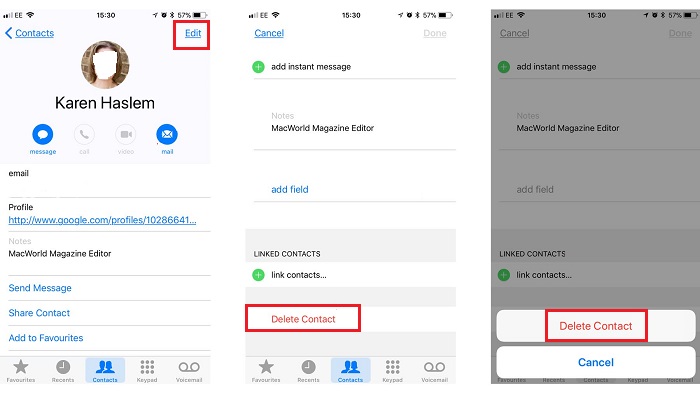
Method 3. How to Merge Duplicate Contacts on iPhone
If the various contacts you have for the same person contain different information, then you can merge them in a few steps.
Step 1. Open your Contacts app > Select the "Contacts" option from the bottom of the screen.
Step 2. Scroll through your contacts list to find the one you want to merge and tap it.
Step 3. From the new page, tap on the "Edit" option in the upper right corner > On the new page, scroll down to find the "link contacts" and tap it > Then you will be taken back to your list of contacts.
Step 4. Now, you'll need to select the name that you want to merge with > Tap on it to open the card > Tap on the Link option from the upper right corner > Tap on "Done."
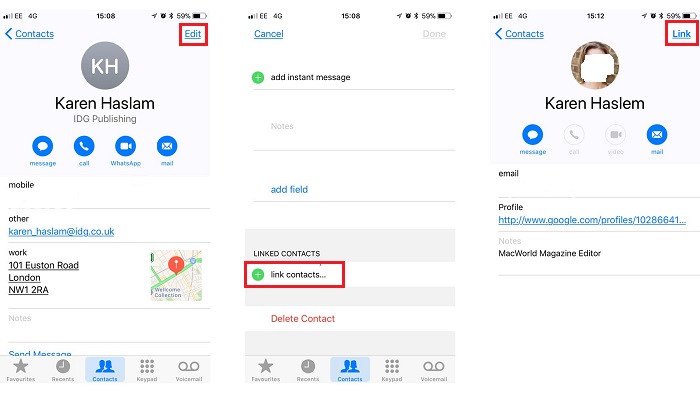
In Conclusion
That's all about our guide on how to delete duplicate contacts on iPhone 5/6/7/8/X. If you have any questions about this topic, then you can contact us to help you solve it. We hope this guide is helpful to you. If it is useful, don't forget to share it with others who need it.
Related Articles
- How to Delete Apps on iPhone 11 [iOS 11 and Newer]
- How to Download Wistia Videos in 4 Ways
- How to Get Photos Off iPhone (Easy Tips)
- [Tutorial] 2 Ways to Breaking 2TB File System Limit
In this post, you are going to learn how to break 2TB file system limit, including using Disk Management and a powerful third-party tool.