How to Transfer Music from iPod to iPod With/Without iTunes
Applies To: iPod Touch, iPod Shuffle, and iPod Nano
Can I Transfer Music from One iPod to Another
As a music player, it's quite common for you to transfer music to or from an iPod. Previously, I have detailed all the workable ways to put music on iPod without iTunes from a computer to enrich the iPod music library. However, you may also need to transfer songs from iPod to iPod sometimes, especially when you get a new device.
But can you transfer music from one iPod to another? Actually, there is more than one solution for you to do it. Here I'd like to show you how to transfer music from one iPod to another with five proven ways.
Method 1. How to Transfer Music from iPod to iPod Without iTunes
Using iTunes to transfer music from one iPod to another is possible but not advisable since it's quite limited and indirect. That's why so many of you prefer to transfer music from iPod to iPod without iTunes. If you think the same, you will like the iOS data transfer software - Qiling MobiMover.
Qiling MobiMover is an iOS content manager as well as a free video & audio downloader. With it, you will be able to:
- Sync data from one iPhone/iPad/iPod to another
- Transfer files from computer to iPhone/iPad/iPod or vice versa
- Download videos from YouTube, Twitter, Facebook, Instagram... to computer or iDevice
- Download music from SoundCloud, MySpace, and more to computer or iDevice
Other than music, this tool also supports other types of content like photos, videos, contacts, messages, books, and more. Whether you are going to transfer songs from your old iPod to your new iPod or copy photos from one iPhone to another, it will help.
To directly transfer music from iPod to iPod without iTunes:
Step 1. Connect both your old iPod and the new iPod to your computer (Mac or PC) using USB cables. Afterward, launch Qiling MobiMover, choose "Phone to Phone", and specify the target device and source device.
Step 2. Expand "Audio" and select "Music". Then select the songs you want to transfer from your old iPod to the new iPod.
Step 3. Click "Transfer" to start transferring music from iPod to iPod.
If you also want to know how to transfer iPod music to computer, using this tool is a solution. Moreover, as mentioned, it also allows you to transfer iPhone music to computer or download songs from iPhone to iPhone. If you need to sync music and playlists to or from your iDevice often, use this tool and you can get it done easily.
Method 2. How to Transfer Songs from One iPod to Another via the iTunes Store
Are the songs you want to move purchased from the iTunes Store? Are you using the same Apple ID on the two iPods? If that's the case, you can sync music from one iPod to another without iTunes or even a computer.
To copy music from one iPod to another:
Step 1. Go to the target iPod and sign in with the Apple ID you use on the source iPod via settings.
Step 2. Open the iTunes Store and click "More" > "Purchased".
Step 3. Select "Music" and click the "Not on This iPod" tab.
Step 4. Choose "All Songs" and tap "Download All" to download songs to your new iPod.
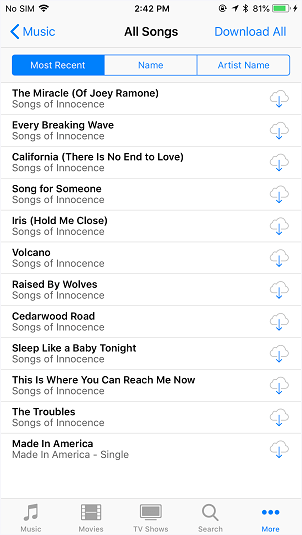
Method 3. How to Sync Music from iPod to iPod via Apple Music
If you are an Apple Music subscriber, it becomes much easier to transfer songs from your old iPod to the new iPod. That's because your music library will be synced to all your devices automatically as long as you set up the settings correctly.
However, similar to using the iTunes Store, you have to use the same Apple ID on the devices and the songs you are going to copy should be from Apple Music, or you will fail to transfer songs from one iPod to another using this way.
To copy music from iPod to iPod via Apple Music:
Step 1. Make sure you have subscribed to Apple Music on the source iPod.
Step 2. On the target iPod, sign in to the device with the Apple ID you use to purchase the Apple Music subscription.
Step 3. Go to "Settings" > "Music" and toggle on "iCloud Music Library" or "Sync Library" on both your old iPod and new iPod.
Step 4. After the syncing process, you can go to check the songs in the Music app.
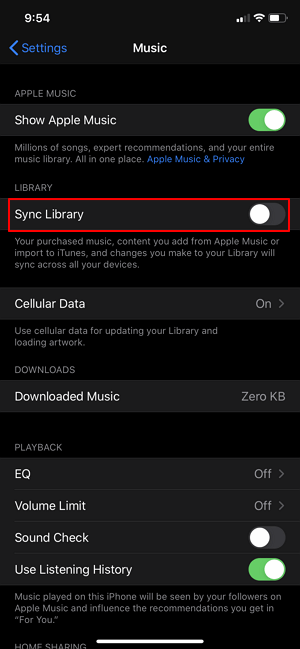
Method 4. How to Transfer Music from Old iPod to New iPod via Cloud Services
Some cloud-based storage services also support the music transfer from one iPod to another. For example, Dropbox is available on iPod Touch and thus will help to copy songs from iPod to iPod without iTunes.
To transfer songs from one iPod to another:
Step 1. Install Dropbox on two iPods, and sign in with the same account.
Step 2. Open Dropbox on the source device, tap "Add Files", and select the songs you want to transfer. Then tap on "Upload".
Step 3. Open Dropbox on another iPod, and wait until the songs show up in the Dropbox folder. Then you can listen to or save music as you need to.
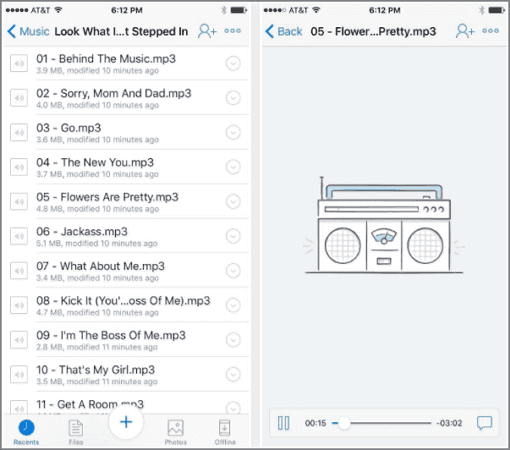
Method 5. How to Transfer Music from iPod to iPod Using iTunes
If you transfer songs from one iPod to another using iTunes, you can only copy songs that are purchased from the iTunes Store. If there are songs downloaded from other sources, it won't help.
To share songs from one iPod to another using iTunes:
Step 1. Download and install the latest version of iTunes on your computer, either a Windows PC or Mac (in macOS Mojave and earlier).
Step 2. Connect your iPod devices to the computer and wait for iTunes to launch automatically.
Step 3. In iTunes, go to "File" > "Devices" > "Transfer Purchases from [your iPod's name]" to transfer the music files from iPod to iTunes library. When it's completed, disconnect your source device.
Step 4. Connect the target iPod to the computer and then open iTunes.
Step 5. Click "Songs" and choose the music you'd like to transfer to the iOS device.
Step 6. Right-click and choose "Add to Device", then click your device name to send the items to your iPod.
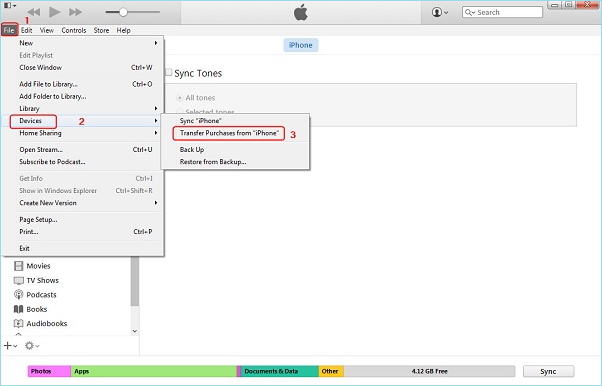
The Bottom Line
Among all the possible tips, Qiling MobiMover is the most flexible and easiest way for you to transfer music from iPod to iPod. With it installed on your computer, you can freely manage your iPod files from the computer and transfer data to or from your device. For example, you can delete music on the iDevice from the computer, create a new playlist, or make a backup of your iDevice content on the computer.
In a word, it works well in many of the situations related to iOS data transfer. If you are an iDevice user, you will enjoy many conveniences by using this tool.
Related Articles
- How to Transfer Files from Laptop to iPhone or Vice Versa
- How to Fix iPhone, iPad or iPod Not Recognized by iTunes
- How to Recover Deleted Apps on iPhone/iPad
- Are You Able to Read iPhone Backup Files?