How to Transfer Music from iTunes to iPhone 8/iPhone X in Simple Steps
When it comes to syncing files from computer to iDevice, you might first think of iTunes. If you are looking for the way to transfer music from iTunes to your iPhone 8, iPhone 8 Plus or iPhone X, read this article and you will quickly learn how to make it. While if you don't want to use iTunes in order to avoid data syncing, an absolutely free method to sync music from computer to iPhone without iTunes is also provided. Read on to see more details.
| Workable Solutions | Step-by-step Troubleshooting |
|---|---|
| Part 1. Sync iTunes Music to iPhone | Connect the iPhone to the computer and launch iTunes > Tap the "Device" tab and choose "Music"...Full steps |
| Part 2. Copy Music from PC to iPhone | Connect the iPhone to PC and launch the free iOS data transfer software > Choose "PC to Phone"...Full steps |
Part 1: How to transfer music from iTunes to iPhone 8/iPhone X
To transfer music from iTunes to iPhone smoothly and without problems, you need to install the latest version of iTunes on your computer. You can go to https://www.apple.com/itunes/download/ to download it directly or go to "iTunes" > "Help" > "Check for Updates" on your PC (go to "App Store" > "Updates" > "Install" on Mac) to update your iTunes to the latest version. Then follow the steps below to download music from iTunes to your iPhone 8/8 Plus/X.
Step 1. Connect your iPhone 8, iPhone 8 Plus or iPhone X to your computer and launch iTunes.
Step 2. Tap on the "Device" tab and choose "Music".
Step 3. Click the checkbox next to "Sync Music" and then click "Sync" to transfer music from iTunes to your iPhone 8/8 Plus/X.
What you need to pay attention to here is that the existing data on your iPhone like music, movies, and TV shows will be replaced by the newly synced data. If that's not what you want, go to Part 2 to learn how to use the free alternative to iTunes to import music from computer to iPhone 8/8 Plus/X.
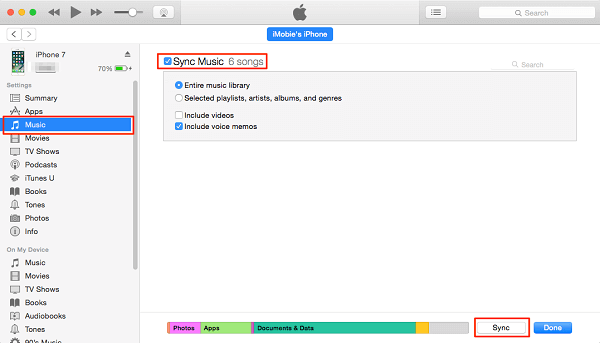
Part 2: How to transfer music from computer to iPhone 8/8 Plus/X without iTunes
In addition to moving music from iTunes to iPhone, there is another free method to transfer music from computer to iPhone 8/8 Plus/X without iTunes to avoid syncing data, which is to use Qiling MobiMover Free. MobiMover is the world's first completely free software for iOS data transfer, which means it can help you transfer files between iOS device and computer or between two iOS devices. Besides, MobiMover can also help you manage your iPhone/iPad data with its files management features. Music, ringtones, photos, movies, TV shows, contacts, messages and more can all be transferred to or from your iDevice. Follow the steps below to learn how to transfer music from computer to iPhone 8/8 Plus/X without iTunes.
Click the button to safely download and install Qiling MobiMover Free on your Mac or PC, then use it to import music from computer to your iPhone with simple clicks.
Step 1. Connect your iPhone to your computer and run Qiling MobiMover. Then click "PC to Phone" > "Select Files".
Step 2. Select the music files you want to transfer from computer to your iPhone and then click "Open".
Step 3. Check the songs and click "Transfer" to start transferring music from PC to iPhone. When it has done, go to the Music app on the iOS device to enjoy music.
Other than music, you can also add ringtones to iPhone X if you want to. Without any limitations or cost, MobiMover is the totally free iOS data transfer tool for you to use. Don't hesitate to give it a try.
Related Articles
- Backup and View iPhone Files with Free iPhone Backup Viewer
- How to Transfer Music from iPad to iPhone/iPhone to iPad
- How to Rip Songs/Music/Sound from YouTube
- MobiMover: Simple and Easy Software to Transfer Files from iPhone to PC