How to Transfer Music from Computer to iPhone 7 for Free
When you get a new iPhone 7 and want to add some favorite music to it, what are you about to do? Generally speaking, we have two ways to put music to iPhone 7, one is using the most used iTunes and the other is referring to a third-party iPhone data transfer program to rapidly transfer music to iPhone 7 with less time-consuming and easier operating requirements. This article shows you how to transfer music to iPhone 7 effortlessly with the aid of iTunes and Qiling MobiMover free iPhone transfer software.
Transfer music from computer to iPhone 7 With MobiMover free
If you want to use a free iPhone data transfer tool instead of iTunes to help you import music from computer to iPhone 7, then you can't miss Qiling MobiMover that enables to put different kinds of files to iPhone 7 with one-click, like photos, audiobooks, PDF, videos, and movies. This free iPhone data transfer allows for music transfer from computer to iPhone, from iPhone to computer and from one iPhone to another. Just keep your computer is running Windows 7, 8, 8.1 or 10, then you can enjoy this top competent iPhone transfer tool in a free way.
Step 1. Connect your iPhone to your computer and run Qiling MobiMover. Then click "PC to Phone" > "Select Files".
Step 2. Select the music files you want to transfer from computer to your iPhone and then click "Open".
Step 3. Check the songs and click "Transfer" to start transferring music from PC to iPhone. When it has done, go to the Music app on the iOS device to enjoy music.
Transfer music from computer to iPhone 7 with iTunes
iTunes is not only the most used way to back up iPhone but also a good manager for iPhone audio files, including iPhone music. You can transfer music from iTunes to iPhone 7 by syncing iTunes music library.
1. Install the latest iTunes version on your PC or Mac and open it.
2. Connect your iPhone 7 to the computer with a USB cable and choose the Trust option on your iPhone 7 to continue.
3. Choose Music item in the Summary panel list.
4. Click on Sync Music > choose Sync Entire music library or other choices based on your needs.
5. Apply Sync to transfer music to your iPhone 7.
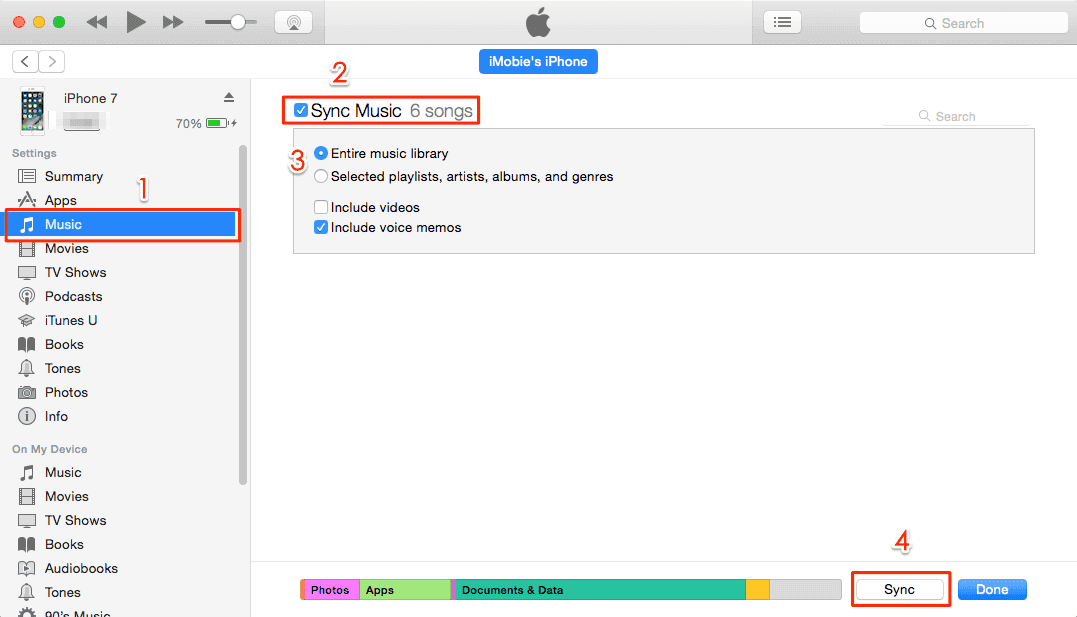
Related Articles
- How to Transfer Photos from PC to iPhone 12/11/XS/XS Max/XR with/without iTunes
- Top Best 7 MOV to MP3 Converters You Can't Miss
- How to Transfer Files from PC to iPad Pro/Air/Mini with 5 Ways
- How to Sync Notes from iPhone to iPad with/Without iCloud