5 Fixes to Apple ID Locked for Security Reasons
Apple ID is locked for security reasons? Don't worry. This guide will share FIVE proven methods to unlock your Apple ID, plus some information about why your Apple ID is locked.
Why Is My Apple ID Locked?
You may know that Apple ID is used to protect your devices from unauthorized access. If someone tries to hack your device, the Apple ID will automatically lock itself for security reasons. Also, Apple ID might be locked due to other reasons. For example, if you or someone else input the wrong password, security questions, or other account information too many times, it will also get locked. When such a case is encountered, you may receive one of the following messages.
- This Apple ID has been disabled for security reasons
- You can't sign in because your account was disabled for security reasons
- This Apple ID has been locked for security reasons
If you encounter this problem, take a deep breath, and don't worry - you can use any of the following solutions to make your Apple ID accessible again.
Part 1. How to Unlock Apple ID with Qiling MobiUnlock [ Safe & Fast]
If you can remember your Apple ID information like the phone number with your Apple ID or security questions you previously set, you can unlock your Apple ID by resetting the password. However, if you neither remember the phone number with your Apple ID nor know the answer to security questions, you may need Qiling MobiUnlock, which helps to unlock iPhone, iPad, or iPod touch without any passcode.
As one of the most popular unlockers, Qiling MobiUnlocks does a good job in removing Apple ID and iCloud accounts without phone numbers or security questions. Once you've completed the process, you can sign in with a new Apple ID.
Now, let's use Qiling MobiUnlock to remove Apple ID:
Reminder: Before you start, make sure that you've enabled Two-factor authentication for your Apple ID. If you've ever set a screen lock for your device, make sure you can remember the passcode becasue we need you to trust this computer on your device.
Step 1. Launch Qiling MobiUnlock on your computer and connect your iPhone or iPad. Select "Unlock Apple ID" from the home page of this program.
Step 2. Then, our program will start recognizing your device. Once your device is detected, click "Start" to proceed. Following that you'll need to download a firmware. Once the firmware is ready, click "Unlock Now."
Step 3. A warning screen will pop up to ask you to enter the needed information. Proceed by enterring what it needs and then click the "Unlock" button.
Step 4. Wait for your Apple ID to be removed. Then, you can regain access to your device with a new Apple ID.
Qiling MobiUnlock also has the ability to unlock an iPhone without a passcode, manage your iOS passwords, and remove iTunes encryption. With these functions, you can easily get into an iPhone or iPad whether you can remember its screen lock or Apple ID.
Part 2. How to Unlock Apple ID by Resetting the Password
Another method to unlock your Apple ID should be resetting the Apple ID password. There are two ways for you to do it. Each way has its limitations. Now, you can read the following guide to find the method that suits you.
1. Using Two-Factor Authentication
Before proceeding with the following steps, ensure you've previously enabled two-factor authentication. Next, prepare a trusted iPhone, iPad, or Mac to receive two-factor authentication. If everything is ready, follow these steps to unlock your Apple ID.
On an iPhone, iPad, or iPod Touch
Step 1. Open the Settings app on your iPhone or iPad.
Step 2. Tap [your name], choose "Password & Security," and then select "Change Password."
Step 3. Enter the password you use to unlock your device.
Step 4. After that, create a new password by following the on-screen instruction.
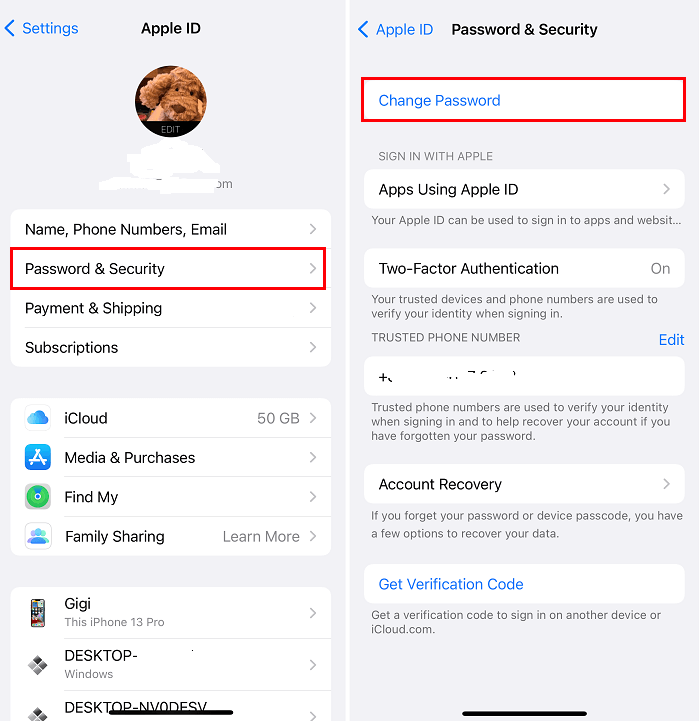
On a Mac
Step 1. On your Mac, click the Apple icon in the upper left corner and choose "System Preference."
Step 2. Click "iCloud" and then "Password & Security."
Note: If you're using mac Mojave/High Sierra/Sierra, click "iCloud" and then "Account Details."
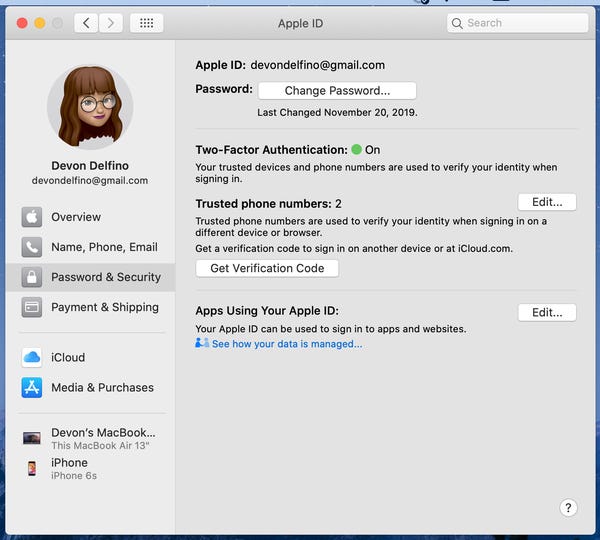
2. Using Recovery Key
The recovery key is a new feature brought by iOS 15. This feature is mainly designed to let users recover access to an Apple ID account with two-factor authentication when the password stops working. If you have enabled the recovery key, you can follow these steps to reset your account and gain access to your Apple ID.
Step 1. Head to the Apple ID Account page and tap "Sign in."
Step 2. Click "Forgot Apple ID or password" from the new page.
Step 3. Enter the Apple ID you wish to unlock, click on reset password, then click "Continue."
Step 4. Enter your recovery key and select a trusted device to receive the verification code.
Step 5. Next, a recovery code will be sent to your trusted device. You can use it to create a new password and choose "Reset Password."
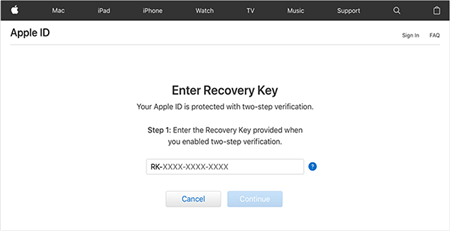
Part 3. How to Unlock Apple ID Using iForgot Service
Another way to unlock your Apple ID is via the iForgot service. It is actually a process of verifying your identity, hence you need to prepare the phone number with your Apple ID, and another trusted Apple device to proceed. Follow these steps to get into a locked Apple ID if you're ready.
Step 1. Open the iForgot website on your web browser.
Step 2. Enter your Apple ID and click "Continue."
Step 3. Enter the phone number with your Apple ID and tap "Allow" on your Apple device.
Step 4. After that, you can follow the onscreen instructions to reset your password.
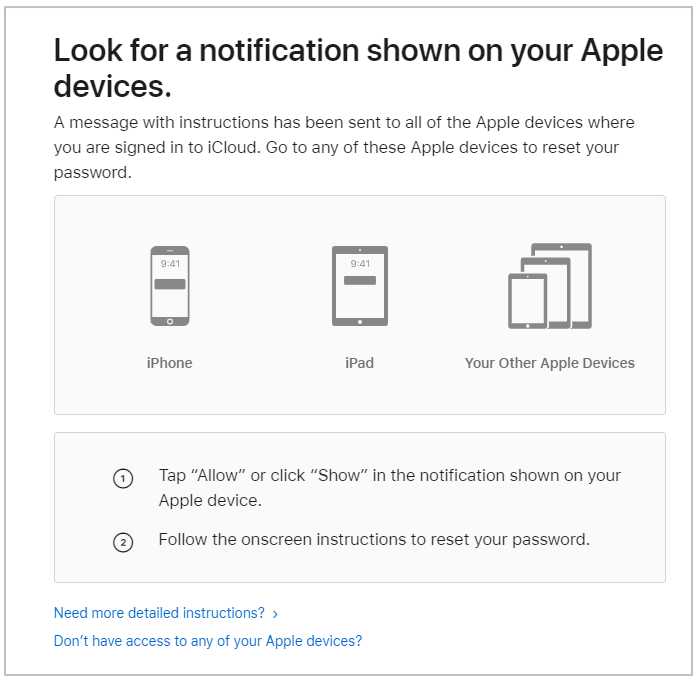
Note: If you can't prove your identity, your account might be locked forever, along with losing everything you purchased or subscribed to or stored with this account.
Part 4. How to Unlock Apple ID via Apple Support
If none of the above ways works to unlock your Apple ID, you can go to the Apple Support website and contact an Apple technician to help you out. Here are the steps.
Step 1. Go to the Apple Support website.
Step 2. Under App & Services section, choose "Apple ID."
Step 3. Choose "Disabled Apple ID."
Step 4. Select "Apple ID has been disabled for security reasons," then click "Continue" to proceed.
Step 5. Then, you'll be displayed a solution to unlock your account. Or you can contact Apple via a call or chat below the Contact section.
In Conclusion
In conclusion, this guide has introduced all possible ways to unlock your Apple ID. Now, you can try each of them to solve your problem. To prevent such a problem from happening again, we strongly suggest you have Qiling MobiUnlock installed on your computer. Thus, you can regain access to your device whenever you want.
Related Articles
- Quick and Simple Fixes to Screen Time Won't Reset
- How to Remove Activation Lock without Apple ID
- How to Check My WiFi Password on iPhone [With Steps]
- How to Erase iPhone Without Screen Time Passcode