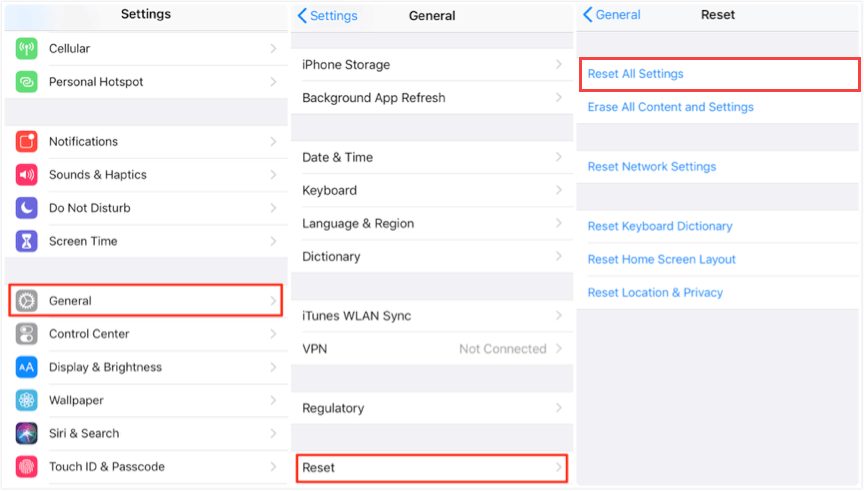What to Do If You Forgot iPhone Backup Password
We often received feedback from our users asking us what to do if they forgot their iPhone backup password and couldn't unlock their iPhone backup made by iTunes on PC. Today, we will dig into the topic of what to do if your iTunes backup password is lost.
Part 1. What is iPhone Backup Password
When you use iTunes on PC or Finder on Mac to back up your iPhone or iPad content, you will see an option called "Encrypt local backup" with a checkbox, which allows you to back up sensitive data from iPhone to PC. That's to say your account passwords, Health, and HomeKit data will be backed up as well.
When you tick the box, you will be asked to input a password to encrypt the backup. The password will be requested to unlock the encrypted backup when you restore your iPhone from this backup. After you set this iPhone backup password, your future backup will be encrypted automatically.
Part 2. What to Do If You Forgot iPhone Backup Password Is Lost
Encrypting an iPhone backup helps save more important information for you. However, what if you forgot the password? If you forgot your iPhone backup password, you can't unlock your backup and restore it to your iPhone when needed. There is no valid method for you to reset the password. In other words, there is no way to restore an iPhone from an encrypted iTunes backup without the password.
If you forgot your iPhone backup password, you can only turn off the iTunes backup encryption. Then set a new password to create another encrypted backup or create an unencrypted backup. All your previous encrypted backup will be useless. Here are two ways for you to turn off iTunes backup encryption.
Method 1. Remove iPhone Backup Password with Qiling MobiUnlock
If you've lost your encrypted iPhone backup password, one way to turn off the iTunes backup encryption is to use Qiling MobiUnlock. It removes the iTunes backup encryption in three steps.
Qiling MobiUnlock can not only help you turn off iTunes backup encryption, but also help you unlock iOS device, bypass iCloud Activation Lock, and view Wi-Fi passwords on iPhone. See below for more features of this iPhone unlocker.
- Get into locked iPhone/iPad/iPod without password
- Remove Apple ID from iPhone to bypass Activation Lock
- Turn off Screen Time on iPhone
- Find saved passwords on iPhone
- Remove iPhone backup password
Step 1. Open Qiling MobiUnlock on your computer and connect your iPhone or iPad. Go to "Remove iTunes Backup Encryption."
Step 2. Then, Qiling MobiUnlock will start to recognize your device. Trust the PC if you are asked on iPhone. Once your device is detected, click "Unlock Now" to proceed.
Step 3. Qiling MobiUnlock will start removing the iTunes backup encryption from you iPhone. Keep your device connected during the process.
Step 4. After the process is complete, you will finally get rid of the iTunes backup encryption. And you can set up your iPhone now.
Method 2. Reset iPhone Backup Password on iPhone in Settings
The second way to turn off iTunes backup encryption is to reset the password in the Settings app. The iPhone backup password is set on your iPhone. If you reset the settings of your iPhone, you can remove the password and set a new one. The new password won't work for previously encrypted backup.
Step 1. Go to "Settings" > "General" > "Reset."
Step 2. Select "Reset All Settings" and enter your password.
Step 3. Tap "Reset All Setting" and your iPhone will be in default settings. The lost password will be removed too.
Conclusion
You can use the 2 ways to remove your iPhone backup password after you forgot your password. After the password is removed, your backup will be not encrypted unless you set a new password. If you are going to set a new password, make sure you have written down the password.
Related Articles
- How Can I Unlock My iPhone
- How to Remove Passcode from iPad
- How to Undisable an iPhone
- [2022 Update] How to Delete Apple ID with/Without Password