How to Remove Passcode from iPad
Why Do You Need to Remove Passcode from iPad
Passcode, be it a 4-digit code, 6-digit code, Touch ID, or FaceID, is an effective way to protect your iPad data and your privacy. However, you may be annoyed when you need to enter the passcode each time you want to use your iPad, especially when you need to use the device frequently. That's one of the reasons why you want to turn off the passcode on your iPad. In addition, there is another situation in which you have to remove the passcode from the iPad: You forgot the iPad password. In such a case, you have to remove your iPad passcode so that you can use the device again.
Depending on the current situation you are in, the way for you varies. If you just want to turn off the passcode on your device, you can easily get it done via the Settings app. While if you want to reset your iPad without a passcode, you will need other ways provided below. Read on to check the details.
How to Remove Passcode from iPad via Settings
Although it's easy to turn off the iPad passcode, you should be prudent while making this decision. Once you remove the passcode from your iPad, all data on your iPad will be exposed to anyone who uses the iPad. If you still want to do it, follow the steps below:
Step 1. Unlock your iPad and tap to open the Settings app.
Step 2. Scroll down to choose "Touch ID & Passcode."
Step 3. Enter the current passcode you are using on your device.
Step 4. Tap "Turn Passcode Off" and enter your passcode again.
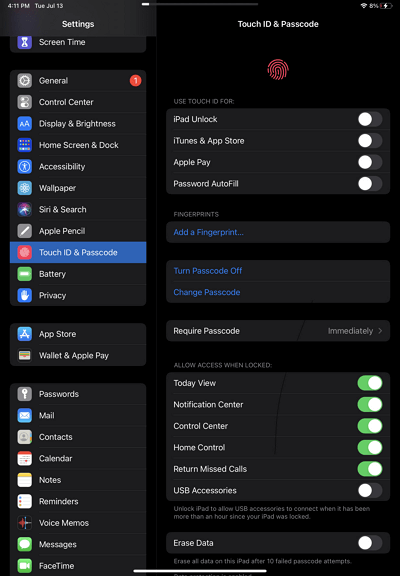
How to Remove Passcode from iPad via an iPhone Unlocker
If you can't remember your iPad passcode anymore and there is no chance for you to recall it, erasing the device to remove the passcode on it is your only way out. To remove the passcode in such a case, the iPhone unlock software - Qiling MobiUnlock will help. Restoring your device will erase everything, including the lock screen passcode, on your iPad so that you can use the device again. No matter which type of passcode you are using on your device, it will wipe it for you successfully. Besides, such an iPhone unlocker is also helpful to:
- Factory reset iPad without passcode
- Fix a disabled iPhone
- Bypass iPhone passcode
- Fix iPhone stuck on Apple logo
To remove the passcode from an iPad:
Step 1. Launch Qiling MobiUnlock, connect the iPad to the computer, and then select "Unlock Screen Passcode" from the home page of Qiling MobiUnlock.
Step 2. Once your device is connected, click "Start" to proceed.
Step 3. Click "Next" to download the appropriate firmware for your device. If the firmware has been downloaded already, select the package manually.
Step 4. Wait for the firmware verification to complete. After that, click "Unlock Now". In the warning window, enter the information required and click "Unlock" again to unlock the iPad without password.
Step 5. Wait for the tool to remove your iPad password. When it has done, set up your device and you can use it again.
Now you can set up your iPad and use it as it's new. If you have made a backup before, you can restore your data from the backup.
The Bottom Line
If you forgot your iPad passcode, you can also use iCloud to erase all data and settings on your device so that you can use it again. However, using iCloud is only possible when you have enabled the "Find My iPad" feature on your device. If you do, follow the guide on how to unlock iPad without passcode for reference.
Related Articles
- How to Unlock a Disabled iPhone Without Losing Data
- How to Erase iPhone Without Screen Time Passcode
- How to See Saved Passwords on iPhone
- How to Find Apple ID Password? 4 Easy Ways