How to Reset iPad Without Password in 4 Ways
Applies to: iPad Pro, iPad Air, iPad, and iPad Mini
Is It Possibleto ResetiPad WithoutPassword
Although there is more than one situation in which you may need to reset your iPad without a passcode, the main reason is probably that you are locked out of your iPad andcan't remember the password anymore. Or the iPad is disabled and you can do nothing but factory reset it.
By a factory reset, you can erase data and settings, including the lock screen passcode,on the iPad. Afterward, you are able to set up the iPadOS device again and create a new passcode.
Then how to factory reset the iPad if you forgot the password? Usually, there are four common ways for you to get it done:
- Solution 1. Reset iPad without Password with an iOS Unlocker
- Solution 2. Factory Reset iPad Without Password via iTunes
- Solution 3. Remotely Erase iPad Without Passcode via Find My iPhone
- Solution 4. Reset iPad to Factory Settings Without the Passcode or Computer
Before you start, I want to stress again that all the ways below will wipe your iPad and you will loseeverything if you don't have a backup available.
Solution 1. How to Reset iPad without Password with an iOS Unlocker
If you prefer a straightforward way to unlock an iPad without a password, you should try iPhone unlock software like Qiling MobiUnlock. It is able to reset, erase, or unlock an iPhone, iPad, andiPod touch without a password and helps to remove 4-digit code, 6-digit code, Touch ID, and Face ID. Thus, such an iOS unlocker is helpful when you need to:
- Reset an iPad without a password
- Fix a disabled iPhone
- Unlock an iPhone or iPad without a passcode
- Wipe an iPad to factory settings without a password
To reset an iPad without a password:
Step 1. Run Qiling MobiUnlock,connect your iPad to the computer, and then select "Unlock Screen Passcode."
Step 2. Then, you will come to the Start page, just click "Start" to proceed.
Step 3. Check your device model and click "Next" to download the latest version of firmware for your device. If the firmware has been downloaded already, select the package instead.
Step 4. After you download or select the firmware,click "Unlock" and enter the required information in the new window. Afterward,simply click "Unlock" to start unlocking your iPad, iPhone, or iPod touch.
Step 5. Wait for the tool to reset your device without a passcode.
Solution 1. How to Factory Reset iPad Without Passcode via iTunes
Performing a factory reset via iTunes can permanently wipe out all data and settings, along with passcode, from the iPad. After resetting, you canset up the iPhoneas a new device.
To factory reset the iPad without a password usingiTunes:
Step 1. Connect your iPad to a computer and open iTunes.
Step 2. Put your iPad into Recovery Mode. The process varies depending on the model of your iPad
iPad with Home button:
- Hold down the "Top" and "Side" button until the power off appears on the screen, and drag the slider to turn off your iPad.
- Hold down the "Home" button, meanwhile, connect your iPad to the computer.
- Release the "Home" button until you see the iTunes displaying a message "iTunes has detected an iPad in a recovery mode."
iPad with Face ID:
- Press and hold both the "Home" and "Power" buttons at the same time until you see the power off slider, and then drag the slider to turn off your iPad.
- Keep holding down the "Top" button and meanwhile connect your iPad to the computer.
- Let go of the "Top" button after you see the recovery mode screen, which means you are in a DFU mode.
Step 3. When you enter the recovery mode, iTunes will pop up a window that enables you to restore or update your iPad, click on "Restore."
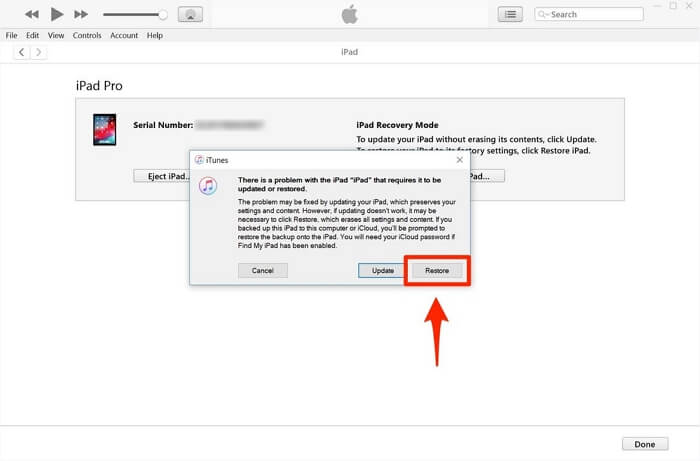
Solution 3. How to Unlock iPad Without Passcode via Find My iPad
If you don't want to use iTunes or install any third-party programon your computer, then you can factory reset an iPad without a passcodevia Find My [Device]. To use this feature, make sure you've previously enabled it on your iPad.Then, you can follow the simple steps below to erase your iPad.
To wipe an iPad without a passcode:
Step 1. Visit iCloud.com on your computer.
Step 2. Sign in using theApple ID and password you use on the locked iPad.
Step 3. Once you logged in, click "Find iPhone" among the options.
Step 4. Click on "All Devices" at the top of the screen and select the iPad you want to reset.
Step 5. Choose"Erase iPad" and click "Erase" to reset your iPad without passcode.
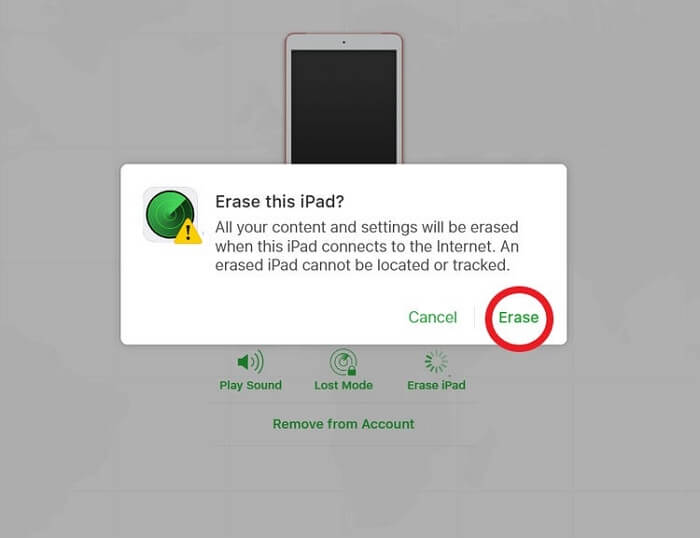
Solution 4. How to Reset iPad to Factory Settings WithoutPasscode or Computer
To reset iPad to factory settings without passcode or computer, you can use Find My app to complete this task. To use this method, here are some preparations you need to make.
- Prepare another iOS device with the Find My app installed
- Make sure your iPad'sFind My [device] feature has been turned on
- Make sure your iPad has connected to the internet
Step 1. Open the Find My app on another iOS device.
Step 2. Choose the Devices tab.
Step 3. Select your iPad from the list.
Step 4. Scroll down and choose "Erase This Device."
Step 5. Select "Erase This [device]."
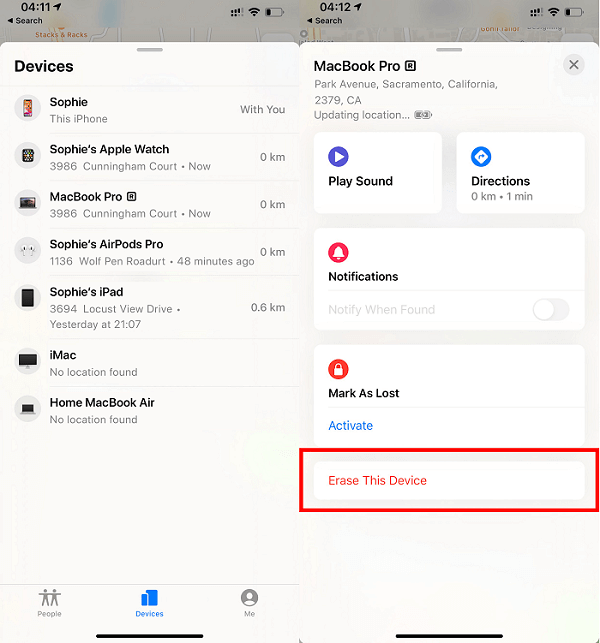
Conclusion
Overall, that's all about solutions to reset the iPad without a passcode. As you can see, each method has pros and cons when it comes to resetting the iPad. You can apply any one of them to reset your iPad with ease.
Related Articles
- What to Do When iPhone Is Disabled and Says Try Again
- iPhone 7 Disabled? Learn How to Fix It Here!
- How to Find a Wi-Fi Password on Phone When Connected
- How to Turn off Screen Time on iPhone/iPad