How to Undisable an iPhone
Why Is Your iPhone Disabled
One of the reasons why iPhones are so popular is probably their data protection measures. For example, due to the built-in security and privacy protections, your iPhone will become disabled after you enter a wrong passcode for six or more successive times. By doing so, it could protect your iPhone from improper attempts like information stealing.
However, that may also cause trouble for iPhone owners who just forgot the iPhone passcode. When an iPhone is disabled, you can do nothing but unlock it. To enable a disabled iPhone, there are four ways for you.
How to Undisable an iPhone
To undisable an iPhone, you can either enter the correct passcode when you still have a chance or unlock the disabled iPhone without passcode using an iPhone unlocker, iTunes, or iCloud.
Method 1. Enable a Disabled iPhone with the Correct Passcode
If you see the notification "iPhone is disabled try again in xx minutes" and you recall your iPhone passcode, you can wait until you can try again and enter the right password to unlock the disabled iPhone.
If there is no chance for you to remember the iPhone passcode or your iPhone shows "iPhone is disabled connect to iPhone," try one of the methods below instead.
Method 2. Unlock a Disabled iPhone with iPhone Unlock Software
To undisable an iPhone without a passcode, you need to reset the device to erase all its data and settings, including the passcode. Afterward, you can set up the iPhone and use it as usual.
When it comes to resetting iPhone without passcode, the iPhone unlock tool - Qiling MobiUnlock could help. With it installed on your computer, you can unlock a iPhone, iPad, or iPod touch when you forgot its passcode or it is disabled. Whether you want to remove a 4-digit code, 6-digit code, Touch ID, or Face ID, this iPhone unlocker will work.
To enable a disabled iPhone:
Step 1. Launch Qiling MobiUnlock and connect your disabled iPhone or iPad to the computer, select "Unlock Screen Passcode" from the home page of Qiling MobiUnlock.
Step 2. Once Qiling MobiUnlock recognizes your device, click "Start" to proceed.
Step 3. Make sure your device model is the one you wish to unlock and then click "Next" to download an appropriate firmware for your device. (If the firmware has been downloaded already, select it instead.)
Step 4. Once the firmware verification comleted, click "Unlock Now." Then, enter some needed information in the new pop-up warning window. Once you're done, proceed by clicking on "Unlock."
Step 5. After a few second, your disabled iPhone or iPad will be unlocked successfully.
Method 3. Reset a Disabled iPhone with iTunes
The official way from Apple to undisable an iPhone is to use iTunes to reset your disabled iPhone to factory settings. After putting your iPhone in the recovery mode, iTunes could restore your iPhone with new firmware so that you can reset the device.
For the detailed steps to unlock a disabled iPhone with iTunes, you can refer to Apple's guide on what to do when your iPhone is disabled.
Method 4. Unlock a Disabled iPhone via iCloud
If the disabled iPhone meets the requirements below:
- The Find My iPhone feature is enabled on the device
- There is a Wi-Fi connection on the iphone
You can fix the disabled iPhone using the Find iPhone feature in iCloud. Although the Erase [Device] option is designed to protect your data on a lost Apple device from being leaked, you can also use it to erase your connected iPhone remotely so that you can reset a disabled iPhone, iPad, or iPod touch.
To undisable an iPhone via iCloud:
Step 1. Find another device and visit iCloud.com.
Step 2. Sign into iCloud with the Apple ID you use on the disabled iPhone.
Step 3. Choose "Find iPhone" and click "All Devices."
Step 4. Select the name of the disabled iPhone and click "Erase iPhone."
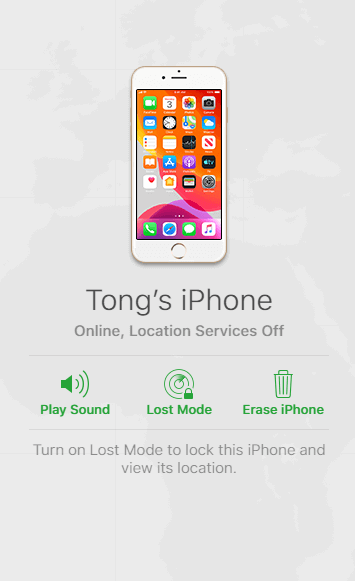
The Bottom Line
After you unlock the disabled iPhone by resetting it, you need to set up your iPhone as it is new. During the setup process, you can create a new lock screen passcode and restore your iPhone data from an iTunes/iCloud backup if you have one. After setup, you can now use the iPhone as normal.(It's worth mentioning that you still need to use the original Apple ID account on the iPhone.)
Related Articles
- How to Unlock an iPad That Is Locked for Years
- How to Unlock Apple ID without Phone Number
- [Simple Guide] How to Recover iTunes Encrypted Backup Passwords
- How to Turn off Screen Time on iPhone/iPad