[Simple Guide] How to Recover iTunes Encrypted Backup Passwords
If you've ever backed up your device with iTunes, you will know how to set a password to encrypt your backup. Setting up an iTunes backup encryption can be helpful to secure your personal information and prevent others from accessing your backup data.
Once it's set, you'll rarely need the password unless restoring your device, which makes it easy to forget that password. Given that, we'll share some practical ways to recover or bypass iTunes encrypted backup passwords.
Part 1. How to Bypass Encrypted iTunes Backup Passwords Without Data Loss
Apple doesn't offer official ways for Windows users to recover iTunes backup passwords. For mac users, you can use Keychain to view the iTunes backup passwords. However, not all users enable Keychain on their Mac. Therefore, we prepare a more practical iPhone unlocker - Qiling MobiUnlock to remove iTunes backup encryption with one click.
In addition to the iTunes backup password, Qiling MobiUnlock also works well to remove other barriers from your iPhone or iPad. For example, you can:
- Remove Apple ID and iCloud account from your iPhone or iPad
- Unlock the Screen Time passcode with ease
- Find, restore, and export passwords on your device
- Unlock an iPhone with a passcode
To bypass encrypted iTunes backup password:
Step 1. Open Qiling MobiUnlock on your computer and connect your iPhone or iPad. Go to "Remove iTunes Backup Encryption."
Step 2. Then, Qiling MobiUnlock will start to recognize your device. Trust the PC if you are asked on iPhone. Once your device is detected, click "Unlock Now" to proceed.
Step 3. Qiling MobiUnlock will start removing the iTunes backup encryption from you iPhone. Keep your device connected during the process.
Step 4. After the process is complete, you will finally get rid of the iTunes backup encryption. And you can set up your iPhone now.
Part 2. How to Recover iTunes Backup Password via iCloud Keychain [for Mac Only]
For Mac users, you can use iCloud Keychain, a built-in password manager for iOS and macOS, to recover your iTunes backup password. Before going further, make sure you've enabled this feature before creating an iTunes backup. If you're not sure whether you've enabled this feature, you can directly follow these steps to check it.
Step 1. On your Mac, open Founder > Application > Utilities > Keychain Access.
Step 2. Input "iPhone" in the upper-right input box and look for your iPhone backup.
Step 3. Double-click the iPhone Backup, and you will see a new window, tick the box next to "Show password." Then, enter your Keychain password and click "Allow."
Step 4. Then, you'll see your iPhone backup password.
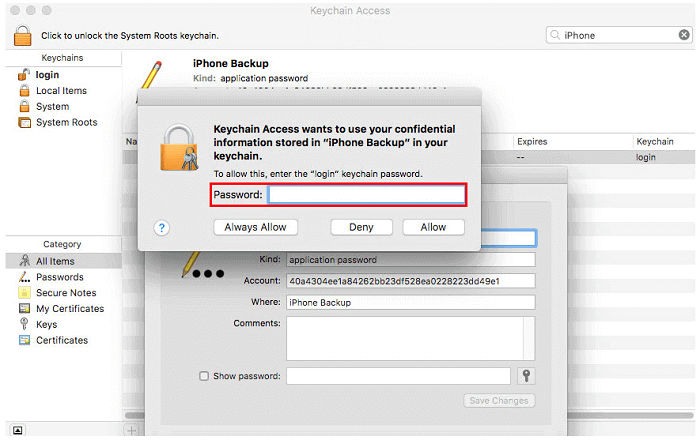
Part 3. How to Reset iTunes Backup Password on Your iPhone
Starting from iOS 11, users can reset their iTunes backup password and create a new backup with iTunes without entering the previous backup password. But in that way, you can't use the previous backup anymore. If that backup means a lot to you, you'd better remove the iTunes backup password with Qiling MobiUnlock or recover the password via Keychain.
Here are the steps to reset all settings on your iPhone.
Step 1. Open the Settings app on your iPhone or iPad.
Step 2. Tap General > Reset > Reset All Settings. Enter your passcode when asked.
Step 3. Confirm your option by clicking on the "Reset All Settings" again.
Step 4. Connect your device to your computer and back up your device with iTunes.
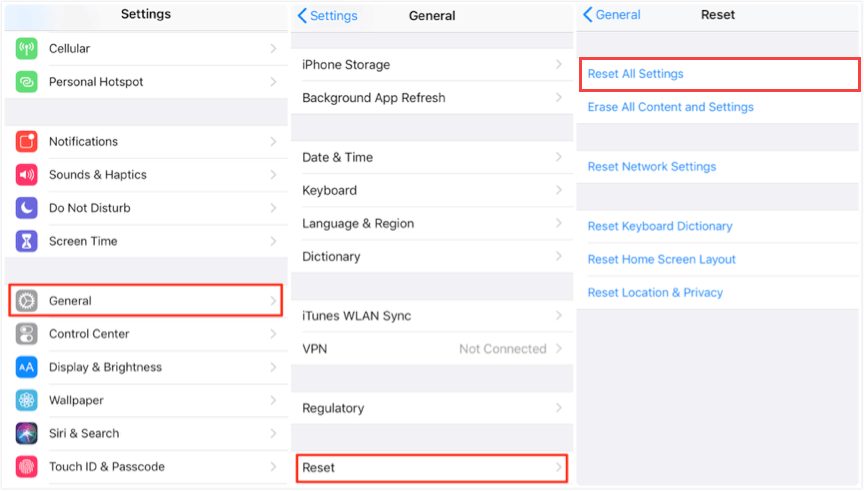
In Conclusion
That's all about how to recover iTunes encrypted backup passwords. Forgetting a password can be painful. To avoid such a case from happening again, you'd better have this iOS passwords manager - Qiling MobiUnlock installed on your computer. Thus, you can find and export your passwords whenever you want.
Related Articles
- How to Unlock Any iPhone without Passcode
- [Step-by-Step Guide] How to Unlock Find My iPhone
- How to Unlock iCloud Account Without Password
- How Do I See My Passwords in iCloud Keychain (3 Methods)