How to Enable a Disabled iPhone/iPad/iPod touch
When you enter an incorrect passcode too many times on your iPhone, your device will lock itself. Meanwhile, you will receive a plain iPhone is Disabled message. Sometimes, this message also comes in different forms, such as asking you to try again in 5 minutes or asking you to connect to iTunes.
No matter how your iPhone was disabled and what kind of disabled message you received, solving this problem is not difficult with solutions in this guide. These solutions also apply to fix the "forgot iPhone passcode" issue.
Note: This guide works for all iPhone, iPad, and iPod touch models.
Part 1. Enable a Disabled iPhone without iTunes
If you don't want to deal with the complex steps involved in using iTunes, you can try two iTunes alternative solutions detailed in this part to enable a disabled iPhone without iTunes.
Option 1. Use Qiling MobiUnlock
To enable a disabled iPhone, an iPhone unlock software like Qiling MobiUnlock is indispensable. As a popular program, Qiling MobiUnlock boasts a host of outstanding features aimed at unlocking your device. These features include:
- Enable disabled iPhone within several minutes
- Remove various passcode: 4-digit passcode, 6-digit passcode, Touch ID as well as Face ID
- Erase/Wipe iPhone without passcode
To enable a disabled iPhone without iTunes:
Step 1. Connect your iPhone, iPad, or iPod to your PC with a USB cable and launch Qiling MobiUnlock. From the home page of Qiling MobiUnlock select "Unlock Screen Passcode."
Step 2. Once your device is detected, click "Start" to proceed.
Step 3. Click "Next" to download the firmware for your device. If you have firmware available on your computer, click "Select" at the bottom of the window to select the package manually.
Step 4. After you download or select the firmware, click "Unlock Now" and then you will see a waring window. Enter the information required in the box and click "Unlock" again to unlock your disabled iPhone, iPad, or iPod.
Step 5. Wait patiently for the tool to erase and unlock your device. When it has done, set up your iPhone, iPad, iPod and create a new password.
Option 2. Use Find My iPhone Feature
If you don't like third-party software, try using the Find My iPhone feature, which can remotely erase your iPhone and reset it to factory settings. Before you proceed with this feature, make sure it has been enabled on your disabled iPhone. Only when it was enabled can you use it to undisabled an iPhone.
Step 1. On your computer, open a browser and head to icloud.com.
Step 2. Sign in to your iCloud account with your Apple ID and password.
Step 3. Click All Devices at the top of the screen.
Step 4. Choose your disabled device.
Step 5. Click Erase and confirm your operation.
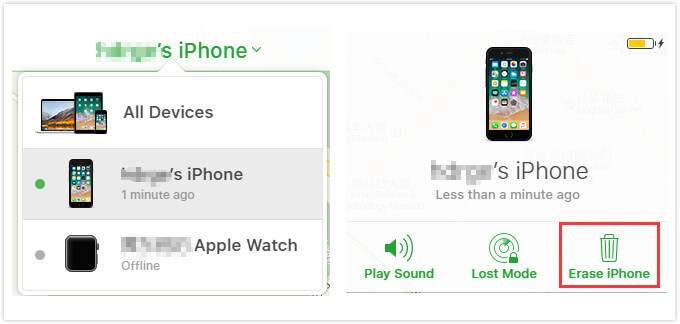
Part 2. Undisable an iPhone with iTunes
The second solution you should try is to restore your iPhone from an iTunes backup, which can fix most small iOS issues. But on the downside, this will erase all of your current data. If this doesn't work, try putting your iPhone in Recovery Mode - which can not only restore your iPhone to its original settings but also update your OS and firmware to the latest version.
While if a recovery mode still doesn't work, try DFU mode - a more extensive version of Recovery mode that allows you to change and choose the firmware. This mode is more comprehensive and is always used to solve some difficult problems as iPhone is stuck in recovery mode.
Since the former two solutions are relatively easy to operate, we won't detail them in this part. Here we'll mainly show you how to undisable an iPhone by putting it in DFU mode.
Step 1. Connect your iPhone to your computer and launch iTunes. Next, make sure your iPhone is turned off. If not, turn it off by following these steps.
- On iPhone 8 and iPhone with Face ID: Quickly press and release the Volume up button > Quickly press and release the Volume down button > Press and hold the side button until the Power Off slider appears > Drag the slider to power your device off.
- On iPhone 7 and earlier: Press and hold down the side button for 3 seconds until the Power Off slider appears, then drag the slider to turn your device off.
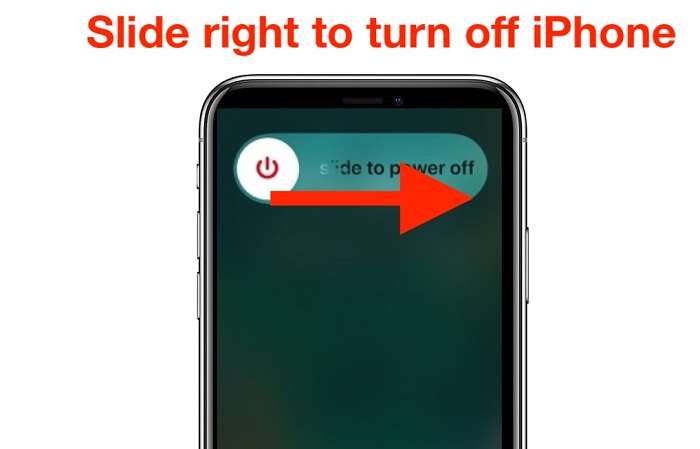
Step 2. Starting from this step, the process will vary depending on the iPhone models you're using.
- On iPhone with Face ID, press and hold the Side button (or On/Off button on iPhone 8, iPhone 6, and earlier) for 3 seconds.
- Press and hold the Volume down button (or the Home button on iPhone 7 and newer), while still holding down the Side button.
- Continue to press both buttons for 10 seconds (Don't press it too long, or you will enter recovery mode. Thus, you'll need to start again)
- Release only the Side button (or On/Off button on iPhone 8, iPhone 6, and earlier) but still holding down the Volume down button (or the Home button on iPhone 7 and newer) for another 5 seconds. (If you see the "Plug into iTunes," that means you've held it too long. Thus, you'll need to start again.)
- If your device screen is black, that means your device is in DFU Mode.
- Then, you can head to iTunes to complete the restoration process.
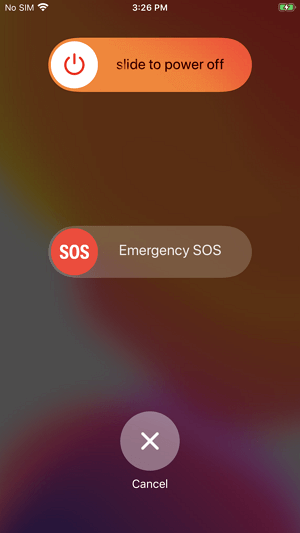
Part 3. How to Prevent an iPhone from Getting Disabled
As you can see, it is not an easy thing to enable a disabled iPhone. Given that, we suggest you take some preventive measures to avoid disabling the iPhone in the future. These measures include:
- Setting an easy passcode that can be remembered, which reduces the possibility of forgetting.
- Use Touch ID or Face ID instead. Thus, you don't need to enter your passcode.
- Disabling the Tap to Wake and Raise to Wake feature on your iPhone prevents keying in the wrong passcode. To do this, you can go to the Settings > Accessibility > Touch > Switch off Tap to Wake. To disable Raise to Wake, you can go to the Settings app > Display and Brightness > Turn off Raise to Wake.
In Conclusion
We do hope the solutions introduced above can help you undisable an iPhone. But if unfortunately, none of them works to help you, you can bring your disabled device to an Apple Store near you to ask Apple technicians for help. Plus, if you don't want your device to be disabled in the future, you can take some preventive measures, as we listed in the final part.
Related Articles
- How to Reset iPhone Without Password in 3 Ways
- How to Remove Find My iPhone/iPad Activation Lock Without Previous Owner
- How to Turn off Find My iPhone from Computer or Another Device
- How to Hack Screen Time to Get around Screen Time Limits