How to Wipe an iPhone Without Passcode in 3 Ways
Why do you need to erase iPhone without password
It's never good news that you forgot your iPhone passcode. That's because erasing your iPhone is the only solution if you can't remember your iPhone passcode. By doing so, you can remove the old password on your iOS device and then set up your iPhone to create a new one. Besides, if your iPhone is stolen and you want to protect your private data, you also need to wipe the iPhone without the password.
There may be other reasons why you need to delete everything on iPhone without password. No matter what it is, you can apply one of the ways below to get it done.
How do you wipe an iPhone without the passcode
There are three workable ways for you to factory reset iPhone without password, including using a professional iPhone unlocker tool, iTunes, and iCloud. The best way for you varies depending on your needs and your iPhone settings. Read on and carry out the way that fits your needs most to erase your iPhone quickly.
Notes: Before you start, you should know that erasing your iPhone will remove the lock screen password but not the Apple ID and its passcode. Thus, if you want to continue using the device, you should remember the Apple ID account information used on the iPhone. What's more, wiping an iPhone will delete almost everything on your iPhone. If you don't have a backup available, you will lose all data on your phone.
Method 1. How to erase iPhone without passcode or iTunes
If you don't want to enter the recovery mode manually or don't want to use iTunes, you can try the iPhone unlocker - Qiling MobiUnlock to reset and unlock iPhone without a password.
Whether you are using a four-digit code, six-digit code, Touch ID or Face ID, you can try this tool to erase your iPhone data and settings, including your lock screen password.
To unlock your iPhone without password:
Step 1. Download and open Qiling MobiUnlock on your computer, select "Unlock Screen Passcode" from its main screen.
Step 2. Connect your iPhone or iPad to the computer and wait for Qiling MobiUnlock to recognize your device. Once your device is recognized, click "Start" to proceed.
Step 3. Check your device model and click "Next" to download the latest version of firmware for your device. (If you have previously downloaded the firmware on your computer, directly click "Verify" to proceed.)
Step 4. Once the firmware is ready, click "Unlock Now." Then, you will see a new screen that requires you to enter the information, just do as it requires and click "Unlock" again.
Step 5. Wait for this program to reset and erase your device. Afterwards, you can regain access to your device without entering passcode.
Method 2. How to erase iPhone without passcode using iTunes
If you try the wrong password too many times, your iPhone will be locked forever and you will see "iPhone is disabled connect to iTunes" on your iPhone screen. Yes, iTunes is the official way for you to reset a locked iPhone. To use iTunes to erase an iPhone without password, make sure you have installed the latest version of iTunes on your computer and then follow the steps below to factory reset your iPhone without passcode using iTunes.
To wipe an iPhone without passcode using iTunes:
Step 1. Make sure your iPhone is not connected to the computer and turn it off.
Step 2. Enter the recovery mode: Connect your iPhone to your computer while holding the Side button (on iPhone 8/8 Plus and later), Volume down button (on iPhone 7/7 Plus), or the Home bottom (on iPhone 6s and earlier). Keep holding the button until you see the recovery mode screen.
Step 3. Wait for iTunes to launch automatically.
Step 4. Choose "Restore" in the iTunes window and wait for iTunes to download software for your device. Afterward, follow the instructions in iTunes to erase your iPhone.
Step 5. Set up your iPhone. If you made a backup before, choose to restore your iPhone from the iTunes or iCloud backup in the Apps & Data screen.
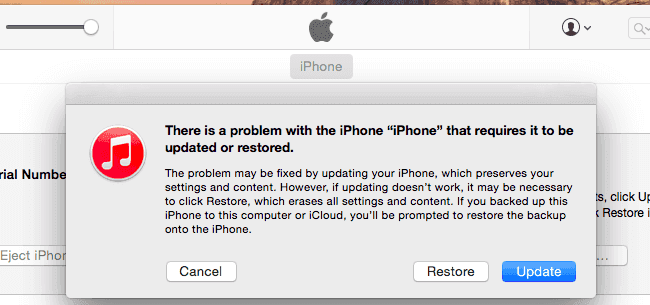
Method 3. How to wipe an iPhone without passcode using iCloud
Using iCloud is optional if you have enabled Find My iPhone on the locked device. iCloud could help you in two ways: You can either go to iCloud.com to erase your iPhone or go to another Apple device that uses the same Apple ID as the one you use the locked iPhone.
To erase iPhone without passcode using iCloud:
Step 1. Go to iCloud.com and enter your Apple ID and password. Or open the Find My [device] app on another Apple device that uses the same Apple ID as the one you use on the locked iPhone.
Step 2. Locate and erase the device.
- If you go to iCloud.com, choose "Find iPhone" > "All Devices", select the iPhone you want to wipe and choose "Erase iPhone".
- If you use the Find My app, go to the "Devices" tab in the app and click the name of the locked iPhone. Then scroll down and choose "Erase This Device".
Step 3. Wait for the process to finish. When it has done, set up your device and use it again.
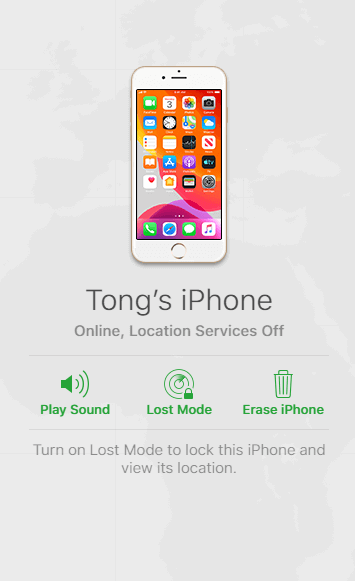
The Bottom Line
These are the most frequently used methods to erase an iPhone without passcode. They are also applicable when you need to factory reset a locked iPhone, unlock a disabled iPhone, or unlock an iPhone when you forgot the password.
Conclusively, when you want to get into a locked iPhone without passcode, resetting the device to remove the password is the only way. Thus, when you set a password for your device next time, record it somewhere else in case you forget it someday in the future.
Related Articles
- Solved: iPod is disabled connect to iTunes
- How to Unlock an iPad That Is iCloud Locked
- How to Factory Reset an iPhone Without a Computer
- How to Turn off Screen Lock/Passcode on iPad