How to Recover A Lost iPhone Backup Password - Step-by-Step Guide
When you back up your iPhone or iPad to PC via iTunes, you can choose to encrypt the backup by ticking the checkbox next to "Encrypt local backup." By doing this, you can save sensitive data which is not included in an unencrypted backup and protect your backup from unauthorized access.
However, you will get into trouble if you can't remember your iPhone backup password (also called iTunes backup password or encrypted iPhone backup password). You can't restore your iPhone from an encrypted iTunes backup without the password. Also, the password will be required to turn off encryption on iPhone. Otherwise, all your backups will be automatically encrypted with this forgotten password.
We will explore how to reset or recover the iPhone backup password in this article.
Part 1. Can You Reset iPhone Backup Password and Unencrypt Your iPhone Backup
Unfortunately, there is no way to reset your iPhone password like the way you reset your Apple ID password. While you can turn off the backup encryption by removing the iPhone backup password. Here we got you two solutions and we will introduce them in the following paragraphes.
After you remove the iPhone backup password from your iPhone, you can set a new password when you back up your iPhone with iTunes. However, you have to know that the new password can't unlock your old encrypted backup. In a word, you can delete your iPhone backup password if you forgot it, but you can't unencrypt your old iTunes backup with this new password.
Part 2. How to Reset iPhone Backup Password if It Is Lost
We have gathered two ways to reset your iPhone backup password. Now let's show you the detailed steps.
Method 1. Reset iPhone Backup Password with Qiling MobiUnlock
Qiling MobiUnlock is known as an iPhone unlock tool that unlocks iOS screen and Apple ID. Apart from these features, it integrates other useful features like turning off iTunes backup encryption, disabling Screen Time, and finding saved passwords on iPhone. With a well-designed UI and detailed on-screen instructions, you can easily get every task done. If you have any questions about MobiUnlock, you can contact the 7x24 customer support for instant help.
Key features of Qiling MobiUnlock:
- Regain access to lock devices after forgetting the iOS screen password
- Sign out of Apple ID without password
- Remove Find My iPhone without Apple ID
- Remove Screen Time password to turn off Screen Time
- Delete iTunes backup encryption password
- Find WiFi passwords on iPhone
Now let's back to the topic. If you forgot your iPhone backup password and need to make a new encrypted backup, you can use the "Remove iTunes Backup Encryption" in the Qiling MobiUnlock to get rid of the forgotten password and set a new one later.
Step 1. Open Qiling MobiUnlock on your computer and connect your iPhone or iPad. Go to "Remove iTunes Backup Encryption."
Step 2. Then, Qiling MobiUnlock will start to recognize your device. Trust the PC if you are asked on iPhone. Once your device is detected, click "Unlock Now" to proceed.
Step 3. Qiling MobiUnlock will start removing the iTunes backup encryption from you iPhone. Keep your device connected during the process.
Step 4. After the process is complete, you will finally get rid of the iTunes backup encryption. And you can set up your iPhone now.
After that, the iPhone backup password is deleted. Your future backup will not be encrypted automatically. If you want to make an encrypted backup, just set a password again.
Method 2. Recover iPhone Backup Password via Settings
If you can't remember your backup password and prefer to back up iPhone data with iTunes, instead of iCloud, you can reset your iPhone backup password by erasing your settings on iPhone. This won't cause you data loss. You just need to set up your iPhone again. Below is the step-by-step guide.
Step 1. Launch the Settings app on your iPhone.
Step 2. Go to "General" > "Transfer or Reset iPhone."
Step 3. Tap "Reset" and select "Reset All Settings." Enter your screen password, then tap "Reset All Settings" twice to confirm.
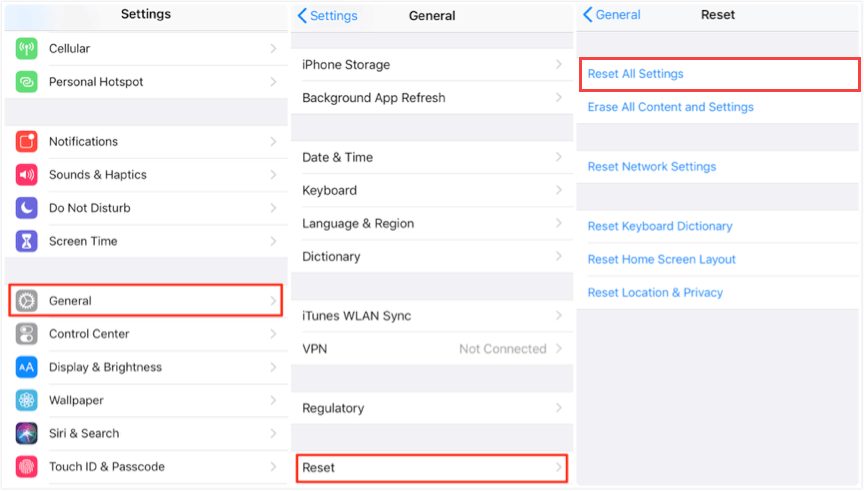
Step 4. Then Apple logo will appear on your screen. After the process bar reaches 100%, your device will restart. By now, you've successfully removed the iPhone backup password.
Step 5. If you want to reset the password, connect your iPhone to PC and launch iTunes. Click the phone icon on the left.
Step 6. Click "Encrypt local backup" to enter the iPhone backup password you want to set. Verify by entering it again. Then an encrypted backup will be made after you unlock iPhone by entering the password.
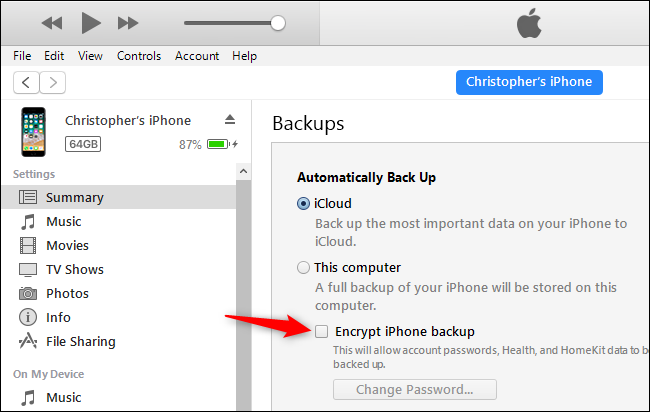
Bonus Part: How to Change iPhone Backup Password
Though you can't reset your iPhone backup password in iTunes, it grants you permission to change your iPhone backup password. If you want to make your backup password stronger or easier to remember, here is how to change the encrypted backup password in iTunes.
Step 1. Launch iTunes on your computer. Connect your iPhone to the PC with a USB cable.
Step 2. Hit the phone icon on the left to open a new interface, where you will find the option "Encrypt local backup" ticked.
Step 3. Click "Change Password" below, enter your old password, then enter your new backup password and verify. Click "Change Password." You need to enter the password on your iPhone to complete the process. Otherwise, iTunes will become unresponsive.
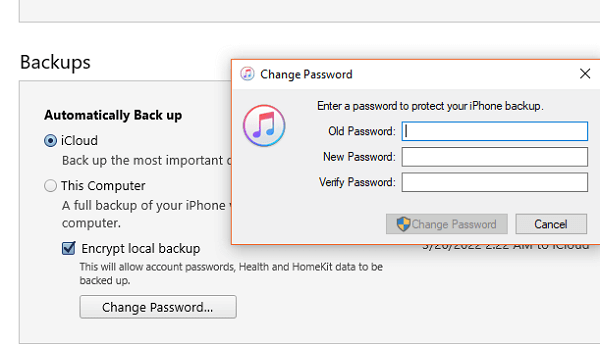
Conclusion
In this article, we have explained most details you need to know about the iPhone backup password. Now you will know how to reset an iPhone backup password in 2 ways if you forgot it and how to change iPhone backup password in iTunes. iPhone backup password is significant. You will lose access to your old encrypted backup without it. You'd better use a password manager to record it if you forgot passwords often.
Related Articles
- [3 Simple Ways] How to Unlock iCloud Locked iPhone
- How to Unlock a Disabled iPhone in 3 Ways
- Best 3 Tips to Unlock SIM Card on iPhone
- 2 Ways to Unlock a Found or Lost iPhone