How to Turn off iTunes Backup Encryption with or without Password
Once you input a password to encrypt your iPhone backup to iTunes, every backup from them on will be automatically encrypted. As time goes by, it is easy for you to forget this iTunes backup encryption password. However, there is no way for you to reset the password. Thus how can turn off iTunes backup Encryption or remove the iPhone backup password?
Part 1. Why Do You Encrypt Your iPhone Backup with a Password
If you tick the "Encrypt local backup" option when backing up your iPhone data via iTunes or Finder, your iPhone backup will be encrypted with a password. With encrypted iTunes backup, you can back up sensitive data that won't be included in a plain backup, such as saved passwords, Health data, Wi-Fi settings, call history, and website history. Once you've set an encryption password, backup for your iPhone will be automatically encrypted from them on. And if you want to restore your iPhone from an encrypted backup, the password will be requested.
In a summary, encrypting your iPhone backup allows you to back up more information and add a layer of security to your backup.
Part 2. Turn off iTunes Backup Encryption without Password
The encrypted backup password is important. Without it, you can't restore your iPhone from an encrypted backup. However, due to fact that we do not frequently use it and further backup will automatically be encrypted without inputting the password, it is easy for you to forget it if you haven't written it down.
There isn't a "Forgot password" option for us to reset it as we do with other passwords. Then how can we turn off the encryption with a forgotten password? Here we've got you two ways to remove the encrypted backup password from your iPhone. Then you can back up your iPhone to iTunes without encryption.
Method 1. Turn Off iTunes Backup Encryption with a Forgotten Password using Qiling MobiUnlock
Qiling MobiUnlock is a reliable choice for you to unlock iPhone without a password andremove the iPhone backup password. Once you connect your iPhone to a PC with a USB cable, you can use Qiling MobiUnlock to turn off the iTunes backup encryption from your iPhone in several easy steps. The process is smooth and won't cause any data loss.
Apart from helping you remove the encryption, Qiling MobiUnlock offers a bunch of useful features to address some problems you may have with an iOS device. For example, it helps you get into your iPhone without a password, allows you to remove Activation Lock on your iPhone without a password, and turn off Screen Time with a forgotten password. Below are the full features of Qiling MobiUnlock.
- iPhone Unlocker - Unlock your iPhone, supporting 4/6-digit password, Touch ID, and Face ID
- iCloud Activation Unlocker - Remove Activation Lock from iPhone without a password
- Screen Time Remover - Disable Screen Time on iPhone and iPad
- iOS Password Manager - Access the Keychain on iPhone and export passwords from iPhone
- iPhone Backup Password Remover - Remove the encrypted backup password from iPhone
Step 1. Open Qiling MobiUnlock on your computer and connect your iPhone or iPad. Go to "Remove iTunes Backup Encryption."
Step 2. Then, Qiling MobiUnlock will start to recognize your device. Trust the PC if you are asked on iPhone. Once your device is detected, click "Unlock Now" toproceed.
Step 3. Qiling MobiUnlock will start removing the iTunes backup encryption from you iPhone. Keep your device connected during the process.
Step 4. After the process is complete, you will finally get rid of the iTunes backup encryption. And you can set up your iPhone now.
Method 2. Turn off iTunes Backup Encryption with the Option "Reset All Settings"
If you are running iOS 11 or later on your iPhone, here is one way for you to turn off iTunes backup encryption. You could remove the encryption password by resetting your iPhone's settings. The process is easy to proceed with. While it will reset the following settings: display brightness, Home Screen layout, and wallpaper.
Step 1. Go to "Settings" > "General" > "Reset" on your iPhone.
Step 2. Choose "Reset All Settings" and enter your password. Confirm by tapping "Reset All Settings."
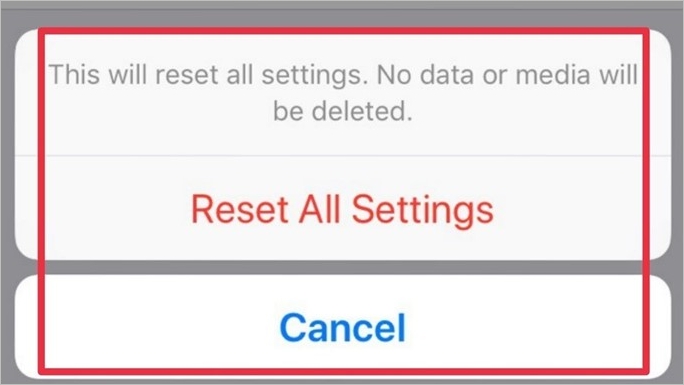
With the two steps, you have the iTunes backup password removed from your iPhone, without affecting your iPhone data. While, if you are running iOS 10 or earlier, you can't reset your iPhone backup password in this way.
Part 3. How to Turn Off iTunes Backup Encryption with Password
Since you don't need to encrypt backup every time you back up your iPhone, you can disable the encryption by turning it off in iTunes. Follow the operations below to turn off backup encryption.
Step 1. Connect your iPhone to your PC and open iTunes on your PC. Location your iPhone by clicking the phone icon.
Step 2. Untick "Encrypt local backup" under the "Backups" option and enter the password.
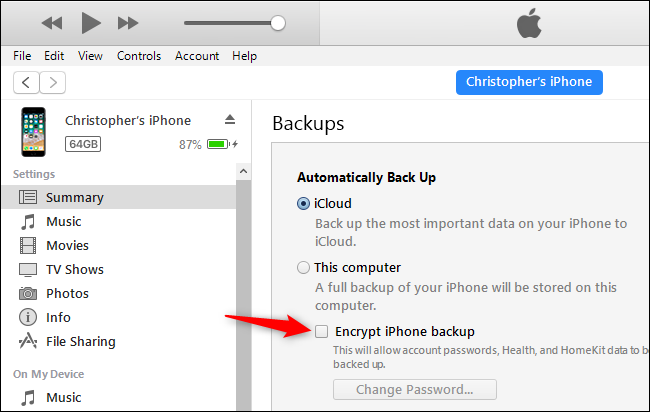
This is all about how to disable the encryption of iPhone backup in iTunes.
The Final Words
This article gathers 3 methods to turn off iTunes backup encryption so that you can create an unencrypted backup with iTunes on your PC. I hope it addresses the issue you are encountering. If you want us to cover more topics, feel free to write to us.
Related Articles
- How to Unlock iPad without Passcode with or without Computer [Updated]
- How to Unlock iPhone with/without Siri