How to Share Wi-Fi on iPhone Without Hassle
Can You Share a Wi-Fi Password on iPhone
That depends. You may know that Apple doesn't provide any official way for you to display a Wi-Fi password on your device, but it does allow you to share a Wi-Fi password on your iPhone, on the condition that the target device is an iPhone, iPad, iPod touch, or Mac.
That means if you are going to share a Wi-Fi password from your iPhone to another Apple device, you can use the method Apple provides. While if you are looking to share the Wi-Fi password to a PC or Android device, it won't work and you should ask for help elsewhere.
How to Share a Wi-Fi Password on iPhone Directly
Applies to sharing Wi-Fi to an iPhone/iPad/iPod touch/Mac
The built-in Wi-Fi sharing feature on your iPhone only shares the Wi-Fi you currently use to another iOS, iPadOS, or macOS device that is within the Wi-Fi range. The operations to share a Wi-Fi password are quite easy. However, there are many requirements your devices need to meet. Before you start, you need to make sure:
- Both devices are running the latest OS.
- Wi-Fi and Bluetooth on both devices are on and Personal Hotspot off.
- Make sure the email addresses used for the Apple IDs are saved in each other's Contacts.
- Both devices are within Bluetooth and Wi-Fi range.
To share a Wi-Fi password on iPhone:
Step 1. Unlock the source iPhone and connect to the Wi-Fi network.
Step 2. On the target device, select the save Wi-Fi network.
Step 3. On the source iPhone, tap "Share Password" > "Done" to finish Wi-Fi sharing.
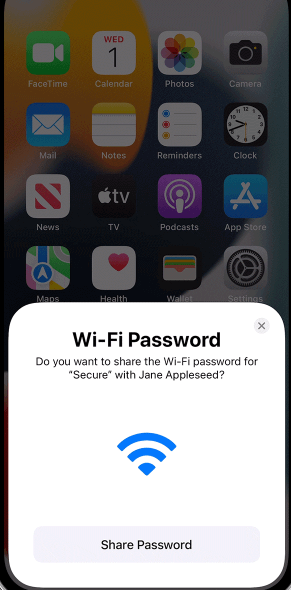
If "Wi-Fi sharing not working on iPhone" occurs, go to the troubleshooting guide to learn how to solve the problem.
What if you want to share a Wi-Fi network you used before? Even if the target device is an iPhone, iPad, iPod touch, or Mac, using the Wi-Fi sharing feature on iPhone won't work now. Want to know the answer? Read on.
How to Share a Wi-Fi Password on iPhone via an iOS Password Manager
Applies to sharing iPhone Wi-Fi to any other device
The iPhone unlocker and password manager - Qiling MobiUnlock, not only helps unlock iPhone without a passcode but also works to find and display four types of saved passwords on your iPhone, iPad, or iPod touch. Since you can see the saved passwords in detail, you are capable of sharing the Wi-Fi passwords on your iPhone to any other device, be it an iDevice or Android device.
Most importantly, Qiling MobiMover remembers any Wi-Fi password you have used before. Whether you are using it or not, within the Wi-Fi range or not, you can find any Wi-Fi network you have saved. Moreover, you can export your important iPhone passwords to a PC to make a backup.
To share Wi-Fi passwords on iPhone:
Step 1. Connect the device to your PC, launch Qiling MobiUnlock, then click "iOS Password Manager" from the main interface.
Step 2. Trust the computer on your iPhone/iPad and make sure the device is recognized successfully. Afterward, click "Scan Now" and wait for the password manager to find all saved passwords on the iPhone or iPad.
Step 3. Select "Wi-Fi Account" from the left pane and then you will see all Wi-Fi networks and passwords you have used before. To share Wi-Fi passwords from the iPhone/iPad, you can either click the "Show/Hide" icon next to "Password" to show passwords or click "Export" to export Wi-Fi passwords from the iDevice.
Step 4. If you click "Export," select a format you need to start exporting your Wi-Fi passwords. When it has done, you can transfer the CSV file to share Wi-Fi passwords on your iPhone/iPad with others.
Other than being an iPhone password manager, Qiling MobiUnlock, as its name indicates, also performs well as an iPhone unlocking tool. You can use it to:
- Unlock an iPhone without the passcode
- Remove screen time password
- Remove iTunes backup encryption
The Bottom Line
Wi-Fi passwords is a type of password that is usually difficult to remember because they are complicated in order to prevent others from stealing the Wi-Fi networks. Therefore, when you want to know a saved Wi-Fi password and Apple doesn't support it, using Qiling MobiUnlock or its alternatives is advisable.
Related Articles
- How to Bypass Screen Time Passcode on iOS 15/14/13
- 4 Solutions to Fix the iPhone Passcode Expired Issue
- How to Find App Passwords on iPhone
- 4 Effective Ways to Bypass Activation Lock on iPad