How to Unlock iPhone Passcode in 3 Ways
Four ways for you to unlock your iPhone without passcode.
If you forgot your iPhone password, you won't be able to access its data and use it as normal. What's worse, if you enter the wrong passcode for two many times, your iPhone will be disabled. If you still can't remember your iPhone passcode, that's when you need to unlock your device without the passcode, be it a 4-digit passcode, 6-digit passcode, Touch ID or Face ID.
Method 1. How to Unlock iPhone Without Password Using an iPhone Unlocker
To unlock iPhone passcode without iTunes or reset iPhone without password, the iPhone unlock tool - Qiling MobiUnlock will help. It is specialized in unlocking screen lock from a variety of iOS devices including the iPhone, iPad, and iPod touch. With it installed on your computer, you can remove your iPhone lock screen easily, including the 4-digit passcode, 6-digit passcode, Touch ID, or Face ID within several minutes.
For more functions and features of Qiling MobiUnlock, you can download it on your computer to explore.
Step 1. Open Qiling MobiUnlock on your computer and connect your device, select "Unlock Screen Passcode" from the home page of Qiling MobiUnlock.
Step 2. Once Qiling MobiUnlock recognizes your device, click "Start" to proceed.
Step 3. Check your device model and click "Next" to download the latest firmware version for your device. If you've downloaded the firmware before, you can directly click "Verify" to continue.
Step 4. Once the firmware verification comleted, click "Unlock Now." This will bring up a warning screen, from where you need to enter the needed information. Proceed by enterring what it needs and then click the "Unlock" button.
Step 5. After a few seconds, your iPhone or iPad will be unlocked successfully.
Unlocking your iPhone will erase the data on it. Besides, to use the iOS device as normal, you still need to remember the Apple ID and password that you previously use on the device since the tool only removes the iPhone lock-screen passcode, not the Apple ID password.
Method 2. How to Unlock iPhone Passcode with iTunes
If you have backed up your iPhone before, using iTunes to unlock the iPhone could be a good choice for you. That's because you can restore your iPhone data and settings after you erase iPhone with iTunes.
To unlock a locked iPhone using iTunes, you need to enter the recovery mode first. Carefully follow the steps below to learn how to do it.
Step 1. Enter the recovery mode on your iPhone.
- On iPhone 8/8 Plus and later: Press and hold the power button and one of the volume buttons until the power off slider appears. Toggle the slider to turn off the iPhone. Press and hold the power button and connect your device to the computer. Keep holding the button until the iPhone turns into the recovery mode screen.
- On iPhone 7/7 Plus: Press and hold the power button until you see the slider. Toggle the slider to turn off the iPhone. Press and hold the Volume Down button and connect the device to the computer. Keep holding the button until you see the recovery mode screen.
Step 2. Restore your iPhone.
After you connect your iPhone to the computer, you will see a popup window in iTunes saying "There is a problem with the iPhone 'iPhone name' that requires it to be updated or restored." In that window, select "Restore" to erase the iPhone. (If iTunes doesn't run automatically, open iTunes by double-clicking it.)
Step 3. Set up iPhone.
Wait for the restoring process to finish. Afterward, go to your iPhone and follow the on-screen instructions to set up and use your device.
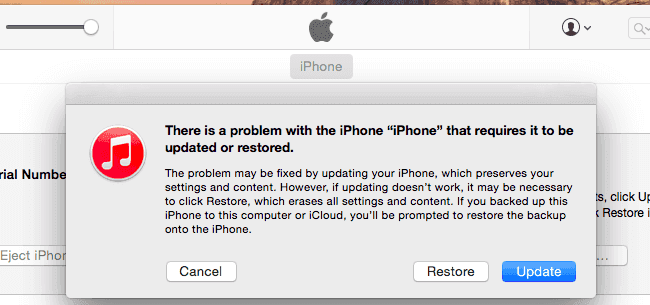
Method 3. How to Unlock iPhone Without Passcode Using iCloud
If you have enabled "Find My iPhone" before you forgot your iPhone passcode, there is one more option for you to remove your iPhone password. That is to use iCloud.
To unlock iPhone password using iCloud:
Step 1. Go to visit iCloud.com and sign in with your Apple ID and password.
Step 2. Among the options, select "Find iPhone".
Step 3. Click "All Devices" and choose the iPhone you want to remove the passcode on.
Step 4. Click "Erase iPhone". Afterward, set up the device and set a new password for it.
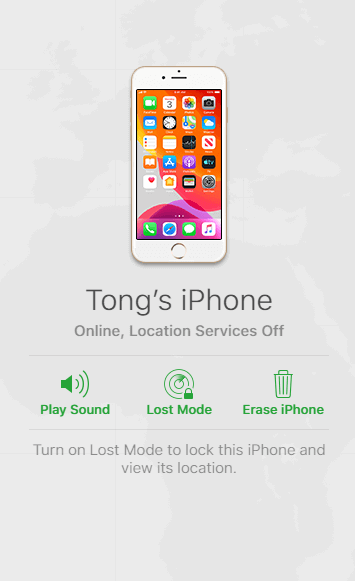
With iCloud, you can unlock your iPhone password remotely without a USB cable. Similarly, "Erase iPhone" removes your iPhone password as well as the data on it.
For Your Information
No matter which method you'd like to apply, you should know that removing the iPhone password doesn't mean erasing the Apple ID and password. To use the device as normal, you still need to remember the Apple ID account information used on the device.
Besides, unlocking an iPhone without password will inevitably delete your iPhone data and settings and the data loss will be permanent if you have no backup available.
Given that, try one of these methods as the last resort.
Related Articles
- How to Unlock iPhone XR Without Passcode
- How to Factory Reset iPad Without Passcode with 3 Ways
- How to Turn off Screen Time on iPhone/iPad
- How to Fix: Cannot Remember iPad Passcode