How to Unlock iPad Passcode Without Restore
Can You Unlock iPad Passcode Without Restore
Once you forgot your iPad passcode or your iPad is disabled, you have no choice but to restore it. By restoring the device, you will erase all data and settings, including the lock screen passcode, on the iPad so that you can set up and use it again.
However, data loss is inevitable by restoring the iPad. That's why so many of you want to know whether you can unlock an iPad without restore. Although you have to reset the device to unlock an iPad without a passcode in most cases, there are rare situations in which you can unlock the iPad passcode without restore. For example, if your iPad is running iOS 10, you can unlock your iPad without losing data using Siri. Or when your iPad shows "iPad is disabled try again after XXX minutes," you still have a chance to enter your device with the right password.
Thus, you can unlock your iPad passcode without restore only when your iPad is running iOS 10 or your iPad is not completely disabled and you still have a chance to recall the correct passcode. If not, unlocking your iPad by restoring the device is your only way out.
How to Unlock iPad Passcode Without Restore via Siri
Using Siri is only workable on iOS 10 since it bypasses the passcode via a bug on the operating system. If your device meets the requirement, you can go to the guide on how to get into a locked iPhone without computer to learn how can you unlock the iPad passcode without restore.
How to Unlock iPad Without Restore with Correct Passcode
If your iPad is disabled but says you can have a try after a time interval, you can still unlock the device correctly if you can recall its passcode.
How to Unlock iPad Passcode by Restore
If the two methods above are not suitable for your situation, your only choice is to restore the iPad to unlock the device without a passcode. As mentioned, by resetting the device, you can erase everything, including the lock screen passcode, on the iPad. Afterward, you can set up the device and create a new passcode for it. However, unless you have made a backup before, you will lose everything.
To bypass the iPad passcode, you use an iOS unlocker or iCloud to get things done.
Method 1. Use iOS Unlocking Software
No matter what kind of lock screen passcode you are using, 4-digit code, 6-digit code, Touch ID, or Face ID, you can use the iPhone unlock software - Qiling MobiUnlock to remove it on your iPhone or iPad. When your iPad is disabled or you can't remember your iPad passcode, you can use this tool to restore your device.
To unlock iPad passcode by restore:
Step 1. Open Qiling MobiUnlock on your computer and connect your device, select "Unlock Screen Passcode" from the home page of Qiling MobiUnlock.
Step 2. Once Qiling MobiUnlock recognizes your device, click "Start" to proceed.
Step 3. Check your device model and click "Next" to download the latest firmware version for your device. If you've downloaded the firmware before, you can directly click "Verify" to continue.
Step 4. Once the firmware verification comleted, click "Unlock Now." This will bring up a warning screen, from where you need to enter the needed information. Proceed by enterring what it needs and then click the "Unlock" button.
Step 5. After a few seconds, your iPhone or iPad will be unlocked successfully.
Method 2. Use iCloud
Using iCloud is also a solution if you have enabled Find My iPad before. By visit iCloud.com, you can erase your iPad wirelessly without a computer.
To erase iPad without passcode via iCloud:
Step 1. Visit iCloud.com on another device.
Step 2. Sign in with the Apple ID used on the locked iPad and choose "Find iPhone."
Step 3. Click "All Devices" and select your iPad.
Step 4. Choose "Erase iPad" and click "Erase" to confirm.
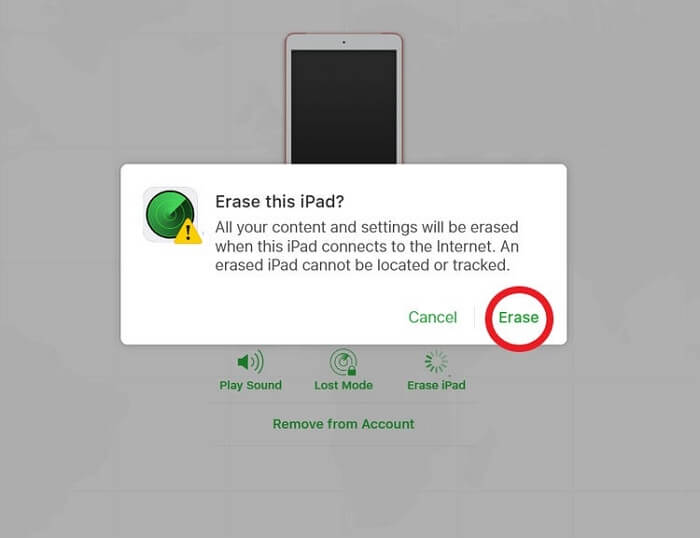
The Bottom Line
There is a slim chance for you to unlock the iPad passcode without restore. In most cases, you need to restore the iPadOS device to unlock it without a passcode, which will result in data loss for sure. If you have a backup available, you can retrieve your data successfully. If not, you will lose all your precious data and settings.
Related Articles
- Feasible Solutions to Bypass iPhone is Locked to Owner
- How to Remove iPhone Activation Lock from Previous Owner's Account
- How to Wipe an iPad Without Passcode in 4 Methods
- 4 Useful Solutions to Unlock an iPad If You Forgot the Passcode