How to Wipe an iPad Without Passcode in 4 Methods
"Is there any way to wipe my iPad without the passcode? I do not care about anything that may be on the iPad, I want a clean slate. Thank you for any help."
- Question from Apple Community
Have you ever run into a similar problem as the case we introduced above?Perhaps you previously encountered or are experiencing it currently. Whatever your case is, this guide is written to get you out of the loop. In this guide, we will provide a couple of tips and tricks to wipe an iPad without a passcode. These tips also apply to unlocking iPhonewithout password.
- Method 1. Wipe an iPad with Qiling MobiUnlock - One Size Fits All
- Method 2. How to Wipe a Disabled iPad without Passcode
- Method 3. Wipe an iPad without Apple ID Password via DFU Mode
- Method 4. Remotely Erase an iPad without Passcode via iCloud Website
Method 1. Wipe an iPad with Qiling MobiUnlock- One Size Fits All
Since Apple doesn't offer any official ways to help users wipe their iPad without a passcode or Apple ID password, you have to use some different ways to get the job done. Of variedmethods, using iPhone password removers is the simplest one.
There are many such tools in the market. Here, we'd like to recommend Qiling MobiUnlock, which canunlock iPhone, iPad, or iPod without any password.It willhelp you get rid of all kinds of lock screen passcodes, including 4-digit passcode, 6-digit passcode, Touch ID, and Face ID.While unlocking, it will erase everything from your device.
The process won't take long, and soon you'll have a good-as-new iPad. Now, you can download Qiling MobiUnlock on your computer and give it a try.
Step 1. Download and openQiling MobiUnlock on your computer, select "Unlock Screen Passcode" from its main screen.
Step 2. Connect your iPhone or iPad to the computer and wait for Qiling MobiUnlock to recognize your device.Once your device is recognized, click"Start" to proceed.
Step 3. Check your device model and click "Next" to download the latest version of firmware for your device. (If you have previously downloaded the firmware on your computer, directly click "Verify" to proceed.)
Step 4. Once the firmware is ready, click "Unlock Now." Then, you will see a new screen that requires you to enter the information, just do as it requires and click "Unlock" again.
Step 5. Wait for this program to reset and erase your device. Afterwards, you can regain access to your devicewithout entering passcode.
With Qiling MobiUnlock, you can complete more tasks easily, like you can unlock Apple ID without phone number, hack Screen Time on iPhone, or retrieve saved app passwords on iPhone.
Method 2. How to Wipe a Disabled iPad without Passcode
If your iPad or iPhone has been disabled, then you can fix it by performing a hard reset to unlock your iPad and then wipe it thoroughly via the Settings app. Before starting, please:
- Make sure you have signed into iCloud and disabled the "Find my iPhone"feature.
- Connect your iPad to the internet.
Once you're done, you can wipe your iPad by following the instruction.
Step 1. Unlock the iPad by performing a hard reset.
1. iPad with Home button:Simultaneously press and hold the Power button and the Home button > Wait for the device to reboot and then release the buttons once the Apple logo appears.
2. iPad with no Home button: Press and release the Volume Up button > Press and release the Volume Down button > Press and hold the Power button to restart your iPad.
Step 2. Erase iPad from Settings.
1. Make sure your iPad is fully charged.
2. Go to your Settings > General > Reset.
3. Select Erase All Content and Settings. (Depending on the version of iOS you have installed on the iPad, you may be prompted to enter your Apple ID password to disassociate the iPad with your account. If you forget your Apple ID password, you can try to find your Apple ID password backor refer to Method 3to erase the iPad without needing Apple ID password.)
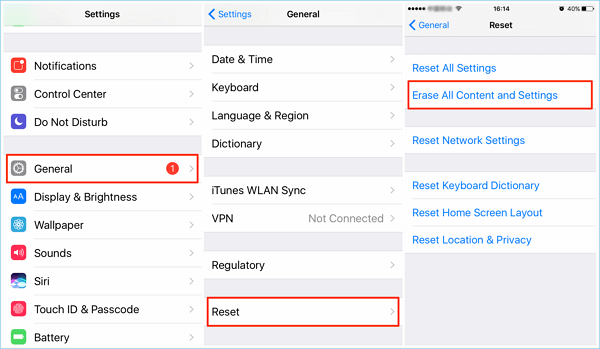
Method 3. Wipe an iPad without Apple ID Password via DFU Mode
For users who forget their Apple ID password, is it possible to wipe an iPad without remembering the Apple ID password?
The answer is YES! You can make your iPad run into DFU mode (Device Firmware Update) and use iTunes to do a factory reset. Follow the steps that are shown below:
Step 1. Install the latest version of iTunes on your Mac or PC and run it.
Step 2. Plug your iPhone, iPod touch, or iPad into your Mac or Windows PC.
Step 3. Hold down both the Sleep Button (on top of your device) and the Home Button (on the front underneath the screen).
Step4. Keep them both held down from about 10 seconds. (If you see the Apple logo, that means you've held them too long and will need to start again.)
Step5. Let go of the Sleep Button but keep holding the Home Button for about 5 seconds. (If you see the "Plug into iTunes" screen, which means that you held it too long and will need to start again)
Step6. If the screen stays black, that means your iPhone, iPod touch, or iPad should now be in DFU mode. ( Quick fixes on iPad stuck in recovery mode)
Step7. Run iTunes, and you will see an alert from iTunes says that your device has been detected > Click OK.
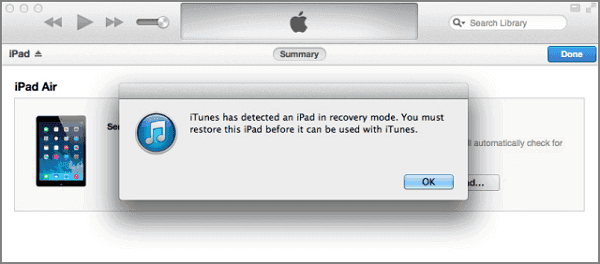
A window will prompt up for you to cancel the process or restore your iPad > Click "Restore"to erase your iPad with ease.
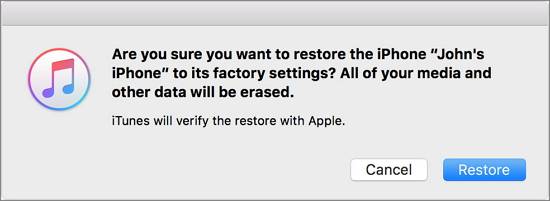
Method 4. Erase iPad without Passcode Remotely via iCloud Website
If your iPad gets lost or stolen, you'd better erase everything on it by performing an erasing via iCloud Service. But you need to make sure you have had "Find My iPhone" enabled on the iPad. To know how to erase the iPad without passcode remotely, follow these steps:
Step 1. Go to iCloud.comand visit its Find My iPhone section.
Step2. Click on the "All Devices" option and select the iPad that you wantto wipe.
Step3. Various options will prompt for you to choose from. Select the "Erase iPad" feature and confirm your selection.
Step4. It will wipe the iPad without a password.
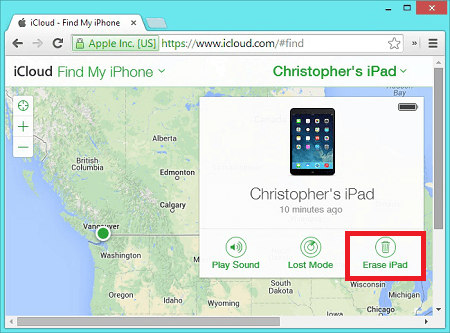
The Bottom Line
If you intend to give your iPad to others, the above stated 4 solutions can quickly help you wipe the iPad without a hassle. Each solution has its features.
- Solution 1 is the most recommended since it cancompletely remove all data on the iPad without limits.
- Solution 2 is more tricky and requires multiple steps but it doesn't require installing any third-party software on the PC.
- Solution 3, obviously, can be applied to people whose iPad get stolen or lost.
Now, you can choose one of the solutions based on your needs.
Related Articles
- What to Do When You Failed iPhone Passcode Attempts
- Regret Updating Your iOS Software? Here Is How to Downgrade from iOS 14
- Qiling MobiUnlock: Best Password Manager for iPhone
- How to Remove iCloud from iPhone with or Without Password