How to AirDrop Notes from iPhone to iPhone 8/iPhone X
AirDrop is a powerful built-in feature in iPhone, iPad, iPod Touch and Mac that enables you to send photos, videos, contacts, locations, notes and more from one AirDrop-supported device to another. It's no doubt that you can AirDrop photos from Mac to your iPhone 8/8 Plus/X in iOS 11. It's also true that you can use AirDrop to share locations from iPhone to iPad, sync photos from iPad to iPhone or send notes from iPhone to iPhone. Since the methods to share locations and photos between two iDevices have been provided already, this article is written to cover the way about how to transfer notes from iPhone to iPhone 8, iPhone 8 Plus or iPhone X in iOS 11.
| Workable Solutions | Step-by-step Troubleshooting |
|---|---|
| Part 1. AirDrop Notes | Turn on AirDrop in the Control Center > Set the option as "Contacts Only" or "Everyone"...Full steps |
| Part 2. Transfer Notes Without AirDrop | Connect the iOS devices to a computer > Launch the software for iOS data transfer...Full steps |
Part 1.AirDrop notes from iPhone to iPhone 8/8 Plus/X
Before you use AirDrop, you need to make sure there is nothing wrong with the WLAN and Bluetooth on both of your iDevices. If "WiFi not working" or "Bluetooth not working" on your iPhone in iOS 11, AirDrop will fail to transfer notes from one iPhone to another. While if both WLAN and Bluetooth can work properly on your iPhones, follow the steps below to learn how to AirDrop notes from iPhone to iPhone 8/8 Plus/X quickly.
Step 1. Open the "Control Center" on your iPhones.
Step 2. Tap on"AirDrop" to turn it on and set your iPhone to be discovered by "Contacts Only" or "Everyone".
Step 3. Go to the Notes App on your source iPhone and click the notes you'd like to send to your iPhone 8/8 Plus/X.
Step 4. Tap on the "Share" button, choose"AirDrop" and select your iPhone 8, iPhone 8 Plus or iPhone X.
Step 5. On your target iPhone, tap on the notification to receive the notes sent from your source iPhone and view its details if you need it.
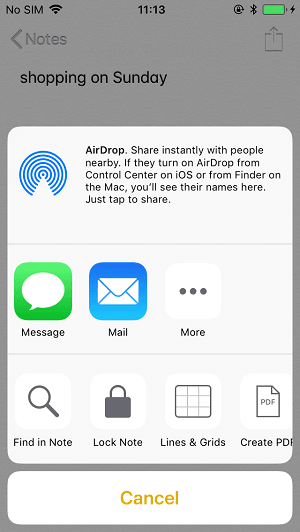
Part 2. How to transfer notes from iPhone to iPhone in an alternative way
Unfortunately, AirDrop on iPhone can't always perform as you expect. If AirDrop isn't working on your iPhone, there is a free alternative way to transfer notes from one iPhone to another, which is to use Qiling MobiMover Free, the world's first completely free iOS data transfer software. MobiMover supports the data transfer between iOS devices and between iOS devices and computers. With MobiMover, you can not only send notes from one iPhone to another but also transfer other files like photos, videos, audios, contacts, messages and more to or out of your iPhone/iPad if you need it. Follow the steps below to learn how to transfer notes from iPhone to iPhone using this tool.
Tips: MobiMover only enables you to transfer notes from iPhone to iPhone running iOS 10 or earlier. If your iPhone is running iOS 11 or the later versions, the note syncing feature of MobiMover is disabled.
Step 1. Connect your iOS devices to your computer (Mac or PC) with two USB cables and launch Qiling MobiMover. Unlock your devices and click "Trust" to trust your computer. To transfer notes between your iOS devices, click "Phone to Phone" and specify the transfer direction. Then click "Next" to continue.
Step 2. You will see the list of the categories you can transfer from your iPhone to your iPad. Check "Notes" and click "Transfer".
Step 3. Wait for the transfer process to finish. When it has completed, go to the "Notes" app on your target device and check the transferred items.
Related Articles
- How to Transfer Photos from iPhone to Flash Drive on Windows/Mac
- 6 Fixes to iPhone Not Showing Up on PC in Windows 10/8/7
- How to Transfer Photos from Mac to iPhone in 5 Ways
- How to Create Disk Image in Windows 11, 10, 8, 7 (FREE)
This article describes what is disk image and how to create disk image in two helpful ways. The second one is more flexible.