How to Clone an iPhone in 4 Ways
Cloning an iPhone becomes an urgent need whenever youswitch to a new iPhone. Luckily, to help you clone an iPhone, there are both built-in features or utilities on Apple devices and third-party tools available, including Quick Start, third-party iPhone backup software, iCloud, and iTunes. Each of the methods varies at one point or another. Specify your needs and apply one of them to clone your iPhone with ease.
Part 1. How to Clone an iPhone with QuickStart
Using QuickStart could be the optimal choice to clone an iPhone (transfer all data from one iPhone to another)if you meet the requirements below:
- You haven't set up the target iPhone yet
- Both the source device and the target device are using iOS 12.4 or later
- You are going to use the same Apple ID on both iPhones
If you do, follow the steps below orgo to Apple's guide to learn how to clone an iPhone with Quick Start.
To clone an iPhone via Quick Start:
Step 1.EnableBluetooth on the source iPhone andturn on your target iPhone.
Step 2.Place the new iPhone near your old iPhone. When yousee the Quick Start screenon your source iPhone showing the option of using your Apple ID to set up your new iPhone, click"Continue."
Step 3.Afterward, you can see an animation on the new iPhone. Hold the old iPhone over the new one, center the animation in the viewfinder, then you can see a message saying "Finish on New iPhone".
Step 4.Enter the passcode of the previous iPhone on the new iPhone.
Step 5.Follow the on-screen instructions to set up FaceID or Touch ID on the new device.
Step 6.Now click "Transfer from iPhone" to start transferring all data from one iPhone to another.When the process has done, you have cloned the iPhone successfully.
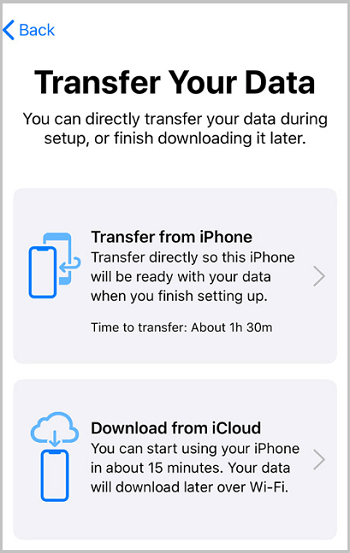
Part 2. How to Clone an iPhone with iPhone Backup Software
Basically, with the help of the iPhone backup software - Qiling MobiMover, you can eitherchoose to transfer everything, including all data and settings,or copy files selectively from one iPhone to another. For your information, there is a brief introduction to this tool:
- AniPhone data transfer tool: Transfer data between an iPhone/iPad/iPod and a computer or between two iDevices without syncing.
- An iPhone backup tool: Back up and restore iPhone data all at once or selectively
- A WhatsApp backup manager: Back up and restore WhatsApp data
- A video downloader: Download online videos to a computer or iDevice using URL
Since you want to clone an iPhone, you are recommended to try the backup and restore feature to migrate data. All you need to do is to back up the source iPhone and then restore the new iPhone from the backup.
To clone an iPhone with Qiling MobiMover:
First, back up the source iPhone.
Step 1. Connect your iPhone/iPad to your PCwith a USB cable and click "Trust" on your device. Then launch Qiling MobiMover and click "Backup Manager" > "Back up".
Step 2. Check the types of files you need to backup. Afterward, click the backup button to start backing up your iPhone or iPad.
Step 3. Depending on the size of the content, the time the backupwill spend varies. Wait patiently for the backup to complete.
Then, restore the new iPhone from the backup: Connect the new iPhone to the computer, and go to "Backup Manager" > "Restore."
Part 3. How to Clone an iPhone Wirelessly Using iCloud
Via backup and restore, iCloud could also help to clone an iPhone. An iCloud backup includes almost everything on your iPhone except:
- Files that are already stored in iCloud, like Contacts, Notes, iCloud Photos, Messages
- Touch ID settings
- Apple Pay information and settings
- iCloud Music Library and App Store content
If the two iPhones are not physically close oryou don't have a computer or a USB cable available, using iCloud is advisable for you to clone an iPhone. Make sure you have enough iCloud storage, connect your device to a Wi-Fi network, and then follow the tip below to clone an iPhone via iCloud:
First, back up the oldiPhone to iCloud.
Step 1. On the source iPhone, go to Settings > [your name] > iCloud.
Step 2. Click "iCloud Backup" andtap"Back Up Now" to start the backup process.
Then, restore the newiPhone from iCloud Backup.
Step 1. Turn on the target iPhone to begin the setup process. (If your iPhone has been set up already, you need toerase your iPhonebefore you can restore it from thebackup.)
Step 2. Follow the onscreen instructionsuntil you reachtheApps & Data Screen.
Step 3. Choose "Restore from iCloud Backup" and sign in to iCloud with your Apple ID.
Step 4. Select the correct backup and wait for the restoring process to complete.(The time it will take depends on the size of the backup and the speed of the network. Be patient and stay connected during the restore.)
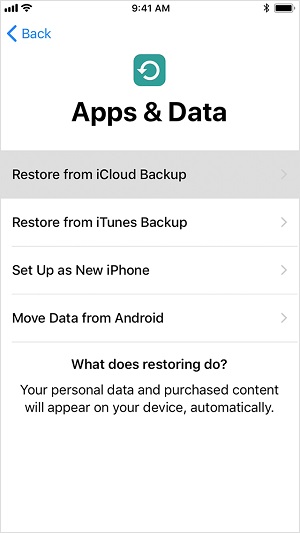
Part 4. How to Clone an iPhone via iTunes
Similarly, iTunes also works to clone an iPhone by backup and restore.According to Apple, an iTunes backup include almost all the data and settings of your iPhone, but the following items are excluded.
- Files from iTunes Store, App Store, and downloaded PDF books
- Synced data from iTunes
- Photos existing in iCloud, like My Photo Stream, iCloud Photo Library, iMessages, and SMS/MMS messages
- Touch ID settings
- Apple Pay information and settings
- Activity, Health, and Keychain data (you can use Encrypted Backup to make a backup of these content)
Here are the steps to clone an iPhone with iTunes:
First, back up the iPhone to the computer.
Step 1. Connect the source iPhone to your computer and run iTunes if it doesn't open automatically.
Step 2. Click the device icon and choose "Summary."
Step 3. Tap "Back Up Now to" make a copy of your iPhone content to the computer.
Then, restore the iPhone from the backup.
Step 1. Connect your target iPhone to the same computer which you used to back up the iPhone you want to clone.
Step 2. Tap the device button and choose "Restore Backup."
Step 3. Choose the correct backup and click "Restore." (If you use Encrypted Backup whilebacking up your iPhone, you will be asked to enter the password.)
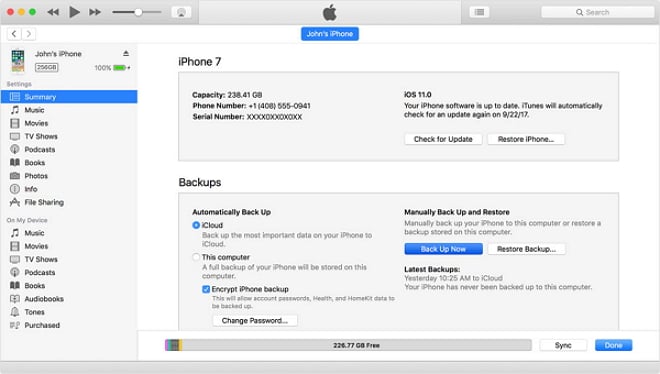
The Bottom Line
Whether you want to clone an iPhone wirelessly over Wi-Fi or using a USB cable, the methods above could fulfill your needs perfectly. For you to make a better choice:
- Quick Start is the easiest solution to clone an iPhone.
- Qiling MobiMover offers different choices for you to transfer iPhone data.
- iTunes and iCloud help to transfer everything from one iPhone to anotherby backup and restore.
Carry out the way that fits your needs most to clone your iPhone with ease.
Related Articles
- 8 Ways to Connect Phone to Computer (iPhone & Android)
- How to Import Outlook Contacts to iPhone
- iPhone Media Transfer Software Download for Free
- How to Transfer Music from iTunes to iPhone Without Syncing