How to Transfer Music from iTunes to iPhone Without Syncing
Can You Transfer Music to iPhone Without Syncing
If you see a window saying "Are you sure you want to remove existing music, movies, TV shows, books, and tones from this iPhone and sync with this iTunes library?" after you click the "Sync" option in iTunes to transfer music from iTunes to your iPhone, that's because you have enabled automatic sync in iTunes.
Thus, if you want to avoid data syncing while adding music to your iPhone, you can change iTunes setting and then transfer music from iTunes to your iPhone or use another tool to add music to your iPhone without syncing.
How to Transfer Music from iTunes to iPhone Without Syncing
To transfer music from iTunes to iPhone without syncing, you just need to enable the "Manually manage music and videos" option and then drag and drop songs you like to the iOS device.
To add music to iPhone without syncing:
Step 1. Connect your iPhone to the computer and wait for iTunes to launch automatically.
Step 2. Unlock the iPhone and trust the computer.
Step 3. In iTunes, click the device icon and choose "Summary."
Step 4. Disable automatic sync and check "Manually manage music and videos". Then click "Apply" to save the setting.
Step 5. Click "Devices" > "Music" and then drag and drop the songs from the iTunes library or a folder on your computer to "Music."
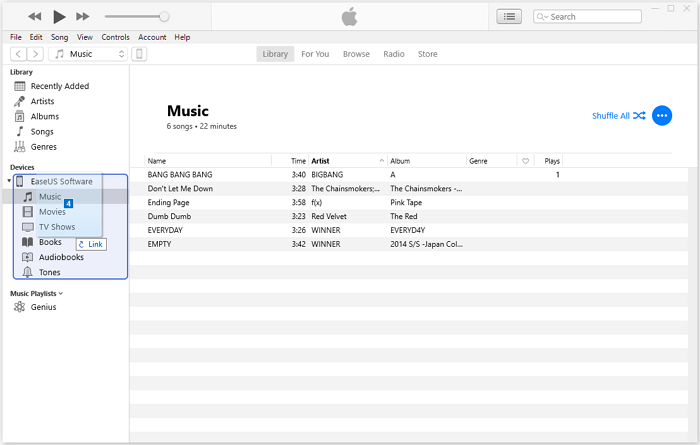
If you don't see the device icon, learn how to fix the issue 'iPhone is not recognized by computer' from the official guide from Apple.
How to Add Music to iPhone Without Syncing
Another way to transfer music to iPhone without syncing is to copy music to iPhone from a computer using iPhone transfer software, like Qiling MobiMover. Unlike iTunes, such a tool transfers songs to your iPhone without removing the existing files on your device. Therefore, if you want to put music on iPhone without syncing, just use Qiling MobiMover to add songs to your iPhone, without installing or using iTunes.
What's more, since this tool is an iOS data transfer tool as well as a video downloader, you can do more with it installed on your PC or Mac. For example:
- Transfer files from PC to iPhone/iPad
- Transfer photos from iPhone to iPhone
- Download Twitch clips to your iPhone
- Transfer files between iPhone and Mac
Other than music, you can also transfer photos, videos, ringtones, contacts, books, and more.
To add music to iPhone without syncing:
Step 1. Connect your iPhone to your computer and run Qiling MobiMover. Afterward, go to "PC to Phone" > "Select Files".
Step 2. Select the music files you want to transfer to iPhone and click "Open" to continue.
Step 3. The selected music files will be classified in Audios, check the box and click "Transfer" to start transfering music from PC to iPhone. When it has done, open the Music app on your iPhone to check these songs.
The Bottom Line
Adding music to iPhone without syncing could be easily achieved via proper iTunes settings or with the help of a reliable iPhone data transfer tool. If you just need to transfer music from iTunes to iPhone, using iTunes is recommended. While if you need to transfer music, photos, videos, contacts, books, and more between your iPhone and a computer (PC or Mac) or between two iDevices often, getting a tool like Qiling MobiMover could help a lot.