How to Convert iPhone Video to MP4 in 2 Simple Ways
Quick Navigation:
- What format is iPhone Video?
- 2 Ways to Conver iPhone Video to MP4
- Method 1. How to Convert MOV to MP4 on iPhone with Qiling MobiMover
- Method 2. How to Convert iPhone Video to MP4 with Online Video Converters
- Bottom Line
Before finding the solution to convert iPhone video to MP4, it would be best to know what format is the iPhone video. Knowing such information can help you better understand the solutions presented in this guide.
What format is iPhone Video?
According to Apple's official documentation, the iPhone supports opening videos in container formats like .mp4, .mov, .m4v, .3gp. And the default iPhone recording video format is H.264 QuickTime files in MOV format. But if you've set your recording settings to the "High Efficiency" option, your iPhone will capture video in HEVC format. Whether you've shot a video in MOV or HEVC format, you can follow these steps to convert it to MP4.
2 Ways to Conver iPhone Video to MP4
Here are some reasons why you might want to convert an iPhone video to MP4.
- You want to open iPhone video on a device that doesn't support MOV or HEVC files.
- You need to send an MP4 file to someone, but your file is in MOV format.
- You want to edit your video in a video editing app.
Whatever your reasons for changing an iPhone video to MP4, you can achieve your goal with this iPhone data transfer tool - Qiling MobiMover or online video converters. Now you can read the following instructions to know how they work to convert an iPhone video.
Method 1. How to Convert MOV to MP4 on iPhone with Qiling MobiMover
Qiling MobiMover is one of the most popular iPhone data transfer tools that allows you to transfer iPhone videos to a computer in MP4 format. Unlike those video converters that require you to upload videos and then convert them in a separate process, Qiling MobiMover can directly do a conversion during the transfer process. Besides, it also supports contacts, photos, messages, and a lot more data.
To convert the MOV file to MP4 with Qiling MobiMover, you can follow these steps.
Tips: The recording videos are usually stored in your Photos app, so we will show you the steps to transfer pictures, including the videos. If you want to convert videos stored in your Video app, you can choose to transfer videos from iPhone to the computer.
Step 1. Connect your iPhone to your computer and tap "Trust" on your iPhone screen to continue. Run Qiling MobiMover and choose "Phone to PC" > "Next".
Step 2. Select "Videos" among the options and click the default path to set a custom storage path if you need to. Afterward, click "Transfer".
Step 3. When the transfer process has finished, you can go to view the videos on your computer.
In addition to transferring data, you can also use Qiling MobiMover to do things like:
- Manage WhatsApp data on your iPhone from the computer
- Back up your iPhone data and restore it to your iPhone when data loss happens
- Convert HEIC to JPG if you need to
- Download videos from popular sites like YouTube, Facebook, Instagram, Twitter, etc
- Convert video to MP3 whenever you want
Sounds nice, right? If so, don't hesitate to give it a try!
Method 2. How to Convert iPhone Video to MP4 with Online Video Converters
If you don't want to use a desktop-based program, you can try the online converters. To use such tools, your very first step is to transfer videos from your iPhone to your computer. Then, you can find an available online converter to do a conversion or directly try our recommendation - CloudConvert.
CloudConvert can help you convert audio, video, document, ebook, archive, image, and more formats to any format you want. While converting, you can choose the conversion quality and types.
If you prefer to convert iPhone videos to MP4 online, follow these steps to use CloudConvert.
Step 1. Open CloudConvert [https://cloudconvert.com/] on your computer.
Step 2. Click on the "Select File" option to add your video files.
Step 3. Click on the "Convert to" option. From the drop-down options, choose "MP4."
Step 4. Click on the "Convert" to start the conversion process.
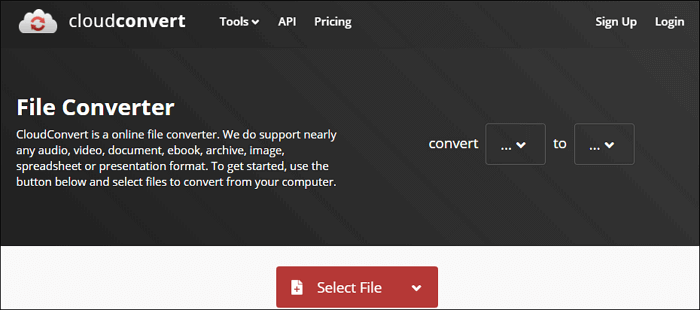
Bottom Line
As you can see, there are two types of approaches to convert iPhone videos to MP4 - using an iPhone data transfer tool or online video converter. Actually, apart from those we introduced in this guide, you have many other options for a video to MP4 conversion. These options include using desktop-based video converter software like VLC Media Player or online converters like Zamzar and Online Convert. But most of these tools require a separate process to transfer iPhone videos to a computer, so we don't recommend them.
Related Articles
- Top 5 Best iPhone Backup Software of 2022
- 3 Methods to Transfer Data from iPhone 7 to iPhone 8
- How to Transfer Videos from iPhone to MacBook Air/Pro
- Fixed: SFC Windows Resource Protection Could Not Perform
This page shows how to fix 'Windows Resource Protection could not perform the requested operation' easily and suggests backing up Windows in case of sfc /scannow not working.