How to Factory Reset iPhone Without Apple ID Password
If you've reset your iPhone or iPad to factory settings, you must know that the process will end up entering the Apple ID and password. However, sometimes you might be unable to provide the correct Apple ID password, either because you forgot the password or your iPhone is connected to someone else's Apple ID, and you don't know the password.
Regardless of the reason, here are some quick tips to factory reset your iPhone without an Apple ID password. However, having too many choices will create decision fatigue. That's why we give you a quick explanation of each way below so that you can choose the right way as soon as possible.
- If you have enabled the Find My iPhone feature, pick Solution 1.
- If you have disabled the Find My iPhone feature, either Solution 2 or Solution 3 is ok.
- If you know the Apple ID password, a bonus tip to factory reset your iPhone is also provided at the end of our guide. For details, you can pick Bonus Tip.
Solution 1. Factory Reset iPhone Without Apple ID Password by Asking for Apple Support
This method applies to people who want to factory reset their device but don't know the Apple ID password and have enabled Find My iPhone on their devices. If you're in such a situation, you can take your device with its receipt or other proof of purchase to a nearby Apple Store and ask the technician to perform a factory reset on your device.
Solution 2. Factory Reset iPhone Without Apple ID Password via iTunes
If you have disabled the Find My feature on your device, then you can try putting your device in recovery mode and restoring it to its original state with iTunes. After restoring, you can set your device up from scratch. But during the setup process, you'll also need to enter your Apple ID and password to activate your device..
Step 1. Connect your iPhone to a PC or Mac with a USB cable.
Step 2. Put your device into Recovery Mode. The steps may vary depending on your device model. You can navigate to Apple's official site for more details.
Step 3. After putting your device into Recovery Mode, you can click "Restore" on the pop-up window.
Step 4. Then, iTunes will restore your iPhone. Once it completes, your Apple ID password will be removed.
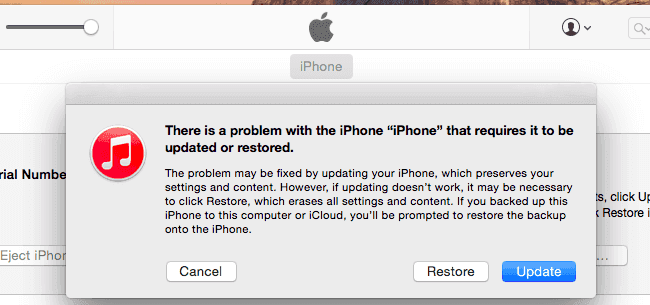
Quick Tips: Under normal conditions, you can set your device up without a problem after restoringif you have disabled the Find My iPhone feature. While if you see the Activation Lock screen, that means you didn't disable the Find My iPhone feature. In that case, you'll need to bypass the Activation Lock without Apple ID first.
Solution 3. Factory Reset iPhone Without Apple ID with Qiling MobiUnlock
If you can access your device as usual and have previously disabled the Find My iPhone. Then, you can use this iPhone unlocker - Qiling MobiUnlock to unlock iPhone and remove the Apple ID and factory reset your device to factory settings. In addition to unlocking Apple ID, Qiling MobiUnlock also enables you to unlock the iPhone screen passcode, unlock the Screen Time passcode, bypass the Activation Lock, and more.
To unlock Apple ID:
Note: Before proceeding with thesesteps, make sure you can unlock your device to trust this computer.
Step 1. Open Qiling MobiUnlock on your PC. Connect your iPad to the PC with a USB cable. Click on "Unlock Apple ID" to continue.
Step 2. Qiling MobiUnlock will connect your device. Trust the PC if you are asked on iPad. After the device is recognized, click "Start" to go ahead.
Step 3. You will see a popup. Make sure you have read it and understand the information before proceeding. Enter "777777" and click "Unlock." Then Qiling MobiUnlock will download the firmware for your iPad.
Step 4. After the fireware is downloaded and verified. Click "Unlock Now" to remove the Apple ID on your iPad.
Step 5. The Apple ID will be removed after the unlocking process finishes. Then followthe instruction you seeto sign in with your new Apple ID.
Bonus Tip. Factory Reset iPhone with Apple ID and Password
If you know the Apple ID and password, things become easy. In that case, you can directly factory reset your device in Settings. Before that, ensure you back up your iPhone if you don't want to loseimportant data.
Step 1. Go to Settings, scroll down to find "General" > "Reset" > "Erase All Content and Settings."
Step 2. You'll be prompted to enter your passcode, then tap "Erase" to confirm your choice.
Step 3. Wait for the process to complete.
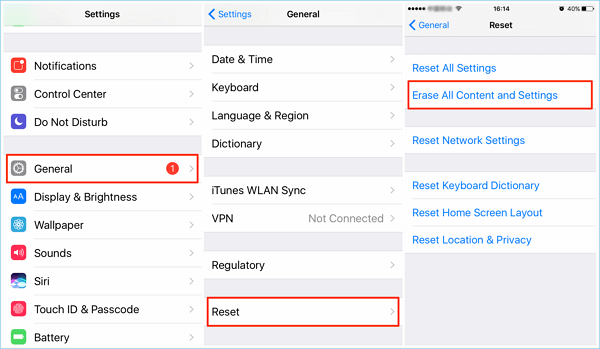
Quick Tips: If you want to continue to use your device, you can restore your iPhone from a backup to get all your data back.
In Conclusion
Those are all tips to factory reset your iPhone without an Apple ID password. Which way to choose depends on whether you've enabled the Find My iPhone feature. If you have enabled this feature, you have to ask for the help of an Apple technician. While if you've previously disabled Find My iPhone feature, you can use iTunes or Qiling MobiUnlock to factory reset your device.
But note that iTunes can't help you thoroughly remove your Apple ID. While setting up your device, you'll still need to use your Apple ID and password to activate your device.
Now, you can choose the right way depending on your specific needs.
Frequently Asked Questions
If you want to know more about how to reset/erase/restartyour iPhone, the below FAQs might be helpful.
How do I reset my iPhone to factory settings without a password or computer?
No, there is no way to factory reset your device without a password or computer. But if this is your device, you can take it to the Apple Store to ask for the help of an Apple technician or try to lend a computer to perform a factory reset with iTunes. If you prefer the latter option, you'd better ensure that the computer you lend is the one you've previously trusted. Otherwise, you can't use it to do anything because you can't allow it to access your iPhone. If you meet the requirement, you can follow the same steps in our guide to factory reset your iPhone.
How do I force my iPhone to factory reset?
It is easy to force your iPhone to factory reset. You only need to head to your Settings > General > Reset > Erase All Content and Settings.
How do you erase a locked iPhone?
It's easy to erase a locked iPhone or iPad. There are overall five feasible ways available for this purpose. You can use a third-party unlocker, iTunes, Find My iPhone feature, Siri, or Recovery Mode to get the job done. For more details, you can check our previous guide on how to wipe/erase a locked iPhone and iPad.
Related Articles
- What to Do When iPhone Is Disabled and Says Try Again
- [Solved] How Do I Factory Reset My iPhone 6 Without Passcode
- How to Merge C Drive That Is Less Than 2GB with Unallocated Space?
When we planned to use Qiling Disk Master to merge C drive that is less than 2GB with unallocated space, but unallocated space can't be ticked. How to succeed in merging C drive that free space is less than 2 GB with unallocated space? - Best Way to Move Windows Server SSD without Reinstalling System
Here comes the best way to move Windows Server 2003, 2008, 2012, 2016, 2019, SBS or Home Server 2011 to SSD and boot the system from successfully.