How to Find My Apple ID
Quick Navigation:
- How to find Apple ID with your device
- Find your Apple ID on iOS devices:
- Find your Apple ID on Mac
- Find Apple ID with iTunes
- How to find Apple ID without your device
You may have many Apple devices and they are already logged in with your Apple ID. As time goes by, you may have forgotten your Apple ID and the password, but you don't even realize this until the next time you need to use the Apple ID and password again. Where to find your Apple ID? And what is the password? Don't worry, this post will guide you to solve the problem easily.
How to find Apple ID with your device
In fact, finding Apple ID is much easier than unlocking iPhone without password. Apple provides lots of ways to find your lost Apple ID if you have other devices in your Apple ID.
Find your Apple ID on iOS devices:
- Go to Setting>[your name], you will find your Apple ID under your name.
- Go to Settings>[your name]>iTunes and App Stores. There is your Apple ID on the top.
- If you have already set up Facetime details, you could go to Settings>Facetime to find your Apple ID.
- On the same condition, you could go to Setting>Messages, if you have already set up you iMessage account.
Find your Apple ID on Mac
- Select Apple menu > System Preferences, then click iCloud
- Open Mail, then select Mail > Preferences, then click Accounts
- Open Calendar, then select Calendar > Preferences, then click Accounts
- Open FaceTime, then select FaceTime > Preferences, then click Settings
- Open Messages, then select Messages > Preferences, then click Accounts
Find Apple ID with iTunes
Step 1. Launch iTunes on your computer.
Step 2. Find what you have purchased for this Apple ID.
Step 3. Click one of these apps, and then you can find the purchase history in your library.
Step 4. Go to Edit>Info and then switch to the File tab.
Step 5. You can find your Apple ID here now.
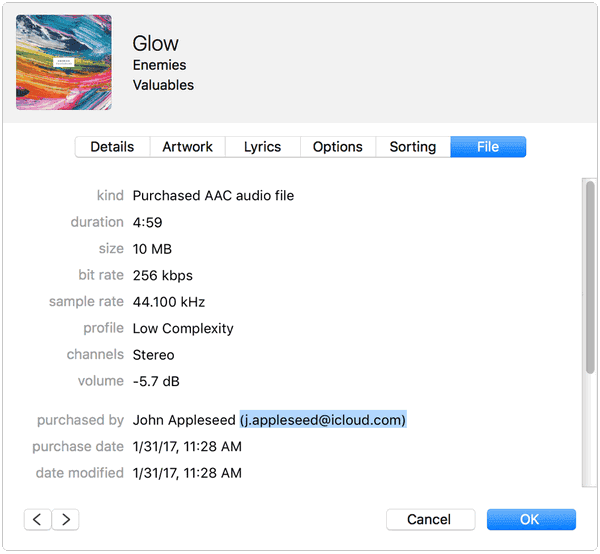
How to find Apple ID without your device
On the other hand, there might be a little bit more complicated, if you don't have any apple devices.
Step 1. Check the page your need to log in, and click the button Forget Apple ID and password.
Step 2. Click the button Forget Apple ID if you get the screen enter Apple ID.
Step 3. Enter the details as many as you can.
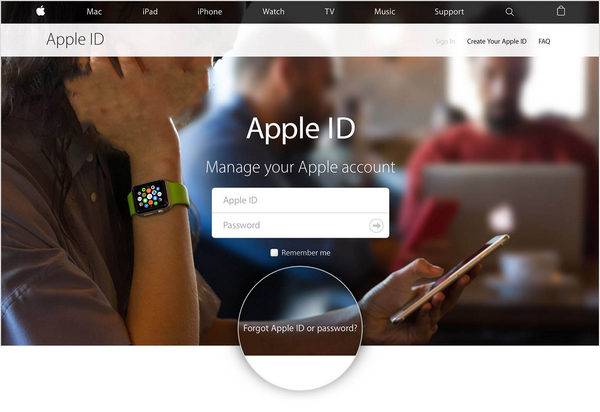
Apple ID is really important for Apple devices users. With Apple ID, you can add a device to your Apple account and download your iCloud Backup, even transfer everything from your iPhone to other iPhone. Please find your Apple ID, and use service like iCloud Keychain to make it safer.
Related Articles
- How to Turn Off Location Services on iPhone 8/iPhone X
- How to Get Emojis on iPhone X/8/8 Plus with Ease
- How to Pair Apple Watch to iPhone 8/iPhone X Automatically or Manually
- [Guide]How to Upload Photos/Videos to iCloud from PC