How to Set a Song as a Ringtone on iPhone XR/XS/XS Max
Quick Navigation:
- How to Get Ringtones on iPhone XR/XS/XS Max in 3 Ways
- Method 1. Set a Song as a Ringtone on iPhone via Qiling Ringtone Editor
- Method 2. Add Ringtones to iPhone via Qiling MobiMover
- Method 3. Put Ringtones on iPhone with iTunes
- How to Set a Song the Custom Ringtone on iPhone XR/XS/XS Max
- The Bottom Line
Applies To: iPhone XR, iPhone XS, iPhone XS Max, and later
For many users, setting a custom iPhone ringtoneis a hard nut to crack. The hard part isnotto transfer a song to your iPhone or set the song as a ringtone on your device, but to convert the mp3 song you wish to transfer tom4r format (iPhone ringtone format) before transferring. This requires sometools to help. To know more details on what tools to use and how do they work to set a song as a ringtone, you can keep reading the following guide.
How to Get Ringtones on iPhone XR/XS/XS Max in 3 Ways
You probably know that you can use iTunes to make ringtones for your Apple iPhone. It's complex to use that way since you need to clip the song, convert it to m4r, and more. To simplify the process, we suggest using some easy methods like the first and second methodsinstead. While if you stick toiTunes, you can jump to Method 3.
Method 1. Set a Song as a Ringtone on iPhone via Qiling Ringtone Editor
The easiest way to set a song as a ringtone on iPhone is to use this iPhone ringtone maker - Qiling Ringtone Editor, which has rich functions and features to generate a ringtone. With it, you can make a song aringtone by editing its length, adding emojis, adding fade-in/fade-out, or adjusting its volume. Besides, it allows you to makea YouTube video into a ringtone. After making a ringtone, you can directly transfer the ringtone to your iPhone without the need for a separate step.
Sounds interesting, right? If you think so, download it on your computer andgive it a try.
Step 1. Connect your iPhone to the PC via a lighting cable and trust this PC. Launch Qiling Ringtone Editor on your PC.
Step 2. Add a song on your PC to the software, or search a song on SoundCloud in the "Search" Section.
Step 3. After the song is loaded, adjust the timeline box to get a clip from the song. Then click "Clip" to complete the cut.
Step 4. If you want to make your ringtone unique, add recordings, sound effects, or emojisound to the ringtone. Then click "Export" and "Push to iPhone" to load the ringtone on your iPhone.
Method 2. Add Ringtones to iPhone via Qiling MobiMover
There are many sites that offerfree ringtones for your iPhone. You can download whatever kinds of ringtones you like from the list below, and then convert them to m4r with an online converter.Finally, add themto your iPhone and set the songas the ringtone on iPhone XR, iPhone XS, or iPhone XS Max.
First, get free ringtones for your iPhone XR/XS/XS Max:
There are some sites you can get free ringtones for your iPhone from:
- https://cellbeat.com/
- https://www.melofania.club/
- https://www.mobile9.com/
Second, convert the mp3 to m4r format:
After downloading, you can convert these mp3 files to m4r with these online converters.
- https://www.zamzar.com/convert/mp3-to-m4r/
- https://convertio.co/mp3-m4r/
- https://www.m4ronline.com/
Third, put ringtones on your iPhone from the computer:
Now you can transfer the downloaded ringtones to your iPhone using theiPhonedata transfer tool - Qiling MobiMover. This software enables you to transfer data between two iOS devices or between an iDevice and a computer (Mac or PC). It can also serve the function of a video downloader to help you download videos from video sites to your computer or iPhone/iPad using URL.
To add ringtones to iPhone XR or other iDevices with Qiling MobiMover:
Step 1.Connect your iPhone to your computer and run Qiling MobiMover > Tap "Trust" on your phone and click "Allow" to enable this programto access your iPhone > Click "Audio" from the interface > Select "Ringtones" to continue.
Step 2.Click "Ringtones" > Select "Add Contents" to locate your ringtones stored on your computer.
Step 3.Select the ringtone you wish to transfer from your computer > Click "Open" to start the transferring. After it completes, you can go to Settings on your iPhone > Tap "Sounds & Haptics" > "Ringtone" to check ringtones on your iPhone.
As you can see, you can use Qiling MobiMover in many other situations related to iOS data transfer. It is handy to get a new Apple device, like a new iPhone or iPad, since it enables you to switch from the old device to the new iPhone quickly via data transfer. If you need to share or back up your iDevice content often, getting this tool will be helpful.
Method 3. Put Ringtones on iPhone with iTunes
If you don't mind making a ringtone yourself, you can use iTunes to make ringtones for your iPhone XR or other iPhone models and then get it onto your iPhone.
The video from Friendly Vikas clearly presents you how to add ringtones to your iPhone using iTunes. Follow the tutorial, and you will know how to put ringtones on iPhone XR. (The detailed text guide is also provided below.)
How to add ringtones to iPhone XR with iTunes (detailed steps in Windows 10):
Step 1. Connect the iPhone to the computer and launch iTunes.
Step 2. Click the device icon and tap "Summary." Make sure the option "Manually manage music and videos" is checked.
Step 3. Click the "Back" button and go to "Songs" > "Library."
Step 4. If the music you want to make as the ringtone is not in the iTunes Library, click "File" > "Add File to Library" to add the music you like to iTunes.
Step 5. Right-click the target song and choose "Song Info." In the new window, tap the "Options" tab.
Step 6. Check the "Start" and "Stop" options and set the starting/stopping point of the ringtone (less than 30 seconds).
Step 7. Go back to iTunes library, select the original song, then tap "File" > "Convert" > "Create AAC Version." Afterward, you will see the reduced version of the song.
Step 8. Right-click the shortened version and choose "Show in Windows Explorer" (or Show in Finder on Mac).
Step 9. Copy and paste the song to your desktop and change the extension from .m4a to .m4r. Confirm your changes.
Step 10. Now go back to the iTunes Library and delete the shortened version of the song: right-click the song, choose "Delete from Library" > "Delete Song" > "Move to Recycle Bin."
Step 11. Tap the "Tones" tab, drag, and drop the ringtone from desktop to iTunes.
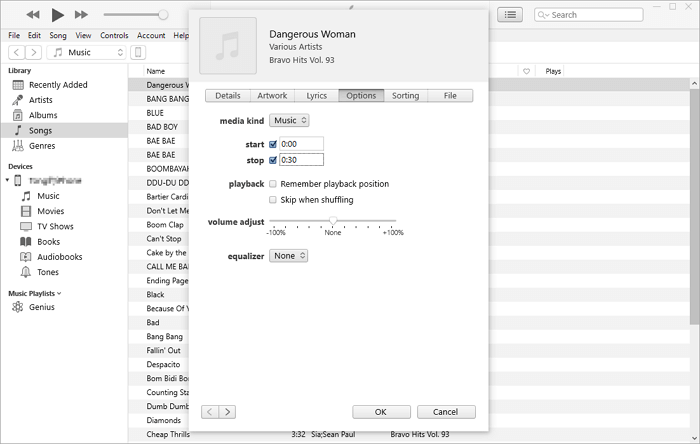
That's it. Now the ringtone is already added to your iPhone. Follow the next part to set the music you like as your iPhone ringtone within seconds.
How to Set a Song the Custom Ringtone on iPhone XR/XS/XS Max
After getting ringtones on your iPhone, you only simple steps away from making your favorite song the ringtone on your iOS device.
To set a song the custom ringtone on iPhone XR:
Step 1. Tap "Settings" > "Sounds & Haptics" > "Ringtone".
Step 2. Choose the ringtone you just added to set it as the custom ringtone on your iPhone.
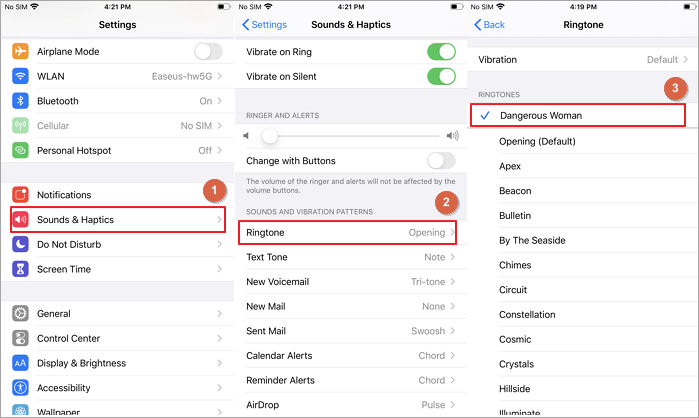
The Bottom Line
Now you have learned the workable ways to add and set custom ringtones on your iPhone. If you command this skill, you can use the very same way to change ringtones as you like on other Apple devices.
Related Articles
- How to Convert WMV to MP3 in Simple Ways
- How to Put CDs onto iPod with or Without iTunes
- How to Transfer Data from One iPad to Another with/Without iCloud
- Top Two Ways to Restore Previous Version in Windows 7
To go back in time and save your files, you can restore previous version in Windows 7 via Windows built-in feature or Qiling Disk Master Standard. Let's use them.