How to Delete Music from iPhone But Not iTunes
Quick Navigation:
- Method 1. How to Delete Music from iPhone But Not iTunes via Qiling MobiMover
- Method 2. How to Delete Music from iPhone But Not iTunes via Music App
- Method 3. How to Delete Music from iPhone But Not iTunes via iTunes
- In Conclusion
Under normal conditions, deleting music from your iPhone won't affect your iTunes library as long as the songs were synced to iTunes, but there are exceptions. If system errors or other problems occur, deleting music from your iPhone will also result in the disappearance of music in your iTunes library.
If this is your case, don't worry. Here are some solutions to fix it quickly.
Method 1. How to Delete Music from iPhone But Not iTunes via Qiling MobiMover
The easiest and quickest way to delete music from your iPhone should be using this iOS data manager - Qiling MobiMover. With it, you can selectively delete unwanted songs from your iPhone, which won't affect the songs stored in the iTunes library. Apart from managing music, it also has capabilities:
- Transfer music from your iPhone to your computer or vice versa
- Transfer music from one iPhone to another
- Add songs to your device with one click
- Download songs from SoundCloud and other audio-sharing sites
- Manage your contacts, messages, videos, notes, and more data with ease.
But on the negative aspect, this tool doesn't support purchased music. If the music you wish to delete is purchased from Apple Music or iTunes, you'd better apply other methods to delete them.
Step 1.Connect your iPhone to your Mac or PC, launch Qiling MobiMover and go to "Content Management" > "Audio" > "Music."
Step 2.When you want to add new music, click "Music." After that, you will see all music on your iPhone or iPad. Click the "Add Contents" to add music you wish to add to your iPhone from your Mac.
Step 3.Click the "Open" to start adding the music you wish to add.
Method 2. How to Delete Music from iPhone But Not iTunes via Music App
A direct way to delete music is to use the native Music app to remove unwanted songs. This won't delete the song from your iTunes library. But note that it only allows you to delete a song at once. You'll need to repeat the steps if you want to remove multiple songs. Here are the steps.
Step 1. Launch the Music app on your iPhone. Find and select the song you wish to delete.
Step 2. Tap "Remove" from the pop-up window.
Method 3. How to Delete Music from iPhone But Not iTunes via iTunes
iTunes also allows you to delete music from your iPhone but not the iTunes library. But there are two downsides to this way:
- Instead of deleting a single song, iTunes can only help you delete playlists, artists, genres, and albums.
- Syncing music with iTunes will erase your current data on your iPhone.
If you don't want to meet these problems, you'd better use Qiling MobiMover to remove music. While if you stick to iTunes, here are the steps.
Step 1. Connect your iPhone to the computer and launch the latest version of iTunes.
Step 2. Tap your device icon and tap "Music" from the left sidebar.
Step 3. Tick the checkbox next to "Sync Music," and then untick the checkbox next to the playlists and albums you want to remove.
Step 4. Once you've chosen, click on the "Apply" button.
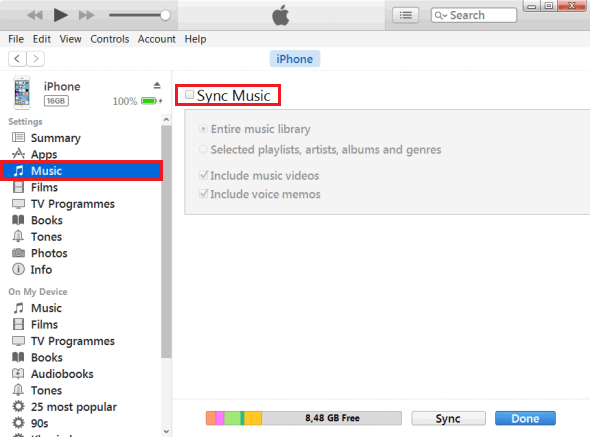
In Conclusion
Have you already known how to delete music from iPhone but not iTunes? In normal situations, deleting music from your iPhone won't affect the music in your iTunes library. But if problems occur, you might also remove music in the iTunes library. In that case, you can apply any of the solutions introduced above to remove music easily.
Related Articles
- How to Delete Photos on iPhone from Computer in Every Way
- Tips | How Can You Transfer photos from iPhone to Mac in 5 Different Ways
- How to Sync Contacts from iPhone to iPhone
- Restore Windows 11, 10, 8, 7 Computer to Earlier Date | 5 Ways
How do I restore computer to earlier date with Windows System Restore or an easier alternative? Read this article for detailed steps, 5 methods in total.