How to Download Videos from Twitter in Every Possible Way
Quick Navigation:
- Method 1. Download Videos from Twitter with Free Twitter Video Downloader
- Method 2. Download Twitter Videos with Browser Extension
- Method 3. Save a Video from Twitter with Online Video Downloaders
- Method 4. Download Videos from Twitter with Mobile Apps
- The Bottom Line
After reading this article, you will learn four free and easy ways to download videos from Twitter, either to your mobile devices or computer, be it a Mac, PC, or laptop. (These tips are also applicable to download GIFs from Twitter.)
As one of the most popular social media sites, Twitter has a large number of users who post and consume content on the site, including you, most likely. You can post content (called tweets) that contains texts, links, photos, GIFs, and videos. For the former three types of content, you can easily save them to your device by copy-and-paste, while for GIFs and videos, you will need to save or download them in other ways.
Then how can you save videos from Twitter? Actually, there are many free and easy ways for you to download Twitter videos (and GIFs). Follow to see how to download videos from Twitter in four proven ways.
Method 1. Download Videos from Twitter with Free Twitter Video Downloader
- Pros: 100% Free, no ads, and no plugins; Download online videos to a computer or iPhone/iPad directly
- Cons: You need to download and install the video downloader
If you are looking for a free and safe Twitter video downloader, you can't miss Qiling MobiMover Free- a powerful iOS content manager as well as a free video downloader. With this tool, you can download videos from Twitter, Facebook, YouTube, Vimeo, and many other sites to your computer or iPhone/iPad directly using the URL.
Let's see how to save Twitter videos (and GIFs) with the free Twitter video downloader:
Preparations:
- Get the URL of the video or GIF you want to download (In Twitter, right-click the video/GIF you want to download and choose "Copy Video Address")
- Download and install the Twitter video downloader
Steps to download videos from Twitter:
Note: The steps below show you how to download videos from Twitter to iPhone. If you want to save the video to your computer, just change the storage path shown in the window.
Step 1.Connect your iPhone to your computer and Launch Qiling MobiMover. Click "Trust" on your iPhone when a prompt appears asking you whether to trust this computer. Go to "Video Downloader", then select iPhone as your destination to save the video.
Step 2.Copy the URL of the Twitter video you want to save to your iPhone, paste it into the bar in MobiMover, then tap "Download".
Step 3.After you click the "Download" button, MobiMover will quickly analyze the URL and download the Twitter video to your iPhone. When it has finished, you can watch the video on your iPhone (TV > Library > Movies) offline whenever you want.
As mentioned, in addition to downloading Twitter videos, Qiling MobiMover also allows you to download videos from YouTube, Facebook, and many other video sites or social media sites. In a word, you can download any video from any site using the URL.
Method 2. Download Twitter Videos with Browser Extension
- Pros: Free & Convenient
- Cons: You can only save videos from Twitter to your computer
Using a browser extension frees you from copying the tweet URL or the video URL. That's because you will see a "Download" button under the video after you add the video downloader extension to the browser.
Among the various video downloader extensions, a popular one is called Twitter Video Downloader from SaveTweetVid. It's claimed to be the best free online extension to download Twitter videos and GIFs. After a trial, it's super easy to use, indeed. Let's take it as an example:
To save a video from Twitter with a browser (e.g. Google Chrome):
Step 1. Go to the Chrome web storeto add the extension to your browser.
Step 2. Restart your browser.
Step 3. Go to Twitter and sign in. And you will see there is a "Download" button under each video or GIF.
Step 4. Find the video you want to save and click "Download" underneath.
Step 5. In the new page, you will see all the download options. Choose the quality and format you prefer to download or convert the Twitter video to MP3.
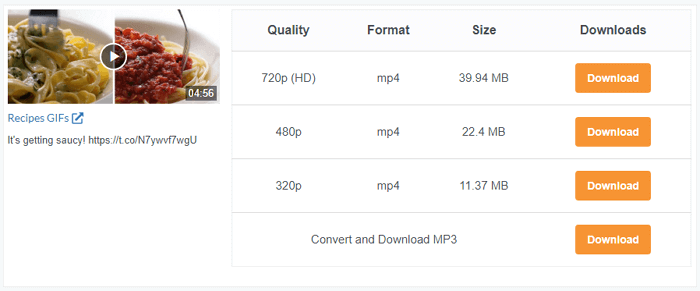
Method 3. Save a Video from Twitter with Online Video Downloaders
- Pros: You don't need to install any software
- Cons: Ads and redirections
"How can I download videos from Twitter without the app?" To save Twitter videos to your computer or mobile device online without software installation, you need an online video downloader. Yes, using an online tool takes no computer storage and saves lots of time. However, you may encounter unexpected issues while using such a tool. For example, ads keep popping up, you are redirected to another unrelated site, and more.
Speaking of online Twitter video downloaders, you can search for them on the Internet and you will see a lot of choices. For your information, some of them only work with browsers on a computer, while others may be also compatible with iOS or Android. Depending on the specific video downloader you choose, you may be allowed to download videos from Twitter to your computer only or be able to save Twitter videos to your computer as well as iPhone/iPad and Android devices.
After some trials, I prefer the one from TWSaver.com, which works well on desktop, iPhone and Android devices.
To download Twitter videos with the online Twitter video downloader:
Step 1. Right-click the video you want to download from Twitter and choose "Copy Video Address".
Step 2. Go to TWSaver.comand paste the URL in the address bar.
Step 3. Click "Go" and you will see all the download options on the new page, including "Medium Quality", "Low Quality", "High Quality", and "Convert Another".
Step 4. Choose the download option according to your needs to start downloading videos from Twitter to your device.
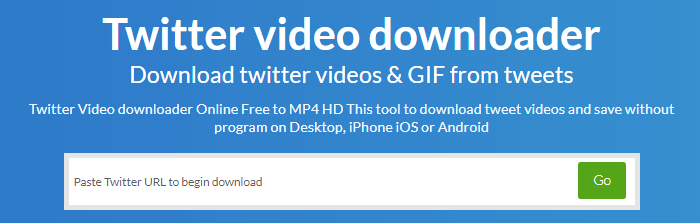
Method 4. Download Videos from Twitter with Mobile Apps
- Pros: Convenient & fast
- Cons: Only works on Android or iOS
If you are wondering how to download videos from Twitter on an iPhone or Android phone directly, you can use mobile apps to get things done. You can search and get a Twitter video downloader app from the App Store on iOS or AppGallery (may be called something else) on Android.
Generally, the app will show you how to download a video from Twitter to your mobile device after the installation. If not, you can check the introduction to the app or the help center to learn how to save a video from Twitter using the app.
The Bottom Line
These are the workable ways to download Twitter videos. Whether you want to download videos from Twitter to your computer or mobile devices, you can find the corresponding solution from the methods provided. Conclusively:
- Qiling MobiMover can not only download Twitter videos but also save online videos from other sites and serve as an iOS content manager.
- The browser extension from SaveTweetVid will help you save a video from Twitter by clicking the "Download" button directly under the video. That means you don't need to copy the URL of the video.
- An online tool spares you from downloading any software or app but you may be bothered by ads or other unwanted issues.
- A mobile app is quite convenient if you want to download Twitter videos to your iPhone or Android phone directly without a computer.
Carry out the way best suited to your needs to get the video you like from Twitter to your device for offline watching, video sharing or video editing.
Related Articles
- How to Fix Can't Add Music to iPhone
- How to Access and Manage iCloud Calendar on PC
- How to Transfer Camera Roll to PC | Newly Updated
- How to Fix Disk Management All Options Greyed Out on Windows
How to fix Disk Management all options greyed out problem on Windows 7/8/10/11? You can find solutions from this article.