How to Permanently Delete Text Messages on iPhone 5/6/7/8/X/XR
Whether you are going to sell your iPhone or send it for repair, it is very important to delete text messages on your device permanently. This can ensure that all of your personal information, such as private conversation, bank statements, or credit card bills are safe. Deleting messages is quite simple, but permanently deleting text messages isn't. That's why we write this post, in which we will give you four ways to delete text messages on iPhone.
- Method 1. Qiling MobiMover (100% not recoverable)
- Method 2. iTunes (100% not recoverable)
- Method 3. iCloud (100% recoverable)
- Method 4. Factory Reset (50% not recoverable)
Method 1. Permanently Delete Text Messages on iPhone via Qiling MobiMover
The text messages you delete from iPhone aren't removed. Instead, they're marked for deletion by the operating system and remain on your iPhone. Usually, these files are 100% recoverable. If you want to erase them permanently, you'll need to use a professional iOS data management tool - Qiling MobiMover to delete iPhone text messages. With it installed on your computer, you can delete single/multiple/all messages permanently. Apart from that, you can also use it to do many things, such as:
- Transfer files from iPhone, iPad, or iPod touch to a computer or vice versa.
- Move files between two iOS devices.
- Download videos from YouTube, Twitter, Facebook, and other 1000+ video-sharing websites.
- Unlock iOS devices without a passcode.
After learning about this powerful tool, you can now download Qiling MobiMover on your computer and then follow the steps below to delete text messages on your iPhone permanently. Here we will take the contact for example. If you want to delete messages, then you can replace contact with the message.
Step 1. Connect your iPhone to your computer (Mac or PC) with a USB cable, launch Qiling MobiMover, click "Content Management" and choose the category you want to delete data from. (Here deleting contacts from iPhone is set as an example.)
Step 2. Click "Select All" to select all data on your iPhone or tick the checkbox next to the items you want to remove to choose specific files, then click "Delete" to delete the selected content from your iPhone. (Before you remove data from your iPhone, you are recommended to make a backup of it by clicking "Transfer to PC".)
Step 3. After clicking "Delete", you will see a new window asking you whether to delete the selected items. Click "Yes" in the window to confirm your deletion.
Additionally, Qiling MobiMover can also be used to download text messages from the iPhone to the PC.
Method 2. Permanently Delete iPhone Text Messages via iTunes
Another indirect way to delete iPhone text messages permanently is by syncing iPhone with iTunes. Thus, you can erase all of your iPhone data, including messages from your iPhone. If you don't want to lose everything on the device, then you'll need to backup your iPhone in advance.
Step 1. Connect your iPhone to your computer with a USB cable > Launch iTunes on your computer.
Step 2. Click on the Summary on the left side of the iTunes window.
Step 3. In the Options section, just select the "Sync with this iPhone over Wi-Fi" > "Apply" > "Done."
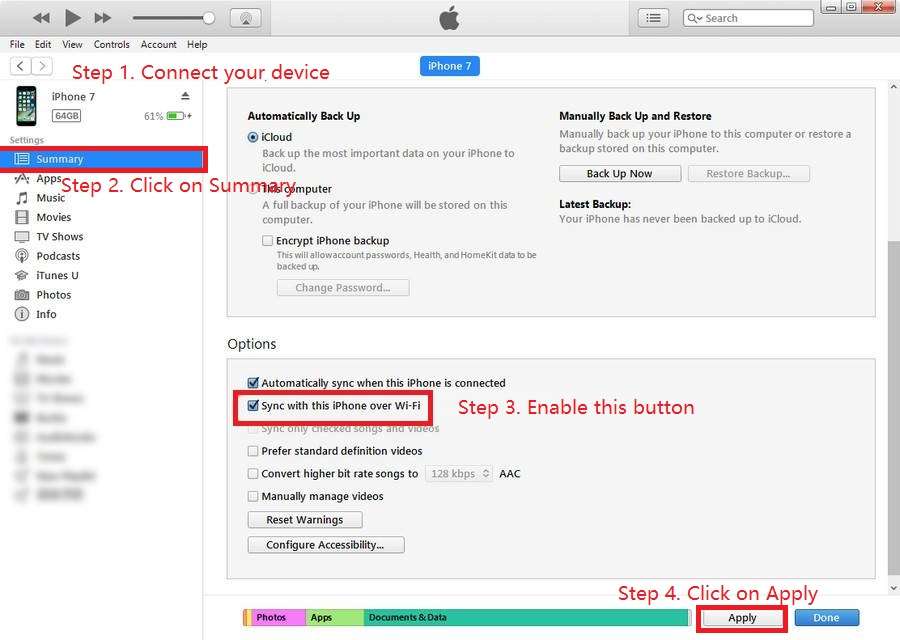
Apart from the above-mentioned way, you can also sync your iPhone over Wi-Fi.
Step 1. Make sure that your computer and iPhone are under the same Wi-Fi network.
Step 2. On your iPhone, go to the Settings > General > Scroll down to tap "iTunes Wi-Fi Sync."
Step 3. Then the iTunes Wi-Fi Sync will list all computers you can sync your device with, just choose the newest one and click on "Sync Now."
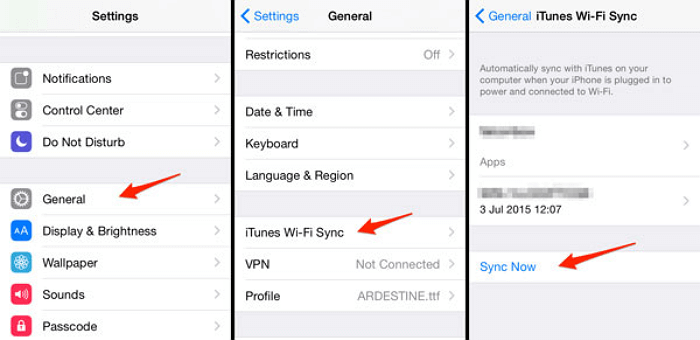
Method 3. Permanently Delete Messages from iCloud Backup
In order to delete all messages from your iPhone, it's necessary for you to delete text messages that store in your iCloud. Below are the detailed steps to do it.
Step 1. Go to the Settings on your iPhone and tap on [your name]. This will take you to the iCloud page.
Step 2. From the iCloud page, just tap "Manage Storage" > Find and tap "Messages" > Tap "Disable & Delete."
Step 3. After that, all of your iMessage and messages stored on your iCloud will be wiped.
Method 4. Permanently Delete Messages from iPhone by Performing a Factory Reset
This is the last and least recommended method to delete messages from iPhone. Even that, it solves problems. By performing a factory reset on your iPhone, you can erase everything stored in your iPhone memory, including text messages marked for deletion. If you don't want to lose data, remember to backup your iPhone beforehand. Then, you can follow the steps below to perform a factory reset on your iPhone.
Step 1. Go to the Settings on your iPhone > Scroll down and tap "General."
Step 2. From the new page, scroll to the bottom and tap "Reset." Then, tap "Erase All Content and Settings."
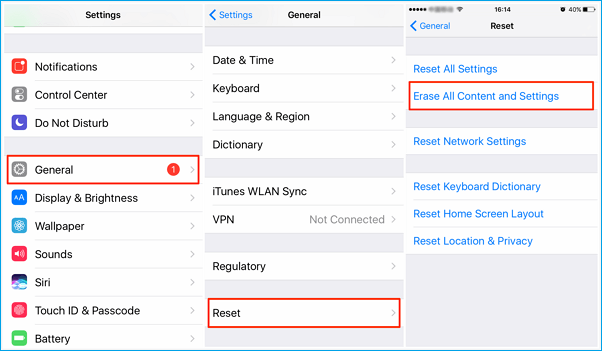
Step 3. It will take a few minutes to delete everything from the iPhone.
The Bottom Line
As we mentioned above, the default delete option is not enough to permanently delete text messages. If you're looking for a way to delete text messages on the device permanently, Qiling MobiMover is your first choice. Not only because it offers a more thorough deletion way but also because it provides many additional features when it comes to managing iOS data. By reading this post, we hope you can choose the right way to remove text messages.
Related Articles
- 3 Tips | How to Transfer Contacts From iPhone to PC without iTunes
- How to Transfer Photos from iPhone to iPhone with iCloud
- How to Fix M2 Drive Disappeared (3 Ways)
The article describes why M.2 drive disappeared and how to fix M.2 drive disappeared with 3 methods. You can also learn how to backup M.2 drive. Please read on. - How to Convert MBR to GPT via CMD Prompt Windows 11/10/8/7?
Need to convert disk from MBR to GPT to make fullest use of large hard drive? Here you will learn how to convert MBR to GPT using CMD in Windows 11/10/8/7.