How to Transfer Photos from iPhone to iPhone with iCloud
What Is iCloud
iCloud is a cloud-based file-sharing service developed by Apple. It is used to keep your data, like photos, videos, contacts, notes, and more across your devices that use the same iCloud account, including iPhone, iPad, iPod, Mac, and even PC.
Besides, it is also a backup solution that allows you to back up iPhone without iTunes to cloud storage so that you can save your device space and restore an iDevice from the backup directly when you switch to a new iPhone/iPad/iPod or want to recover lost data.
Thus, when you want to transfer photos from iPhone to iPhone, you can use iCloud to get it done.
Preparations You Need to Make
Unlike you transfer photos from iPhone to computer with USB, to transfer photos from iPhone to iPhone with iCloud or any other cloud-based service, there are some preparations you need to make:
- You are using the same account on both iPhones.
- There is enough cloud storage to save the photos to be transferred.
- There is a stable and reliable network connection on both iPhones.
If you are ready, now follow the next part to transfer photos from iPhone to iPhone with iCloud. By the way, you can apply the very same steps to transfer photos from iPad to iPhone with iCloud if you need to.
How to Transfer Photos from iPhone to iPhone with iCloud
Before you start, you should know that iCloud works by syncing. That means you will sync all photos and videos from one iPhone to another. What's more, if you remove some items from one device, these items will also be deleted too on the other.
To transfer photos from iPhone to iPhone with iCloud:
Step 1. On the source iPhone, go to the Settings app and tap your iCloud account.
Step 2. Go to "iCloud" > "Photos" and toggle on "iCloud Photos."
Step 3. Choose "Optimize [device] Storage" or "Download and Keep Originals" according to your preference.
Step 4. Repeat these steps on the target iPhone and wait for the data syncing process to finish.
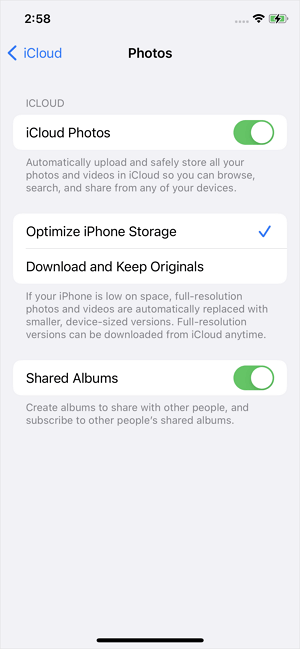
If iCloud photos are not syncing, you can fix the issue following the troubleshooting guide or switch to the proven way below to help.
How to Transfer Photos from iPhone to iPhone Without iCloud
As you can see from the paragraphs above, iCloud is not suitable for all situations. Thus, there is a complementary solution for you to transfer photos from iPhone to iPhone without iCloud. When iCloud is not working or you want to transfer files between two iCloud accounts, it will be helpful.
To transfer photos from one iPhone to another, the iPhone data transfer tool - Qiling MobiMover is worth trying. It not only helps to transfer photos between two iDevices but also shares files between an iDevice and a computer. That makes it easy for you to transfer photos from PC to iPhone or vice versa.
Moreover, unlike iCloud, Qiling MobiMover enables you to transfer specific photos or select albums. There is much more freedom for you to transfer data to or from your iPhone.
To transfer photos from iPhone to iPhone:
Step 1. Connect your iPhones to your computer. Open Qiling MobiMover, then go to > Pictures > Photos. You can also use the data transfer feature to download all the photos from iPhone to iPhone at a time.
Step 2. Choose the photos or albums you want to move from one iPhone to another (set the source and target iPhones correctly by clicking the phone icon on the top toolbar). You can choose to transfer all the photos at once or specific images selectively.
Step 3. Click "To Another Phone" to start transferring photos from iPhone to another. When it has done, go to your target device to check the items in the "Photos" app.
In addition, you can also AirDrop photos from iPhone to iPhone or email photos from one iPhone to another if you are looking to transfer some items.
How to Transfer Photos from iPad to iPhone with iCloud
The steps to Transfer photos from iPad to iPhone with iCloud are the same as the steps to transfer photos from iPhone to iPhone. Thus, just enable iCloud photos on both the iPad and the iPhone and then you can transfer photos from iPad to iPhone automatically over Wi-Fi.
How to Transfer Photos from iPhone to Computer with iCloud
To transfer iPhone photos to PC with iCloud, you can either go to iCloud.com or download iCloud for Windows to help.
If you choose to use iCloud, after you turn on iCloud Photos on your iPhone, you can go to iCloud.com and then download photos from iCloud to PC. While if you prefer to use iCloud for Windows, you need to turn on iCloud Photos on your PC in Settings and let iCloud download photos from your iPhone to your computer automatically.
If necessary, go to the guide on how to transfer photos from iPhone to PC without iTunes for detailed steps.
Frequently Asked Questions
There is a collection of common questions related to photo transfer on iPhone. If you also have the same question to ask, check the answer below.
1. How do I transfer photos from old iPhone to new iPhone with iCloud?
To transfer photos from an old iPhone to a new iPhone with iCloud, all you need is to turn on iCloud Photos on both devices as long as you are using the same iCloud account. Go to Settings, tap your name, choose iCloud, tap Photos, and toggle on iCloud Photos. Then your photos will be synced to your new iPhone automatically.
2. How do I transfer photos from iPhone to iCloud manually?
To transfer photos from your iPhone to iCloud, go to the Settings app on your iPhone and then tap the iCloud account. Then choose iCloud, tap Photos, and turn on iCloud Photos. By doing so, you can transfer photos from your iPhone to iCloud and then access these pictures from iCloud.com.
3. How do I get my photos from iCloud onto my new iPhone?
If you are using the same iCloud account on your new iPhone, all you need is to go to Settings and turn on iCloud Photos. Besides, you can choose to optimize iCloud storage or download original items to ensure image quality.
The Bottom Line
iCloud is the best solution to transfer photos from your old iPhone to the new iPhone wirelessly, on the condition that you don't change the iCloud account you use. However, if you need to share photos across iPhone, iPad, or iPod that use the different iCloud accounts, iCloud will fail and you need a tool like Qiling MobiMover or AirDrop in such a situation.
Related Articles
- How to Convert MP4 to MP3 on Windows 10
- How to Back Up iPhone to External Hard Drive on Windows 11
- Solved: Windows 7/10 Could not Find a Backup for This Computer
To fix recovery error "Windows could not find a backup for this computer", you need to restore the change made to system image backup or restore from network location. But the best way is to use an alternative backup software to backup and restore system. - Fix "Windows detected a hard disk problem" in Win 10/7/8
This article illustrates the possible reasons and corresponding solutions to the Windows detected a hard dsik problem in Windows 11, 10, 8, and 7. Let's get started below.