How to Restore WhatsApp Messages on a New Android and iPhone
Quick Navigation:
- Part 1. How to Restore WhatsApp Messages from One iPhone to Another
- 1. Using Qiling MobiMover
- 2. Using iTunes
- 3. Using iCloud
- Part 2. How to Restore WhatsApp Messages from One Android Device to Another
- Part 3. How to Restore WhatsApp Messages from iPhone to Android
- The Bottom Line
Backing up WhatsApp chat is a handy trick to keep your crucial WhatsApp data accessible when you switch devices or, unfortunately, data loss happens. Under that circumstance, you can directly restore them to a new phone. If you don't know how to do it, below, we will explain how to restore WhatsApp on an Android or iPhone device.
Part 1. How to Restore WhatsApp Messages from One iPhone to Another
You can either restore WhatsApp messages on a new iPhone from iCloud or a local computer, depending on where your backup stores. iCloud is more convenient and straightforward, but it only offers 5GB of storage for free, and besides, it requires a stable WiFi connection. But if you make a backup locally, you can get rid of that worry since local storage usually offers you more free storage space.
Now, you can choose the way you'd like to use.
1. Using Qiling MobiMover
If you're looking for a convenient and flexible way to back up and restore WhatsApp messages, try this feature-rich WhatsApp manager- Qiling MobiMover. It is a reliable iOS data management tool that can help you do many things when it comes to managing WhatsApp data, such as:
- Back up WhatsApp messages to PC without iCloud or iTunes
- Restore WhatsApp from the backup
- View WhatsApp chat history on iPhone from computer
- Transfer WhatsApp chats from one iPhone to another
With such a tool, you can either choose to transfer WhatsApp messages from one iPhone to another directly or back up your WhatsApp data from the old iPhone to the computer and restore it to another iPhone. If you have backed up your WhatsApp chat with Qiling MobiMover, then it's time to follow the steps below to restore it to your new iPhone.
Step 1. Connect your iPhones to your computer using a USB cable, launch Qiling MobiMover, and choose "WhatsApp" > "Phone to Phone".
Step 2. Check the source iPhone and the target iPhone. If necessary, click the "Switch" button to change the transfer direction. Afterward, click "Transfer" to start transferring WhatsApp messages from iPhone to iPhone.
Step 3. Wait for the data transfer process to finish. The time it will take depends on the size of the WhatsApp data.
Step 4. When it has done, you can go to the target device to check the WhatsApp messages and attachments.
2. Using iTunes
Restoring your iPhone from iTunes is another optionif you've ever backed up your old iPhone to iTunes. By doing so, you can get everything, including your WhatsApp data back to your new device. But be careful to use this method if your new device has stored some data since the iTunes backup will erase everything and get your current data replaced by what's in the backup.
Step 1. First of all, make sure you've made a backup of your iPhone on iTunes. If not, just create one. If you don't know whether you've made one or not, just check it on your computer.
Step 2. Tap "Trust this computer" if required.
Step 3. Click on your iPhone icon in the upper left corner of the iTunes screen.
Step 4. Click on "Summary" from the menu.
Step 5. Tick the box next to "This computer" and click "Restore."
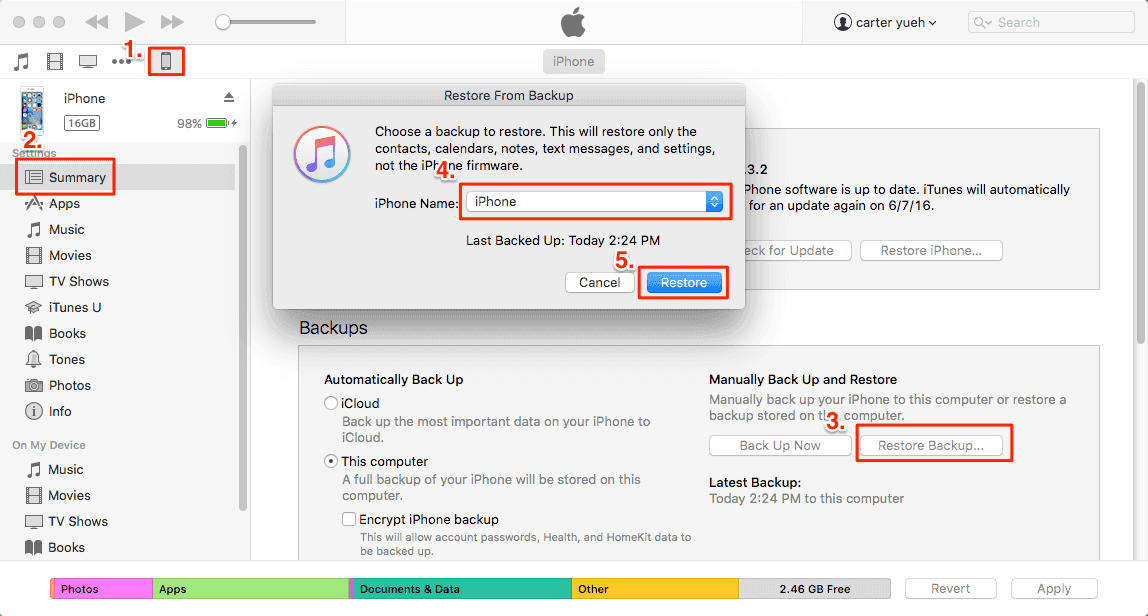
Actually, WhatsApp not only lets you manage chat history by backing up and restoring but also allows you to export individual or all chat from iPhone or Android.
3. Using iCloud
iCloud allowsusers to syncall WhatsApp messages, including photos, videos, and voice messages to your device as long as you've enabled iCloud backup on your old device. This requires you tolog in to the same iCloud account you use to back up on your old iPhone.
Step 1. First of all, you need to back up your WhatsApp messages from your old iPhone to iCloud. Here are the steps.
1. Go to the Settings > Your profile > iCloud.
2. Scroll down to find WhatsApp and switch to toggle it on.
3. Go to your WhatsApp app > Settings > Chat button > Chat Backup > Back Up Now.
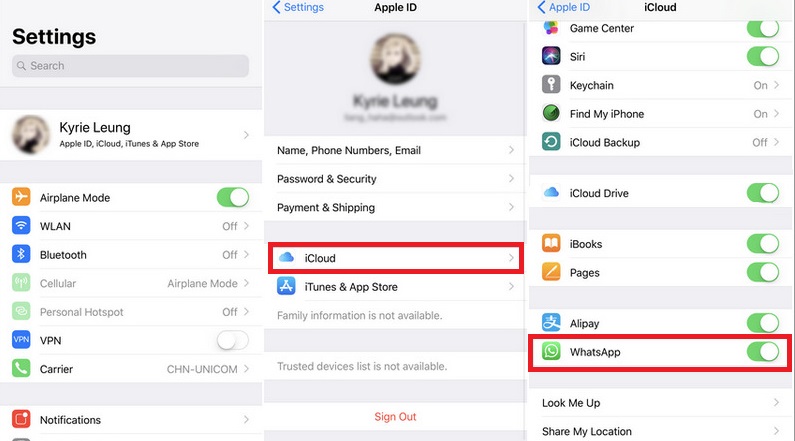
Step 2. Then, open your new iPhone. Delete the WhatsApp app from your device and reinstall it.
Step 3. Set up your WhatsApp like the first time you install it. Remember to use the same WhatsApp account you use to backup.
Step 4. Then, it will automatically detect the available iCloud backup. Tap "Restore Chat History" to get your chats back.
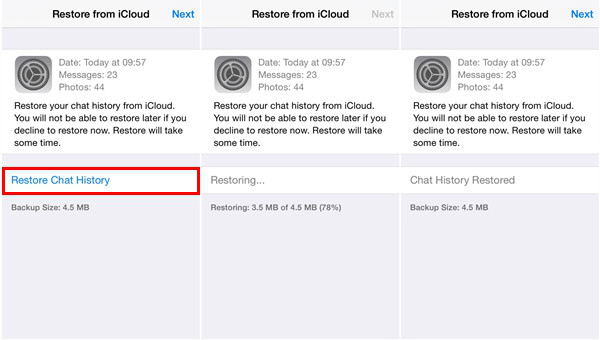
Though it's quite simple to back up your WhatsApp chat with iCloud, problems may occur during the backup process. If, unfortunately, you run into these problems, just try to back up WhatsApp on your iPhone without using iCloud.
Part 2. How to Restore WhatsApp Messages from One Android Device to Another
Restoring WhatsApp messages using Google Drive is the easiest method you can follow if you want to restore WhatsApp messages from one Android device to another.
To do this, you need to back up your chat history on your old Android phone and then log into the same account on your new device to restore the data to your new device. Simply proceed as follows.
First of all, make sure you've backed up your WhatsApp chat to Google Drive. If not, just make one by following the below instructions. If you've created one, just directly jump to the steps of restoring.
Step 1. Open your WhatsApp app on the old Android phone and go to Settings.
Step 2. Tap on "Chats" and then "Back up to Google Drive."
Step 3. Choose the Google account you want to backup and tap "Allow."
Step 4. Depending on your needs, you can choose to include or exclude videos.
Step 5. Tap "Back up."
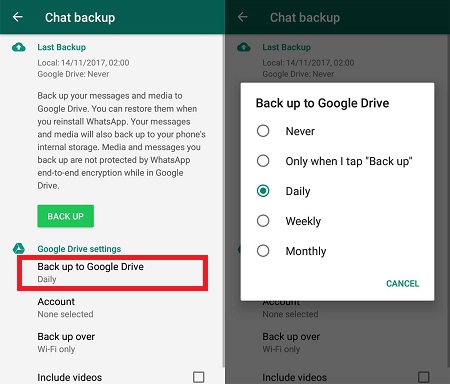
Then, you can restore WhatsApp chat to your new Android device.
Step 1. Open your new Android device. Reinstall WhatsApp on your device.
Step 2. Open WhatsApp and input your phone number.
Step 3. When prompted, tap "Restore" to get your chats back from Google Drive.
Step 4. After restoring, tap "Next." Then, you can access your chat history on the new Android device.
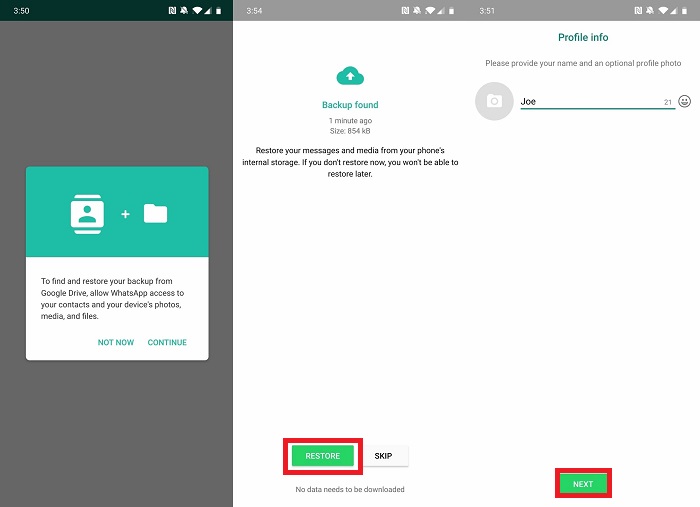
Part 3. How to Restore WhatsApp Messages from iPhone to Android
Yes, iCloud can help you do it with ease. Here are the steps.
Step 1. Open WhatsApp on your iPhone and log into your account.
Step 2. Go to the Settings on your WhatsApp and tap "Chats," then tap "Chat Backup."
Step 3. Tap on "Back Up Now."
Step 4. Download WhatsApp on your Android phone. If you have had one installed on your device, just delete and reinstall it.
Step 5. Sign in to your WhatsApp account.
Step 6. Then, WhatsApp will ask whether to restore the backup from backup. Just tap on "Restore."
Apart from that, you can also transfer WhatsApp chat from iPhone to Android via Email.
The Bottom Line
All of the methods mentioned above are reliable and useful to restore WhatsApp messages to a new phone. Depending on your needs, you can choose any of them to give it a try. If you have any questions related to this topic, don't hesitate to contact us.
Related Articles
- How to Download SoundCloud Songs
- How to Download YouTube Videos to PC
- Samsung Data Migration: Clone Larger HDD to Smaller SSD
Learn how to clone larger HDD to smaller SSD with Samsung Data Migration or one practical software and boot from it successfully. - Fixed: Samsung SSD Clone Failed in Windows 11, 10, 8, 7
If your Samsung SSD clone failed, what can you do to safely fix the error? Here is the answer to save your SSD.