How to Retrieve Saved Passwords on iPhone with Different Methods
Quick Navigation:
- Part 1. What Passwords Does an iPhone Save
- Part 2. How to Retrieve Saved App Password on iPhone
- Method 1.View Saved App Password in Settings
- Method 2.View iCloud Keychain Passwords with Qiling MobiUnlock
- Bonus Tips: How to See Saved Password on iPhone using Siri
- Wrap Up
You get too many passwords to remember nowadays. It is impossible for people to remember all of them. If you are using an iPhone, Apple will help you save some passwords on iPhone. When you forgot your app and website passwords, there is a chance for you to retrieve them from your iPhone. In this guide, you will learn how to find and retrieve saved app passwords on iPhone.
Part 1. What Passwords Does an iPhone Save
With iCloud Keychain and AutoFill of Safari, Apple can save your login information. You may wonder what passwords will be saved on iPhone. In an ideal conditions, Apple can save the following passwords for you.
- Credit card numbers and expiration dates
- App usernames and passwords
- Wi-Fi passwords
- Website accounts and passwords
Thus you can retrieve various app and website passwords on your iPhone if you forgot them.
Part 2. How to Retrieve Saved App Password on iPhone
If you have saved an app or website account and passwordto your iPhone, you can easily get them back when you forgot them. The method is very easy. You can find saved passwords on iPhone in the following methods.
Method 1.View Saved App Password in Settings
You can access saved passwords in Settings. This is the easiest way for you to find the saved app and website passwords on iPhone. Launch the Settings app on iPhone and find the option "Passwords." Use Face ID, Touch ID, or password to access the feature. All saved app and website passwords will appear in the list. Tap on an app to view the account and passwords.
If your device is running iOS 13 or earlier, you need to go to Settings > Passwords & Accounts > Website & App Passwords to view your passwords.
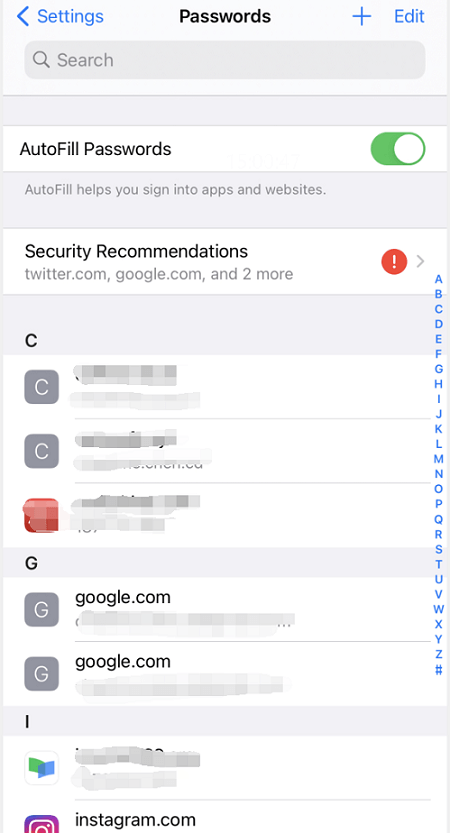
Method 2.View iCloud Keychain Passwords with Qiling MobiUnlock
If you don't find the passwords in the Settings > Passwords, you may try to access saved passwords on iCloud Keychain to look for a password. One easy way to check saved passwords in iCloud Keychain is to use Qiling MobiUnlock, an iPhone unlocker and an iOS password manager. The tool allows you to unlock iPhone without a passcode andviewsaved passwords on your iPhone. Connect your iPhone to a computer, and find your passwords on iPhone in several clicks via Qiling MobiUnlock. If you have a Mac, you can access iCloud Keychain on Mac directly.
Step 1. Connect your iPhone or iPad to your computer and then launch Qiling MobiUnlock. Then click "iOS Password Manager" to continue.
Step 2. Make sure your iPhone or iPad is recognized successfully and click "Scan Now."
Step 3. Wait for Qiling MobiUnlock to find saved passwords on your device. Afterward, select a category and then you will see the list of accounts and passwords. You can click the "Show/Hide" icon next to "Password" to view passwords in detail. Or click "Export" to export your iPhone/iPad passwords.
Step 4. If you click "Export," you need to further select the format you need.Here you can select a format that is compatible with popular password managers like 1Password or normal CSV format.
As the name suggests, Qiling MobiUnlock is also an iPhone unlocking tool. The toolhelps you solve the following problems.
- Help you unlock your iPhone screen if you forgot it;
- Remove Apple ID from iPhone without a password when you get a second-hand iPhone/iPad;
- Remove Activation Lock from iPhone without Apple ID
- Turn off Screen Time with a forgotten password;
- Turn off iTunes backup encryption so that you can create an unencrypted iTunes backup;
- View saved passwords on iPhone and export them to formats compatible with main password managers.
Bonus Tips: How to See Saved Password on iPhone using Siri
Apart from opening the Settings app to check saved passwords on iPhone, you can get saved passwords iPhone using voice via Siri, without using fingers. Check the detailed steps below.
Step 1. Activate Siri with your voice by saying "Hey Siri."
Step 2. After you see the Siri icon on the screen, say something like "Show me the password of Twitter."
Step 3. Then you will need to use Face ID or Touch ID to unlock the feature. Then iPhone will show you the password of Twitter or any app you asked for.
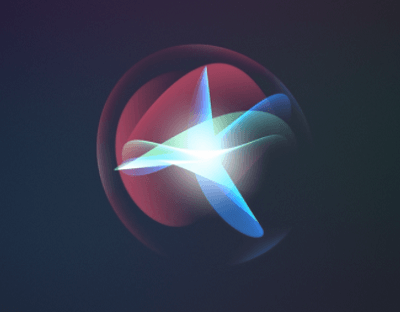
Wrap Up
If you have saved your password to your iPhone, there is a chance to easily retrieve your password when you forgot it. You can view saved passwords in Settings or iCloud Keychain. Before you try to reset your password, check if they have been saved to your iPhone.
Related Articles
- How to Remove Activation Lock from Apple Devices [Step by Step Tutorial]
- 2 Ways to Unlock a Found or Lost iPhone
- Seagate Cloning Software: Migrate Data to Seagate Drive Easily
This post will introduce you great and overall Seagate cloning software for Windows 10,8, 7, and show you how to complete disk copy under the help of it. - How to Create a Seagate Cloud Backup Efficiently | Two Ways
Running a Seagate cloud backup allows you to easily obtain photos, videos, and data on all devices, whether at home or out. This article introduces two ways for you.